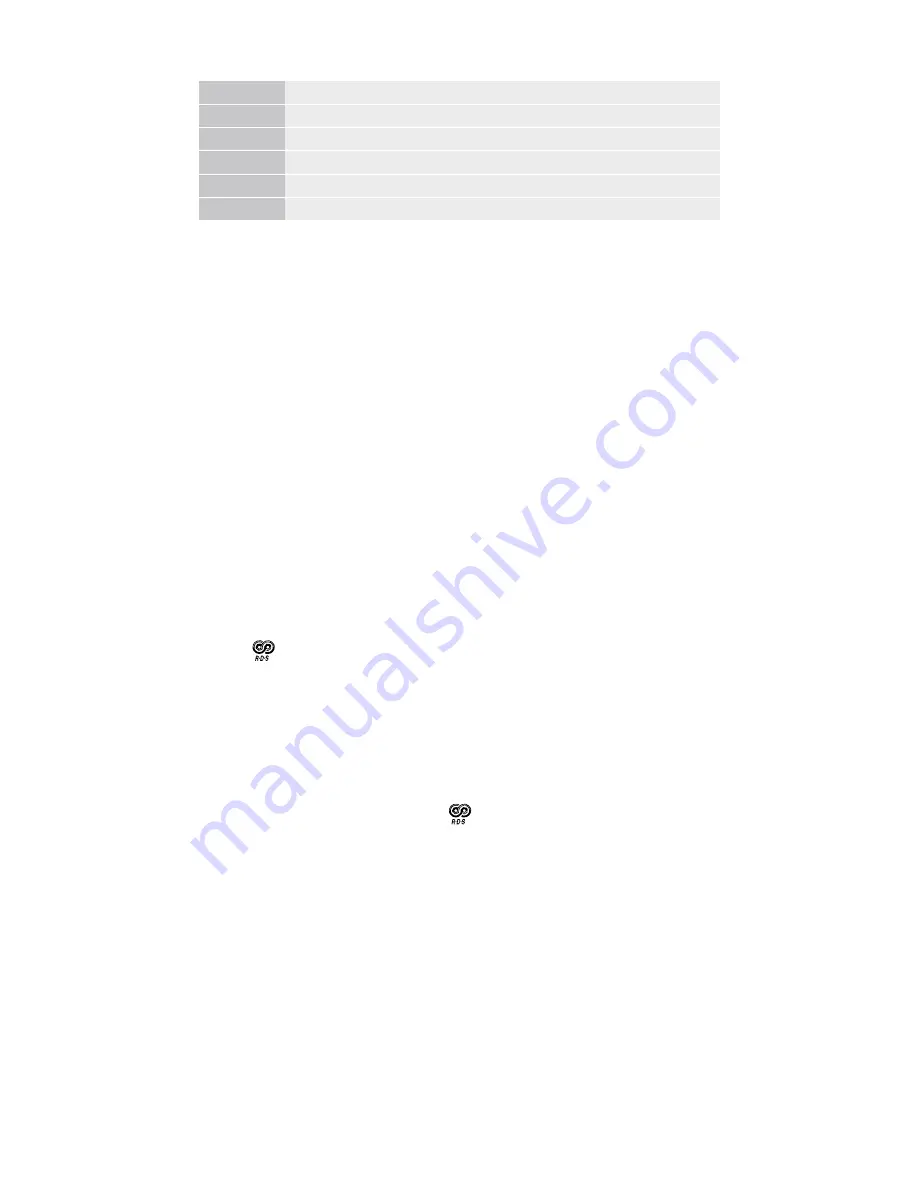
SATELLIT
OWNER’S MANUAL
8
-5
NYC - New York City
+1
PAR - Pairs
-3
RIO - De Janeiro
+10
SYD - Sydney
+9
TYO - Tokyo
+12
WLG - Wellington
SETTING THE CLOCK AND WEEKDAY
The clock is in 12 or 24 hour format. To change the format, press
PAGE/TIME button. “12H” or “24H” will flash in the LCD display.
Rotate the tuning knob to select “12H” or “24H” format. In 12 hour
format,”AM” or “PM” icon will appear in the LCD display. Press PAGE/
TIME button to confirm selection.
Starting with your radio turned OFF.
1. Select your home time zone
2. Press and hold PAGE TIME button until the hour digits start
flashing. Quick press F1-7 to highlight today’s weekday, F5 is
Friday. Use the tuning knob to set the correct hour then quick
press PAGE TIME button again to set the correct minute and
quick press this button again to confirm. The LCD will display
‘RDS Auto” or “manual” flashing, rotate the tuning knob to select
“RDS auto” to update the clock automatically. With the radio
off, icon will be displayed. Use the tuning knob to select
MANUAL to set the clock manually, No RDS icon is displayed.
In RDS AUTO mode: the local time can be updated through local FM
RDS station automatically
The procedure of update clock:
• Turn on the radio to select FM band
• Select a local FM RDS station, icon will display for 1 minute to
set the current time on the clock automatically.
Note:
If the signal strength of FM RDS station is weak, the clock may cause RDS to
decode incorrectly, causing time to be incorrect.
In Manual mode: you can set the clock manually, which disables RDS auto-update.
SETTING ALARMS
Setting alarm 1 through 4
The Satellit has 4, independently programmable alarms (buttons
F1-4 when the radio is off) to turn it on at a specific time.
Summary of Contents for Satellit 750
Page 1: ...OWNER S MANUAL SATELLIT...
Page 3: ...SATELLIT OWNER S MANUAL 3 7 8 12 10 11 13 9 RIGHT SIDE LEFT SIDE BACK 6 4 5...
Page 23: ...SATELLIT OWNER S MANUAL 23...
Page 25: ...SATELLIT MANUEL DU PROPRI TAIRE 25 7 8 12 10 11 13 9 C T DROIT C T GAUCHE ARRI RE 6 4 5...























