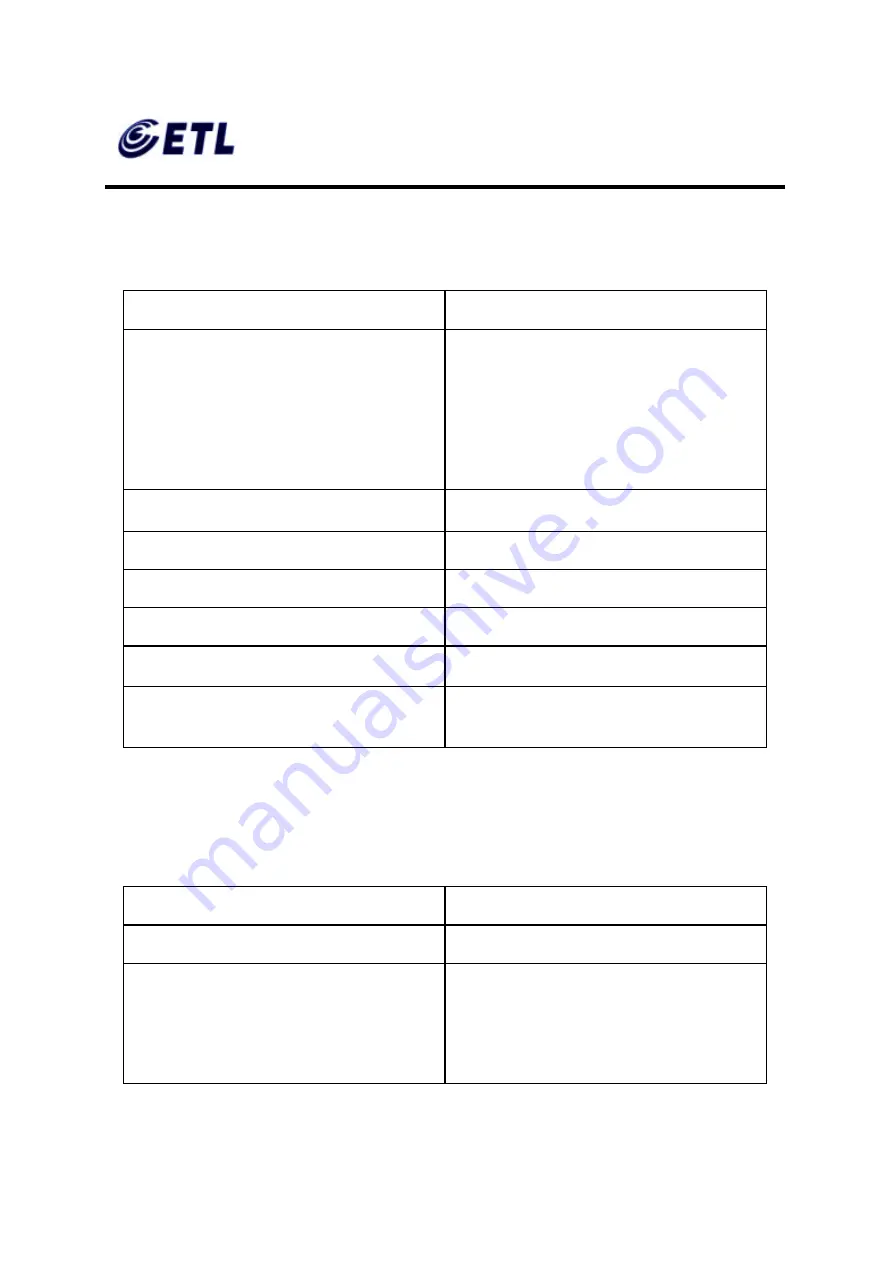
Appendix F. Users Manual
ETL Inc.
#584 Sangwhal-ri, Kanam -myon,
Yoju-kun, Kyounggi-do,
469-885, Korea 80 o 83f
FCC ID : PFMTC7730
Report No:E03.0718.FCC.404N
Issue of Date : July 18, 2003
GEMPACK CO., LTD.
17” Web Base Terminal
Model: TC7730
6.1.2.
Networking, Communications And Input/Output
Specifications
Item
Description
Networking Protocols
§
10/100BaseT Ethernet, RJ45,
IEEE 802.11B Wireless LAN
§
TCP/IP with DNS, DHCP and
PPP
§
Load balancing supported by
Citrix ICA
§
Remote modem dial up with
Citrix ICA
Communication Protocols
§
Microsoft RDP
§
Citrix ICA
Parallel Port
§
One parallel port
Serial Port
§
One serial port
USB Ports
§
Two USB ports
Audio Ports
§
Audio out
§
Microphone in
Keyboard and Mouse Ports
§
Keyboard and mouse ports
(PS/2 keyboard and mouse
included)
Networking, Communications and Input/Output Specifications
6.1.3.
TeleCLIENT TC7730 Software Specifications
Feature
Description
Operating System
§
Microsoft Windows CE
Set-up and Configuration
§
TeleCLIENT Setup Wizard for
fast, simple connection to the
network
§
Login configured for server
access
§
Familiar Windows graphical user



































