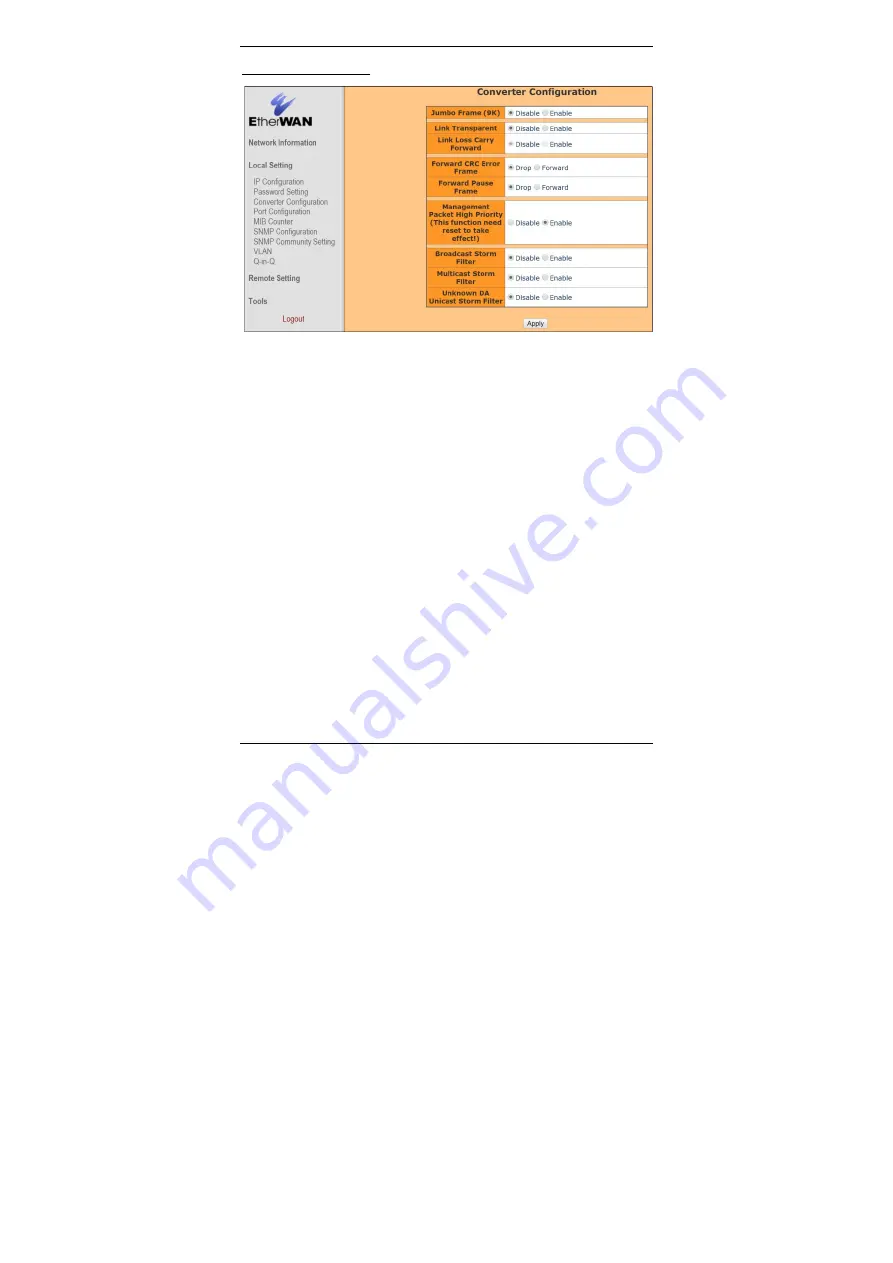
EL2321 Media Converter
11
EL2321 User’s Guide
Converter Configuration
Jumbo Frame (9K)
: The media converter can pass packets up to 9KB in size if this
function is enabled.
Link Transparent
: If the Link Transparent (Link-Fault-Pass-Through) is enabled, the
Link Loss Carry Forward will be active.
Link Loss Carry Forward
: If this function is enabled, when the UTP port link down, the
fiber port will be forced link down. And the fiber will be resumed when UTP port link up.
Forward CRC Error Frame
: The CRC error packets will be passed if this function is
enabled. Otherwise the CRC error packets will be dropped.
Forward Pause Frame
: The media converter will forward pause frame and regard it as
a normal packet if this function is enabled.
Management Packet High Priority
: Need to reset media converter then this function
will take effect. All management packets will be allocated to high priority queue to
guarantee bandwidth when Management Packet High Priority is enabled. Media
converter will enable QoS and four queues and set queue 3 as strict priority if this
function is enabled. All management packets such as 802.3ah OAM and SNMP packets
will be in queue 3 to guarantee bandwidth.
Broadcast Storm Filter
: If this function is enabled, when too many broadcast packets
arrive in a period time, the broadcast packets will be dropped.
Multicast Storm Filter
: If this function is enabled, when too many multicast packets
arrive in a period time, the multicast packets will be dropped.
Unknown DA Unicast Storm Filter
: If this function is enabled, when too many unknown
DA unicast packets arrive in a period time, the unknown DA unicast packets will be
dropped.
Apply: Click “Apply” button when you have finished Converter Configuration.













































