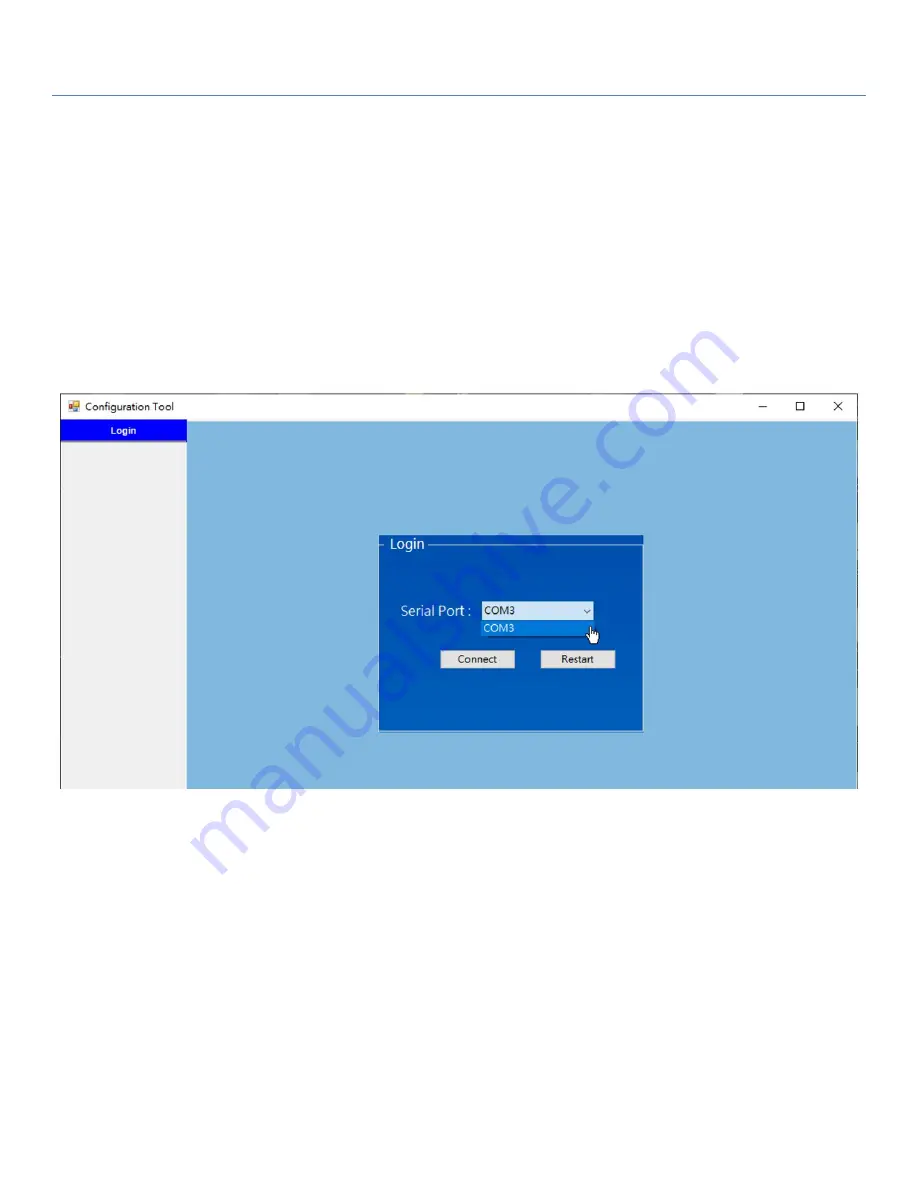
EDGe 1
28
1.6.6 Setup with Windows-based Configuration Tool
The EDGE 1 must be configured with a Windows configuration tool. Just find a computer with an available USB
port, and plug in the USB-to-Micro USB cable.
For the first time to set up the EDGE 1 with this Configuration Tools, you must download it, and install it to the
local computer for further device configuration.
When you execute the EDGE 1 Configuration Tool, you will see the login dialog. Click the drop-down menu next
to the “Serial Port”. Choose the COM port that is bound to the EDGE 1 console port, and then click the
Connect
button.
Note:
1.
Use external DC power source to power on the data logger while configuring via the Windows
Configuration Tool.
With DC power source, the device won’t go into sleep mode, so you can configure it
without time and power consumption considerations.
2. Or, if DC power source is not available at the installation site, it is suggested to
configure the device with a
prepared configuration file to prevent unexpected battery power loss
. Restore the prepared configuration
file, and quickly edit the settings unique to the certain device.






























