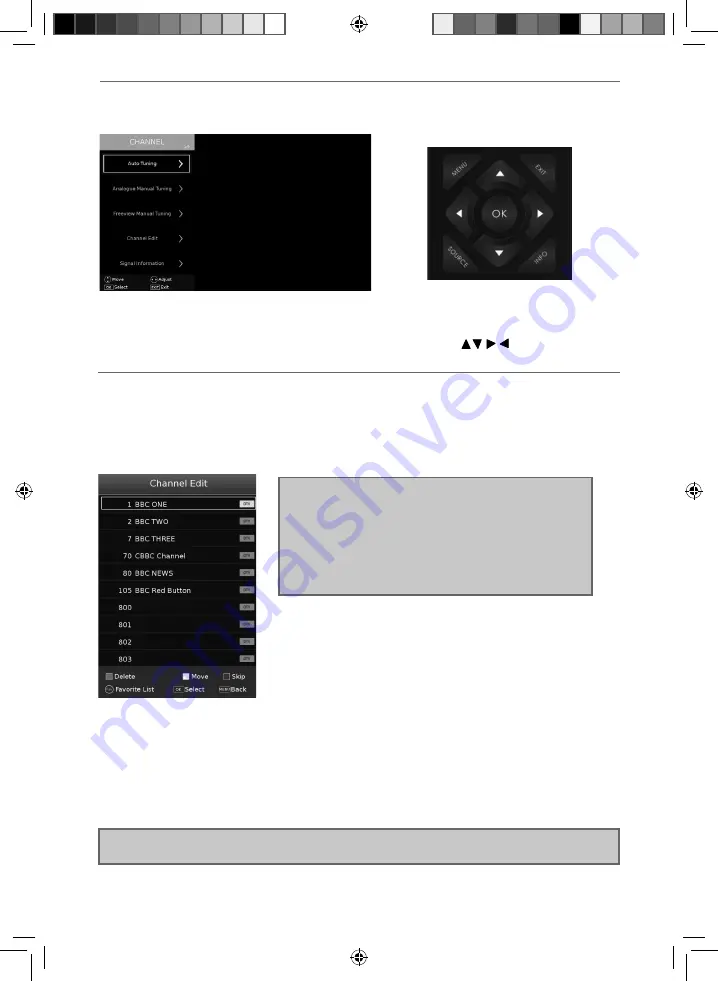
19
19
TV Menu Operation
CHANNEL MENU
To access this menu, press [MENU] button on the remote control and scroll right.
To select a sub menu press [OK]
If you wish to make changes to any of the default settings, use the scroll
buttons.
To confi rm any settings press [OK] button. To exit this menu at anytime, press [EXIT] button.
Tip: If you do not press any buttons for 30 seconds, the menu will automatically exit. You can change
the length of time before the menu exits automatically - see ‘OSD Timer’ in the Time Menu
Important: To receive Freeview channels, in particular
Freeview HD channels, you will need a Digital TV aerial
and be in a good Freeview coverage area. You can check
coverage for your postcode at www.freeview.co.uk
Please note that any Freeview HD channels found during
tuning will be placed in channel positions above 100.
For example, 101 (BBC1 HD) 102 (BBC2 HD) etc.
Auto Tuning
- Allows you to retune the television for all digital channels, digital radio stations and
analogue devices.
Analogue Manual Tuning
- Allows you to manually tune your analogue signal.
Freeview Manual Tuning
- Allows you to manually tune your digital signal.
Channel Edit
- Allows you to delete, move, skip and favourite channels.
Signal Information
- Allows you to view signal frequency, signal quality and signal strength.
CI Information
- Pay per view services require a “smartcard” to be inserted into the TV. If you subscribe to
a pay per view service the provider will issue you with a ‘CAM’ and a “smartcard”. The CAM can then be
inserted into the COMMON INTERFACE PORT (CI Card In).
Schedule List
- Lists your programme reminders.
Software Update (OAD)
- Switch on/off OAD updates.
User Guide - Eternity - 215-207O-GB-3B-FEGDP-UK - 236-207O-GB-3B-EGDP-UK - ETE-MAN-0014.indd Sec1:19
User Guide - Eternity - 215-207O-GB-3B-FEGDP-UK - 236-207O-GB-3B-EGDP-UK - ETE-MAN-0014.indd Sec1:19
14/02/2018 15:36:57
14/02/2018 15:36:57






























