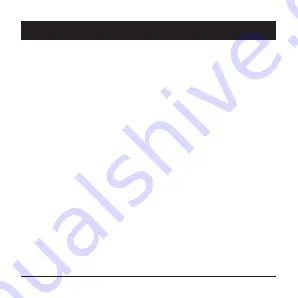
8
ENGLISH
INSTRUCTIONS
with the USB receiver, the operating mode must be set to 2.4 G manually. Proceed as follows:
1. Simultaneously press and hold the right and left mouse buttons and the centre scroll wheel
for about 3 seconds. The 2.4 G pairing process starts and the LED indicator starts flashing.
2. The pairing time is 20 seconds. Insert the USB receiver into the USB-A port of your com-
puter during this time.
3. Automatic pairing will take place. The 2.4 G operating mode LED goes out after approx. 2
seconds and the mouse cursor appears on the display.
Bluetooth operating mode selection
1. Press the mode switch button briefly and select BT1 or BT2.
2. Long press the mode switch button (for more than 3 seconds) to enter pairing mode. The
LED light of the selected Bluetooth mode will flash and stay on for 2 minutes. During this
time, the mouse must be paired.
3. On your computer, select Settings - Devices - Bluetooth and switch Bluetooth to the "On"
position. This method is valid for Windows 8 and higher. Click "Add Device - Bluetooth"
to start the device search.
4. Wait for the search process to complete, then select the wireless mouse “
ET MVS470x
”
from the list of searched devices. The pairing process starts.
5. If the pairing was successful, the LED indicator of the selected Bluetooth mode will go out
after approx. 2 seconds and the mouse cursor will appear on the display.
Backlight
Long press the backlight control button for about 3 seconds to turn the backlight off/on.
A short press of the backlight control button toggles between backlight effects.
Cleaning
Keep the wireless mouse clean. Switch the main switch to position OFF.
Use only a dry, clean cloth for cleaning. Do not use harsh cleaners, solvents, gasoline or other
Summary of Contents for AET-MVS470 Series
Page 1: ...Vertical Mouse AET MVS470x User Manual ...
Page 2: ......
Page 73: ......
Page 74: ......
Page 75: ......























