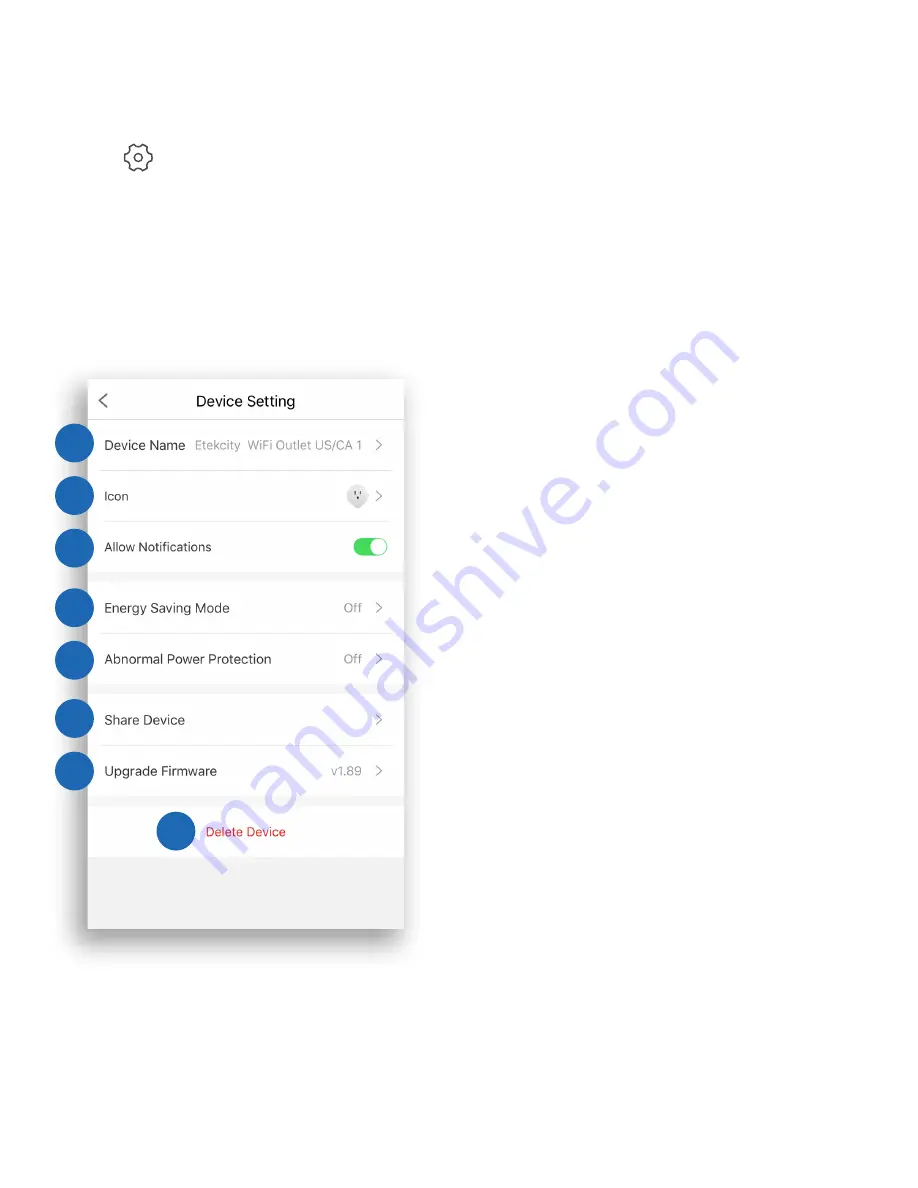
30
Smart Outlet Settings
Tap
to see Device Settings. The Device Settings menu
allows you to:
A.
Edit your smart outlet name
by tapping on the current
name next to “Device
Name”.
B.
Edit your smart outlet
picture by tapping on the
current image next to
“Icon”.
C.
Turn smart outlet
notifications on/off
by tapping the toggle
button next to “Allow
Notifications”.
D.
Turn on/off Energy Saving
Mode (see page 31).
E.
Turn on/off Abnormal Power
Protection (see page 32).
F.
Share your smart outlet
(see page 33).
G.
Tap to update firmware.
H.
Delete your smart outlet
(see page 34).
A
B
C
D
E
F
G
H
Summary of Contents for Voltson Smart WiFi Outlet
Page 11: ...11 3 2 Tap to add your smart outlet 3 Tap WiFi Outlets 2 ...
Page 12: ...12 4 Tap Etekcity WiFi Outlet US CA 5 Tap Start Setup 4 5 ESW01 USA ...
Page 18: ...18 B Choose On or Off under the start time 06 30 AM ...
Page 20: ...20 D Choose On or Off under the end time 06 30 AM 06 30 PM ...
Page 21: ...21 E Repeat Optional Select days you want this schedule to repeat ...
Page 39: ...39 3 Tap 4 Enter VeSync and tap Services 3 4 ...
Page 44: ...44 Create a Custom Applet 1 On the My Applets screen tap 2 Tap to add a Trigger Service 1 2 ...
Page 48: ...48 7 Tap Finish You ve created your own custom applet 7 Back to Table of Contents ...






























