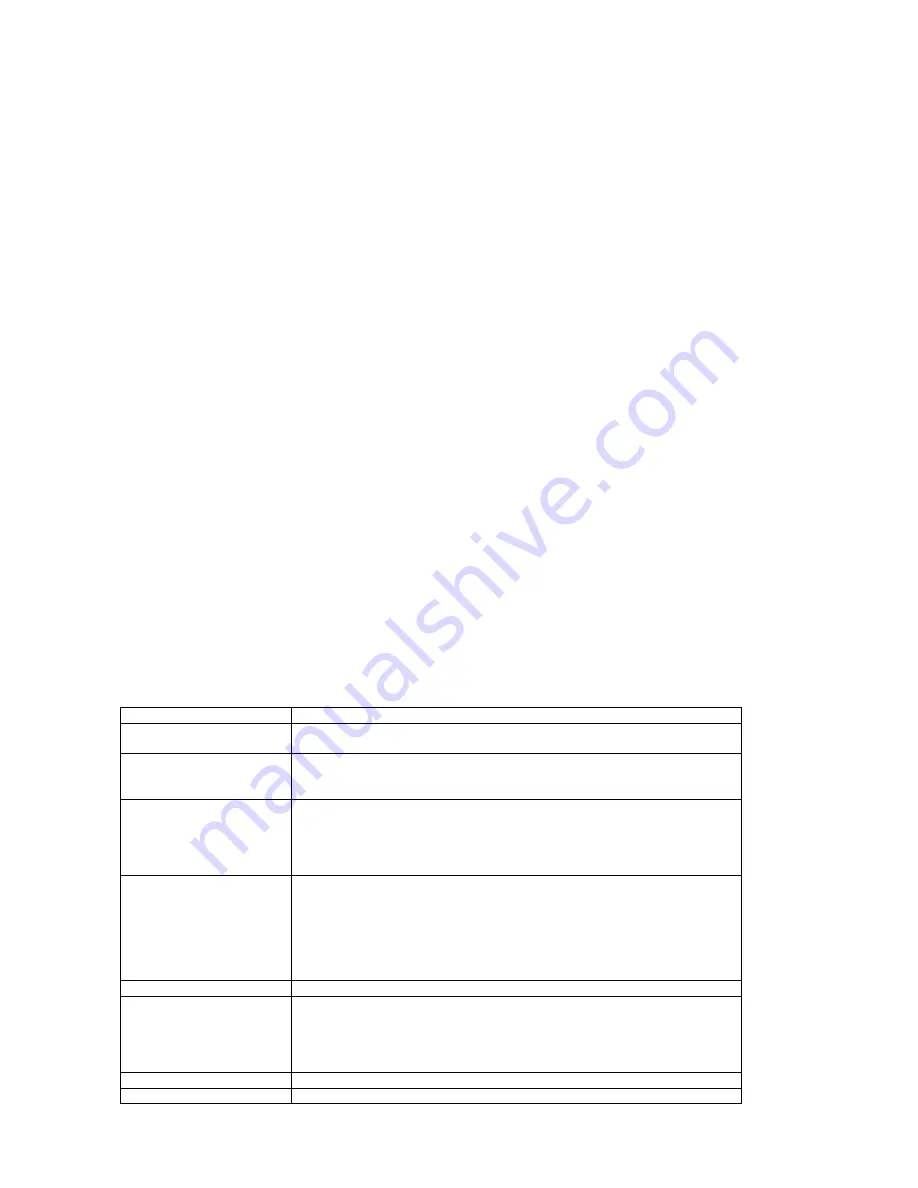
7
1.4.1 Enter SYSTEM SETUP, select the PASSWORD item by scrolling the down navigation button, and then press the right
navigation button to select the input box.
1.4.2 Input user's password "0000" to unlock it, in this case, select the input box again to change the password by inputting
another new four numeric numbers and then press OK button to confirm. When the password is changed, you are needed
to input the new one to unlock the system.
1.4.3 Once you forget your own password, use the supervisor's password "8200" to unlock it.
NOTE: If wrong password was input in unlock status, the system will lock.
1.5 RATING
- Set the rating of this player. If you want to change the rating of parental lock, please input the password to unlock
first.
Options: 1 KID SAFE / 2 G / 3 PG / 4 PG 13 / 5 PG-R/ 6R / 7 NC-17 / 8 ADULT
1.6 DEFAULT
- Reset to factory settings.
Options: RESTORE
2. LANGUAGE SETUP
2.1 OSD LANGUAGE
- to select a different On Screen Display language for different user.
2.2 AUDIO LANG
- select preferred audio language.
(DVD only, need disc software support)
2.3 SUBTITLE LANG
- Select preferred subtitle language.
(DVD only, need disc software support)
2.4 MENU LANG
- Select preferred disc menu language.
(DVD only, need disc software support)
3. VIDEO SETUP
3.1 BRIGHTNESS
- to set the brightness for the display.
Options: 0/2/4/6/8/10/12
3.2 CONTRAST
- to set the contrast effect for display.
Options: 0/2/4/6/8/10/12
3.3 HUE
- to set the color impression for display.
Options: -6/-4/-2/0/+2/+4/+6
3.4 SATURATION
- to set the saturation level for display.
Options: 0/2/4/6/8/10/12
4. SPEAKER SETUP
4.1 DOWNMIX
Options: LT/RT - Left/Right mix mode
STEREO - Select this option if you don't have a 5.1 channels amplifier.
TROUBLESHOOTING
If your DVD player does not seem to be functioning properly, check the items below before you contact an authorized service
center.
Symptom
Check
Power does not turn on or
suddenly turns off.
•
Make sure the adapter is securely plugged in.
•
Turn the power off and then back on.
Battery pack is in place but
the power does not turn on
or suddenly turns off.
•
Check that the battery pack is charged. If not, recharge it.
Remote control doesn’t work
•
Check that the battery is inserted in the "+" and "-" direction properly.
•
The battery may be flat. Replace it with a new one.
•
Check that the signal transmission is directed at the remote control sensor on
the DVD player.
•
Remove the obstacle between the remote controller and remote control sensor.
No picture or sound
•
Check that the A/V cables are securely connected.
•
Check that the disc is a DVD, DVD-RW or AUDIO CD.
•
Do not use a disc that has scratches or dirt.
•
Check that the label-side of the disc is facing up.
•
The pick-up lens of the DVD player may be dirty. Contact the service center for
lens cleaning.
•
Check that the TV channel is set to VIDEO or AV if viewing with a TV.
No picture
•
Check that the LCD display is turned on.
No sound
•
Check that the display panel is open. If it is closed, audio will not be output to
the speakers.
•
Check the volume setting. If set to zero, turn up volume level.
•
Check that the headphones are plugged into the PHONES socket. Speakers
cannot be used with the headphones.
No picture and sound
•
Check that the adapter is properly connected.
Distorted video or sound
•
Use a disc without scratches or dents.








