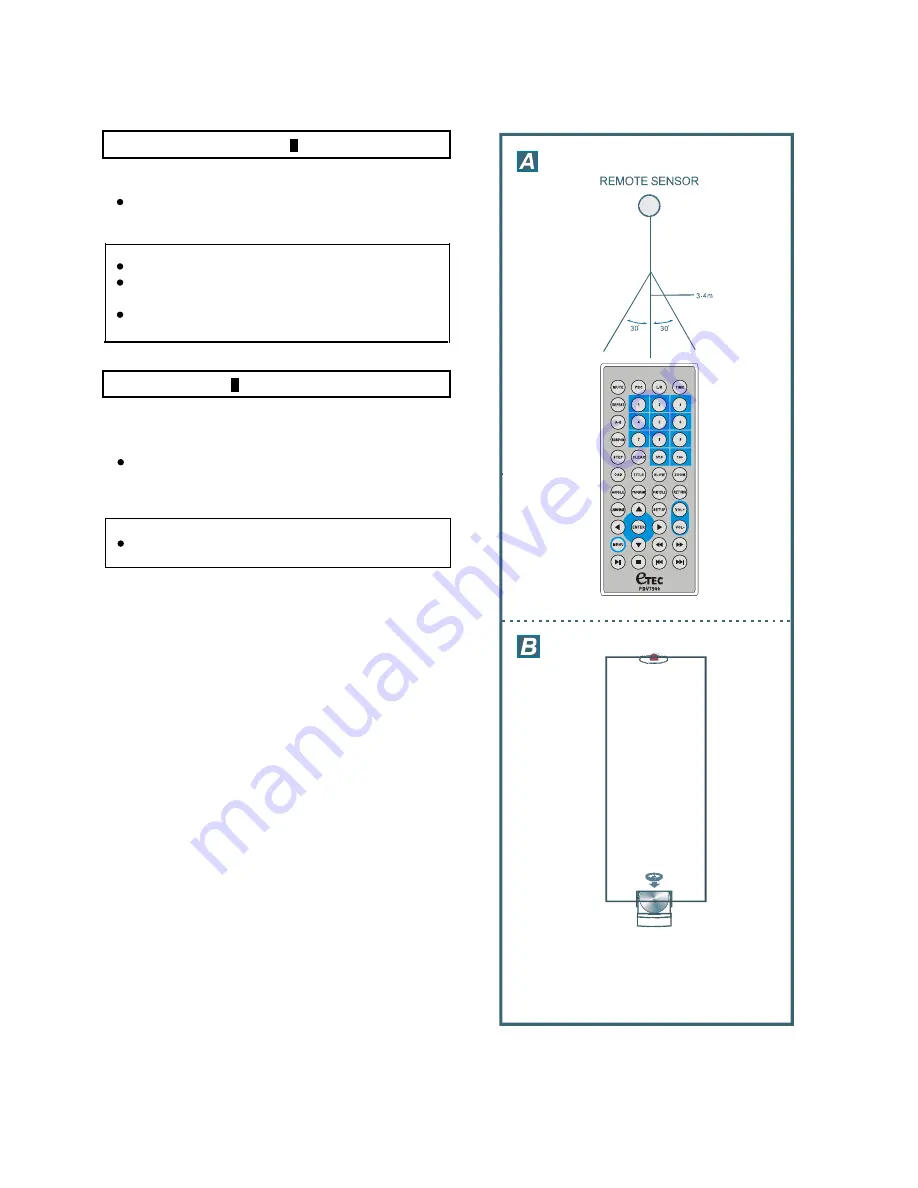
Remote control unit preparation
Battery replacement
A
Insert the battery while observing the correct (+) and (-)
polarities as illustrated at right.
If the remote control unit fails to work even when it is
operated near the player, replace the battery.
Using one
CR2025 3V
button battery.
Note:
Do not drop, step on or apply mpact to the remote control
unit. This may damage the parts and lead to malfunction.
Remote control operation range
B
Point the remote control unit within 3-4 m from the remote control
sensor and about 60º at the front of the player.
The operating distance may vary according to the brightness
of the room.
Note:
Do not point bright lights at the remote control sensor.
Do not place objects between the remote control unit and the
remote control sensor.
Do not use this remote control unit while simultaneously
operating the remote control unit of any other equipment.
-- 7 --
Summary of Contents for PDV7900
Page 1: ......





































