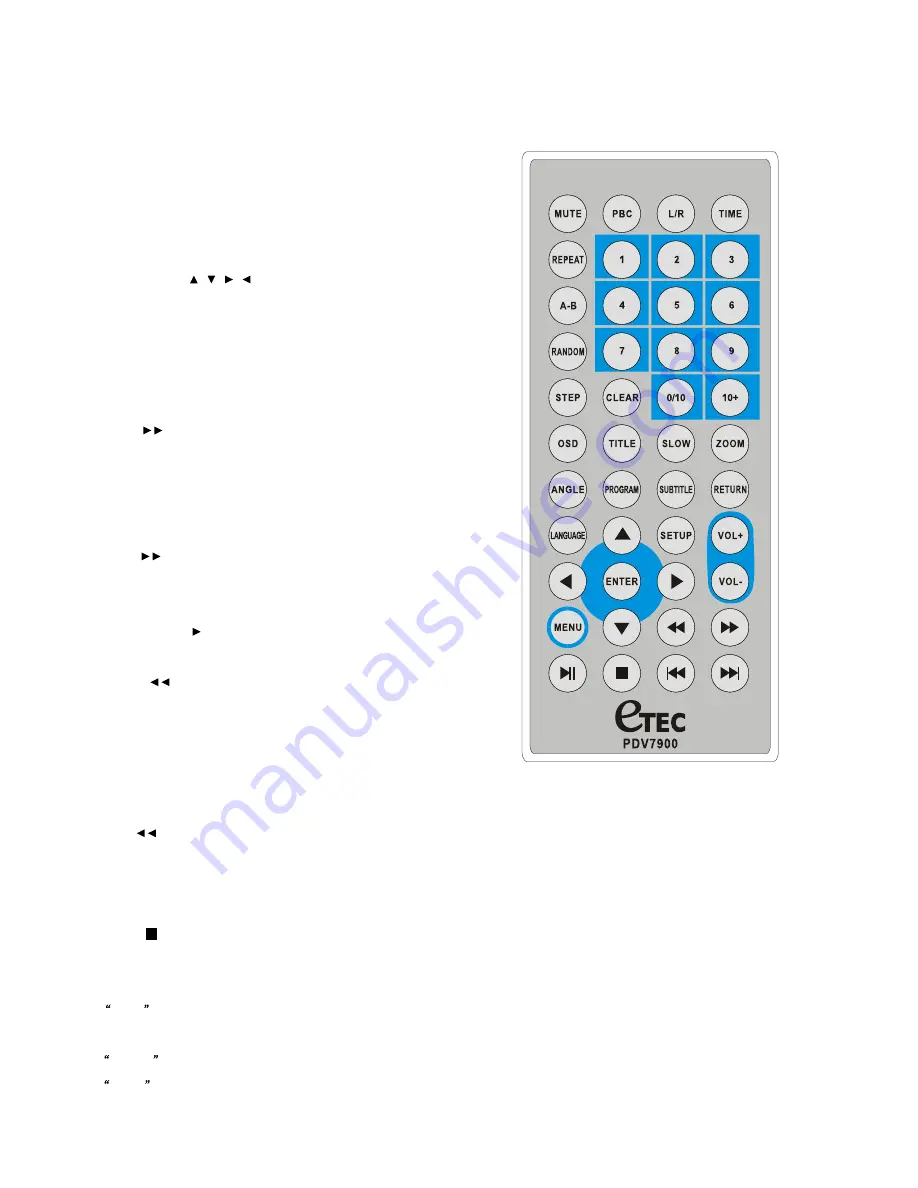
Remote control function
(In alphabetical order)
Numeric buttons (1-9, 0, 10+)
—Input track numbers. Press the “10+” button first
if you want to input numbers more than ten. For example: to input track 13, press
the “10+” button first and then the “3” button. To input track 20, press the “10+”
button twice and then the “0” button.
For a number less than 10,it is not necessary
to press “0” before the number.
Arrow buttons (
, , ,
) (navigation buttons)
—Highlight on–screen menu
items.
“A-B”
—Sets the A and B point for A-B point.
“ANGLE”
—Selects the available camera angles.
“CLEAR”
—Clears on-screen information and clear
s
the selected program tracks.
“ENTER”
—Selects the item that is highlighted on-screen.
“FWD.
”(Fast Forward)
—Fast forwards playback when playing discs.
“LANGUAGE”
—Selects the available audio languages on the disc.
“L/R”
—Toggles the stereo or mono settings for VCD discs.
“MENU”
—When playing a DVD disc, access the disc’s menu.
“MUTE”
—Reduces the audio to a minimum level.
“NEXT
I”
— Skips to the next chapter or track.
“PBC”
—toggles the playback control (PBC) menu on and off. The PBC feature is
used with some VCD and SVCD discs.
“PLAY
/
PAUSE II”
—Play
s
a disc. Also pauses playback. Press again to resume
play.
“PREV. I
”
—Skips to the previous chapter or track.
“PROGRAM”
—Use to program chapters and tracks in a desired order.
“RANDOM”
—Toggles random play.
“REPEAT”
—Repeats the chapter or track of the disc. Press repeatedly to scroll
through the options.
“RETURN”
—When using PBC, returns you to the list of tracks.
“REV.
”
—Fast reverses playback when playing discs.
“SETUP”
—Brings up the DVD player setup system.
“SLOW”
— Starts a slow speed playback.
“STEP”
— When paused, advances the frame forward.
“STOP
”
—Stops playback.
“SUBTITLE”
—Selects the available subtitles.
“TIME”
— Allows you enter a chapter or track time to have the player jump to.
TITLE
—Selects the available titles on the disc.
“OSD”
—Displays the disc information.
VOL+/-
buttons
—increases or decreases the volume as desired.
ZOOM
—Enlarges the picture on the screen.
-- 6 --
Summary of Contents for PDV7900
Page 1: ......





































