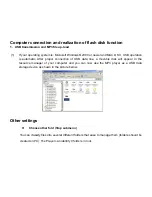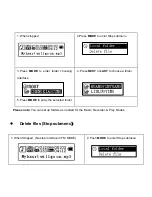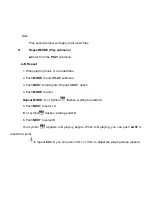When the icon flashes, it is time to change the battery.
Button operation
Definition of key functions
1. “
PLAY
”: ON/
PLAY
/ STOP/OFF, hereafter referred to as “
PLAY
key”.
2. “
MODE
”: to select the entry and to enter the menu, hereafter referred to as “MODE key”.
3. “
VOL+
”: volume increase, fast increase.
4. “
VOL–
”: volume decrease, fast decrease.
5. “
NEXT
”:
NEXT
entry, fast forward.
6. “
LAST
”:
LAST
entry, fast reverse.
7. "
RECORD
”: Short Press
RECORD
,
Long Press saves the recording.
8. “
USB”
: USB jack.
9. “
Headphone Jack
”: standard 3.5mm headphone jack.
Definition of button operations
The button operation includes Short Press, Long Press, Press & Hold, and Press. The instructions that
follow below refer to Short Press unless otherwise stated.
1.
Short Press: Press the button once for the command to take effect.
2.
Long Press: Press & Hold the button for about a second for the command to take effect.
3.
Press: Press the button and the command takes effect when the button is released
4.
Press & Hold: The command will begin at the moment the button is pressed and stop the
moment the button is released. This is used for commands such as; “Fast forward/Fast
reverse”.
Basic Function
Enter menu
It is available to enter the various menus by pressing down the MENU button. Long Press the button to
enter the
PLAY
menu status and Short Press to enter the menu at stop status.
Entering the different function MODEs
Different function MODEs may be entered from the Main Menu.