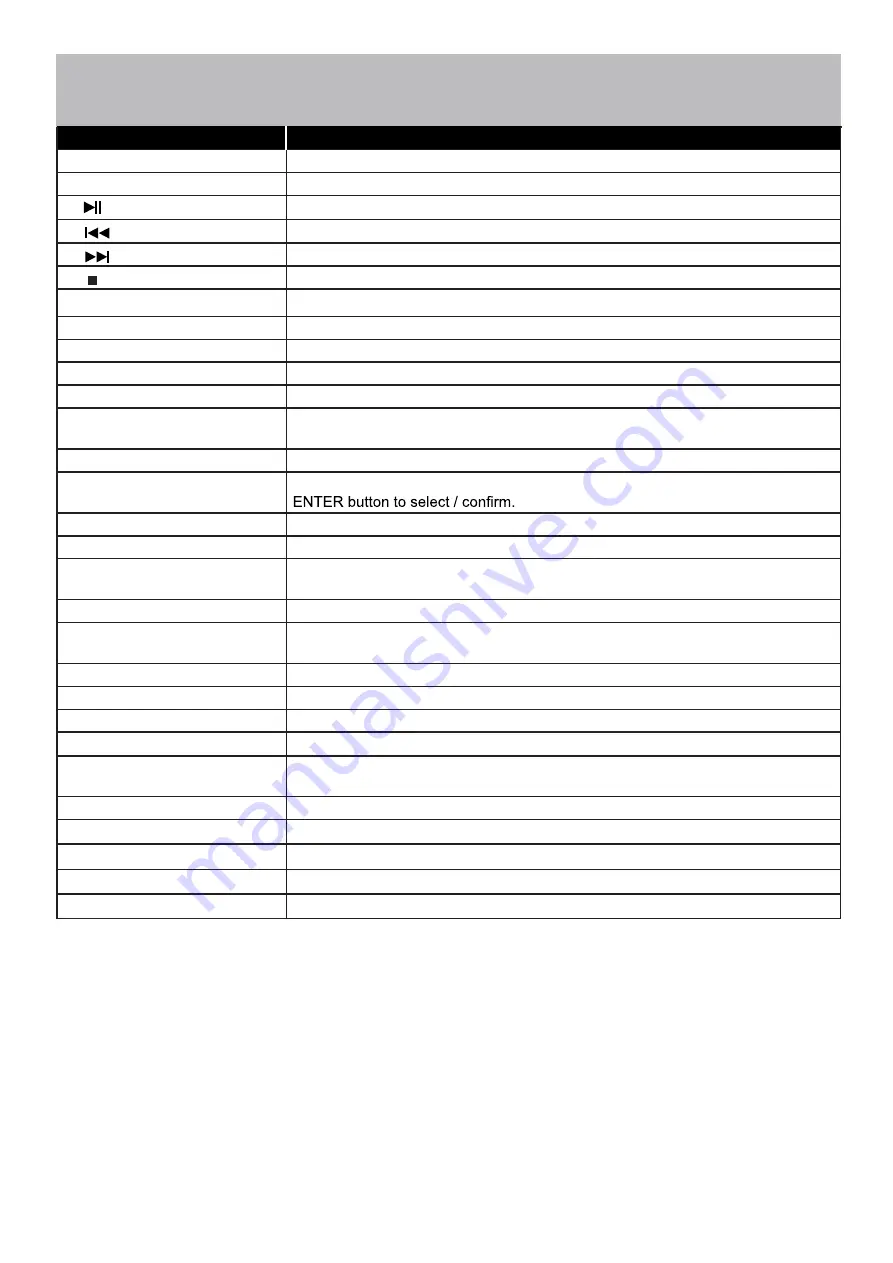
40E650HD-10
Remote Control
Overview
Button
Function
1. POWER
Turn the display ON or OFF (Standby).
2. DISPLAY
Provides program information for program being viewed.
3.
PLAY/PAUSE (USB)
4.
PREVIOUS (USB)
5.
NEXT (USB)
6.
STOP (USB)
7. REP
REPEAT (USB)
8. CH.LIST
Press to display a list of channels saved in the TV tuner memory.
9. GUIDE
Press to review scheduled programming for the currently viewed channel.
10. FAV
Press to display a listing of your favorite TV channels.
11. FREEZE
Pause and still-frame the current image on the display. Press again for live TV.
13. TEMP
Select the Color Temperature COOL - NORMAL - WARM.
14.
qptu
ARROWS / ENTER
Press the navigation buttons for moving through the menu options. Press the
15. EXIT
Press to exit a displayed menu.
16. RETURN
Press to return to the previous menu.
17. SLEEP
Press to activate the Sleep function. The TV will automatically turn off after;
18. MENU
Press to display the Main menu.
19. ASPECT
Select the viewable display aspect options: NORMAL - WIDE - ZOOM - CINEMA.
20. VOLUME (+ / -)
Adjust the volume up (+) or the volume down (-).
21. LAST
Press to switch between the current channel and previously viewed channel.
22. MUTE
Press to temporarily turn off the TV audio. Press again to resume.
23. CHANNEL (
qp
)
Change the channel up or down.
24. NUMBERS / DASH
Select desired TV channel directly. For example: to select digital channel 4-1,
press “4”, press “-”, and press “1” = (4-1).
25. INPUT
Press to display all of the input sources on screen.
27. MTS
Press to select a program’s second audio channel (if available).
28. CCD
Press to select closed caption subtitles (if available) OFF - ON - CC ON MUTE
29. NUMBER KEYS
Press number keys to enter channel numbers.
12. PICTURE
STANDARD - DYNAMIC - SOFT - USER - POWER SAVING.
5 - 10 - 15 - 30 - 45 - 60 - 90 - 120 - 180 - 240(minutes) - OFF.
26. AUDIO
Standard - Music - Movie - User
Summary of Contents for 40E650HD
Page 10: ...40E650HD 9 Remote Control Overview ...
Page 38: ...40E650HD 37 This Page is Intentionally Left Blank ...
Page 40: ......


























