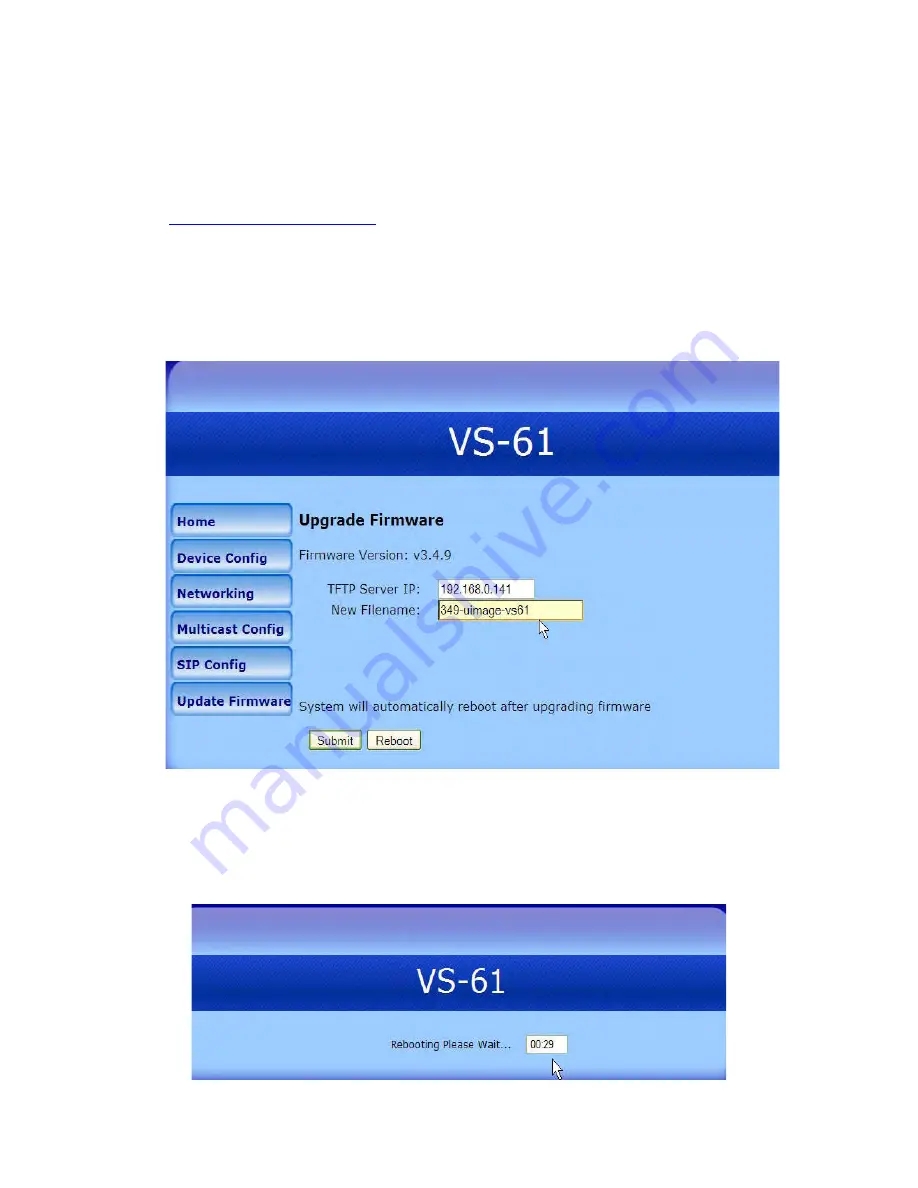
VS-61 Installation Guide Rev 05.12 Page 14 of 17 Essential Trading Systems Corp
Appendix
VS-61 Firmware Upgrade
Upgrading the VS-61 firmware requires a TFTP server on which you access the Web interface
where you can upload the firmware files.Set up a TFTP server. Request the latest VS-61 firmware
from ETC at
. Copy the firmware files to be upgraded to the appropriate
TFTP server directory: Windows: C:\tftp-root\ or Linux: /tftpboot/
Log in to the VS-61 home page using Method One or Method Two (see pages 5-8). Click the
U
U
p
p
d
d
a
a
t
t
e
e
F
F
i
i
r
r
m
m
w
w
a
a
r
r
e
e button to open the
U
U
p
p
g
g
r
r
a
a
d
d
e
e
F
F
i
i
r
r
m
m
w
w
a
a
r
r
e
e page. Enter the IP address of your TFTP
server into the
T
T
F
F
T
T
P
P
S
S
e
e
r
r
v
v
e
e
r
r
I
I
P
P field. Enter the firmware filename to be uploaded (IE: 349-uImage-
vs61). into the
N
N
e
e
w
w
F
F
i
i
l
l
e
e
n
n
a
a
m
m
e
e field. Click the
S
S
u
u
b
b
m
m
i
i
t
t
button
(Figure 14)
Figure 14
Note: This starts the upload process. Once the speaker has uploaded the file, the speaker will
automatically reboot (Figure 15). When the countdown finishes, the VS-61 defaults back to the
H
H
o
o
m
m
e
e page. The upgraded firmware filename will appear in
C
C
u
u
r
r
r
r
e
e
n
n
t
t
S
S
e
e
t
t
t
t
i
i
n
n
g
g
s
s
,
,
F
F
i
i
r
r
m
m
w
w
a
a
r
r
e
e
V
V
e
e
r
r
s
s
i
i
o
o
n
n
:
:
(see Figure 9 pg 9).
Figure 15

















