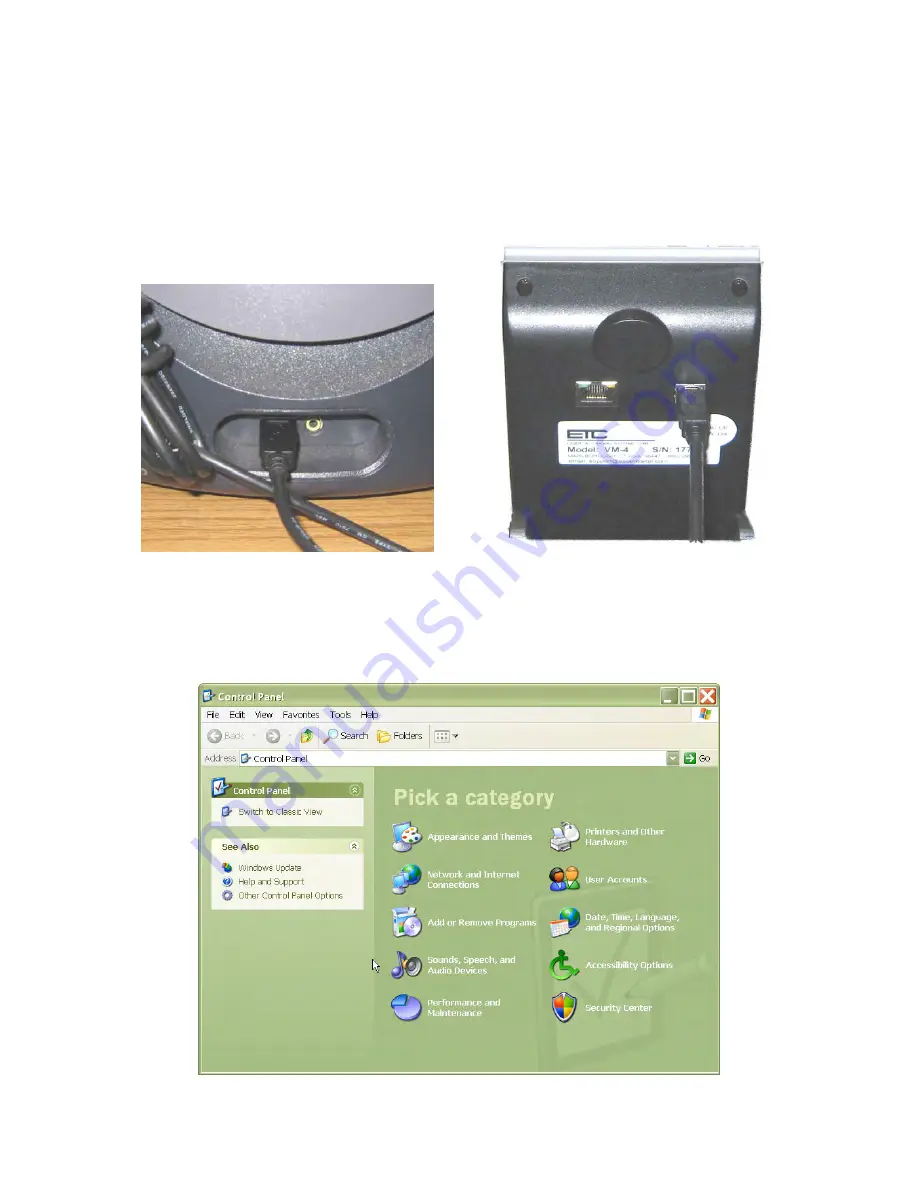
VM-4 Installation Guide Rev 04.12 Page 4 of 21 Essential Trading Systems Corp.
Hardware Connections
Plug the “A” end of the USB 2.0 cable into an available USB 2.0 port on your computer (Figure D)
and the “B” end into the back of the VM-4 (Figure E).
Upon properly connecting the VM-4 it will
install automatically with Windows/Linux drivers when you power on your computer. Please note
that it takes the system time to recognize new hardware has been hooked up, and that the VM-4
should not be disconnected until “New Hardware Installed” message is displayed.
Figure D
Figure E
Windows XP Audio Device Hardware Configuration
Click on
S
S
o
o
u
u
n
n
d
d
s
s
,
,
S
S
p
p
e
e
e
e
c
c
h
h
,
,
a
a
n
n
d
d
A
A
u
u
d
d
i
i
o
o
D
D
e
e
v
v
i
i
c
c
e
e
s
s icon located in the
C
C
o
o
n
n
t
t
r
r
o
o
l
l
P
P
a
a
n
n
e
e
l
l
(Figure 1).
Figure 1



















