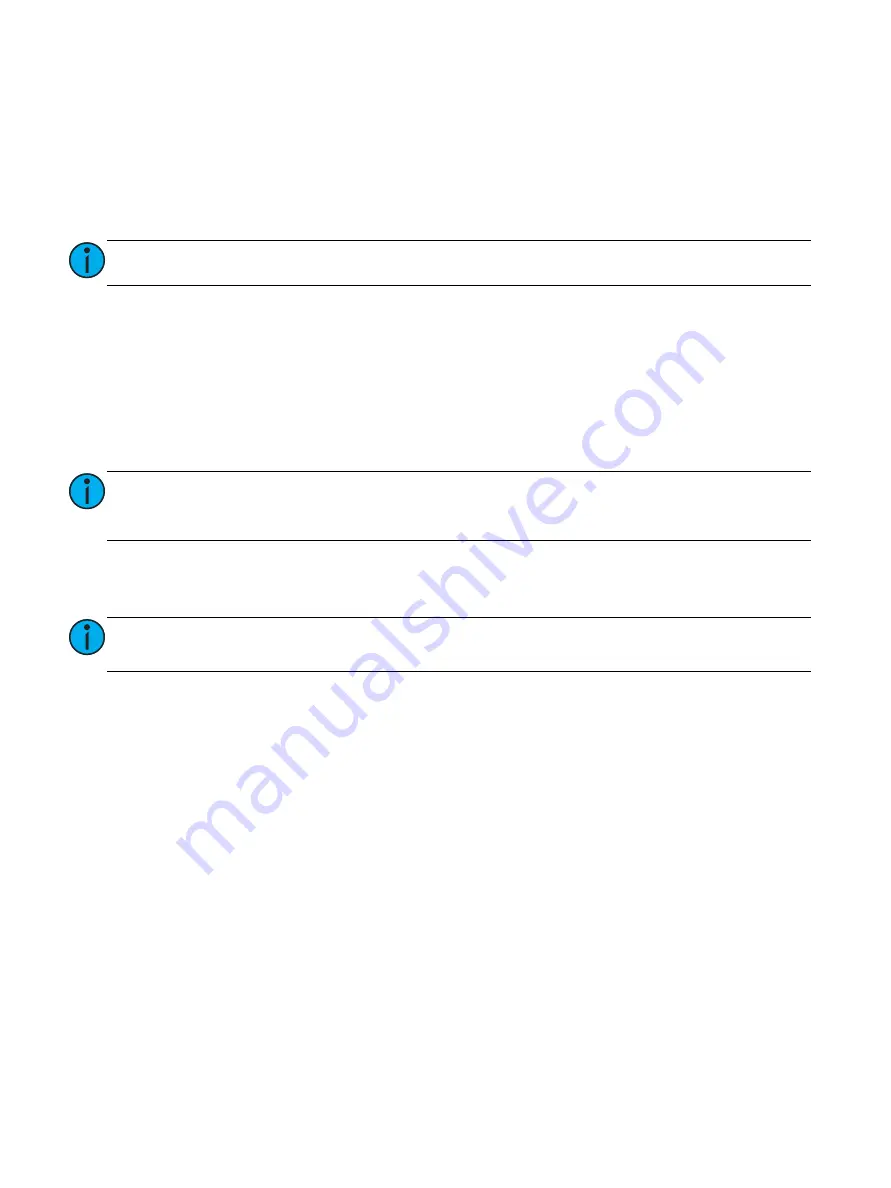
The Retrofit
13
Configure the CEM3
1:
Change the CEM3 from Test Mode to Normal Mode (enabled using the switch located on the
right-hand side of the PCB).
2:
Configure the enclosure to reflect the dimmer module types installed. Verify that the enclosure
type is correct (CEM3 should have determined this from the DIP switch settings - see
). Use the front face panel interface to configure the CEM3. See the
CEM3
Quick Guide
that ships with the CEM3 for more information.
3:
Configure the data types that will be used (DMX and sACN) including the enclosure patch.
4:
After the dimmer ribbon cables are connected in the correct order, set one dimmer from each
group of twelve slots on at a time, and then verify the correct dimmer signal light as it illuminates.
5:
Verify that all sources of control (DMX, sACN, Preset stations) function correctly.
6:
Turn all dimmer circuit breakers back on.
Final Steps
1:
Collect and properly dispose of all debris created during the upgrade process.
2:
For future service needs, it is recommended that you send copies of the final CEM3 configuration
files for each enclosure to ETC technical services (
). Include your
job number and the date the configuration was adjusted.
Note:
If AF cards are present, it may take some time for them to fully load their software.
Note:
PCBs (such as the backplane termination board, beacon board, and AF cards) may be
deemed hazardous e-waste by some municipalities. Please dispose of in accordance
with local requirements.
Note:
Send CEM3 configuration files saved out of the Sensor3 enclosure, not configuration
exported from ETC Concert (if used).
















