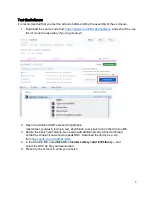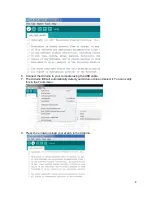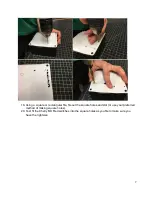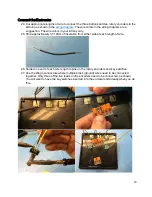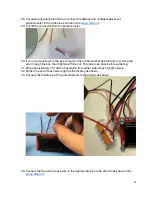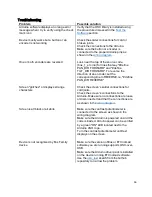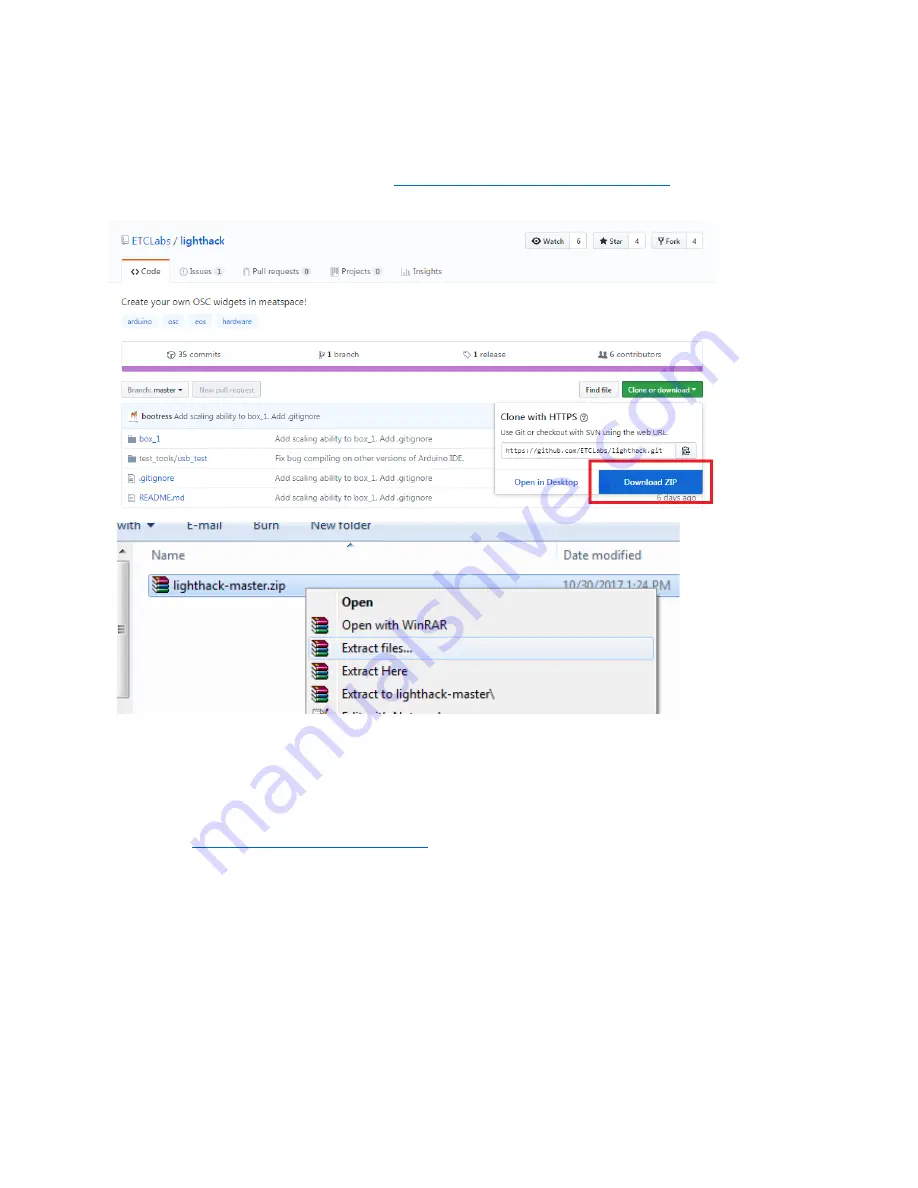
3
Test the Software
It is recommended that you test the Arduino before starting the assembly of the enclosure.
1. Download the source code from
https://github.com/ETCLabs/lighthack
, and extract the .zip
file (or clone the repository if you're git-savvy!).
2. Open the Arduino USB Test sketch (lighthack-
master\test_tools\usb_test\usb_test_sketch\usb_test_sketch.ino) in the Arduino IDE.
3. Before the sketch will compile, we need to add additional code (called a "library")
so that the Arduino knows how to speak OSC. Download the library as a .zip
from
4. In the Arduino IDE, select
Sketch > Include Library >Add .ZIP Library...
and
select the OSC zip file you downloaded
5. Press the check mark to verify your sketch.