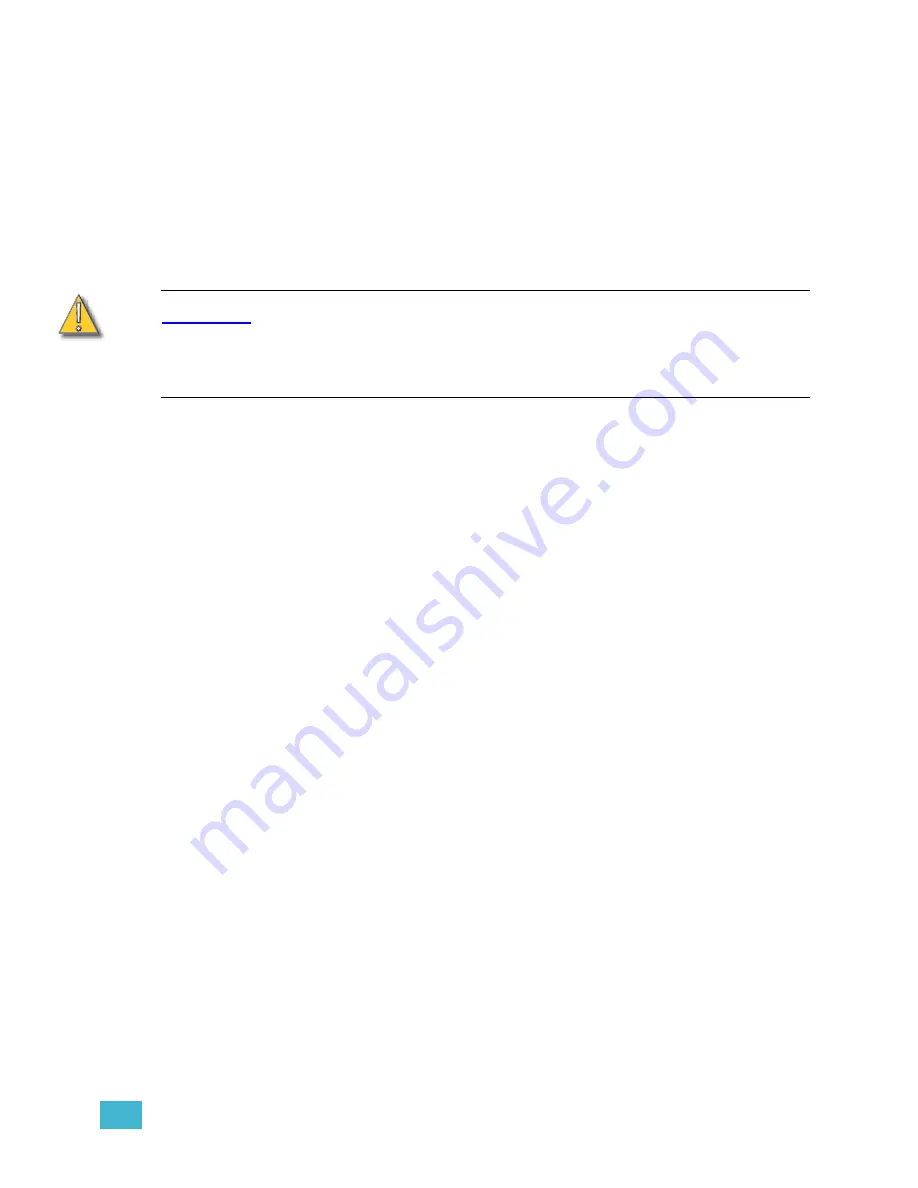
3
System Settings
47
Number of Dimmers
The
Number of Dimmers
setting adjusts the number of EDMX addresses you can patch to.
In the Emphasis Control System, all patching is made to EDMX addresses (called
dimmers
within the patch at the facepanel), which are converted to standard DMX at the output
connector (see
). All Emphasis Control Systems can access all
32,767 EDMX addresses if required. However, this is usually more addresses than are
required for a typical show.
Your system will default to a setting of twice the number of dimmers as there are channels,
unless you are running a 5,000 channel system, where the dimmer count will default to the
maximum of 32,767.
C A U T I O N :
If after a show is patched you reduce the number of dimmers below the number
you have patched, those dimmers will become unpatched. Restoring the number
of dimmers will not automatically restore dimmers lost in the patch. It is
recommended that changes to the number of dimmers be made before you patch,
in order to avoid inadvertently unpatching dimmers.
Change the number of dimmers:
Step 1:
On your Emphasis Facepanel or from the virtual facepanel in Emphasis
Visualization, press
[Setup] [1] [Enter]
to display the Systems Settings menu.
Step 2:
Press
[1] [Enter]
to choose Number of Dimmers.
Step 3:
Using the numeric keypad on the Facepanel or the virtual facepanel, type in the
desired number of dimmers and press
[Enter]
.
Number of Channels
The
Number of Channels
setting adjusts the number of control channels you have
available. You may find that you do not need the maximum number of channels in your
system for a particular show. By setting the number of channels to a reduced number, you
reduce the number of pages of channels you might have to page through in channel and
patch displays.
If you do choose to reduce the number of channels in your system, keep in mind that
moving light fixtures and other DMX controlled devices often require more than one control
channel to operate. Make sure that you include enough channels to control these devices.
Change the number of channels:
Step 1:
On your Emphasis Facepanel or from the virtual facepanel in Emphasis
Visualization, press
[Setup] [1] [Enter]
to display the Systems Settings menu.
Step 2:
Press
[2] [Enter]
to choose Number of Channels.
Step 3:
Using the numeric keypad on the Facepanel or the virtual facepanel, type in the
desired number of channels and press
[Enter]
.
Summary of Contents for Emphasis Lighting Control System
Page 10: ...viii Emphasis Console v1 4 0 User Manual This page intentionally blank...
Page 14: ...4 Emphasis Console v1 4 0 User Manual This page intentionally blank...
Page 62: ...52 Emphasis Console v1 4 0 User Manual...
Page 114: ...104 Emphasis Console v1 4 0 User Manual This page intentionally blank...
Page 152: ...142 Emphasis Console v1 4 0 User Manual This page intentionally blank...
Page 164: ...154 Emphasis Console v1 4 0 User Manual This page intentionally blank...
Page 244: ...234 Emphasis Console v1 4 0 User Manual This page intentionally blank...
Page 252: ...242 Emphasis Console v1 4 0 User Manual This page intentionally blank...
Page 274: ...264 Emphasis Console v1 4 0 User Manual This page intentionally blank...
Page 276: ...266 Emphasis Console v1 4 0 User Manual This page intentionally blank...
Page 291: ...This page intentionally blank...
















































