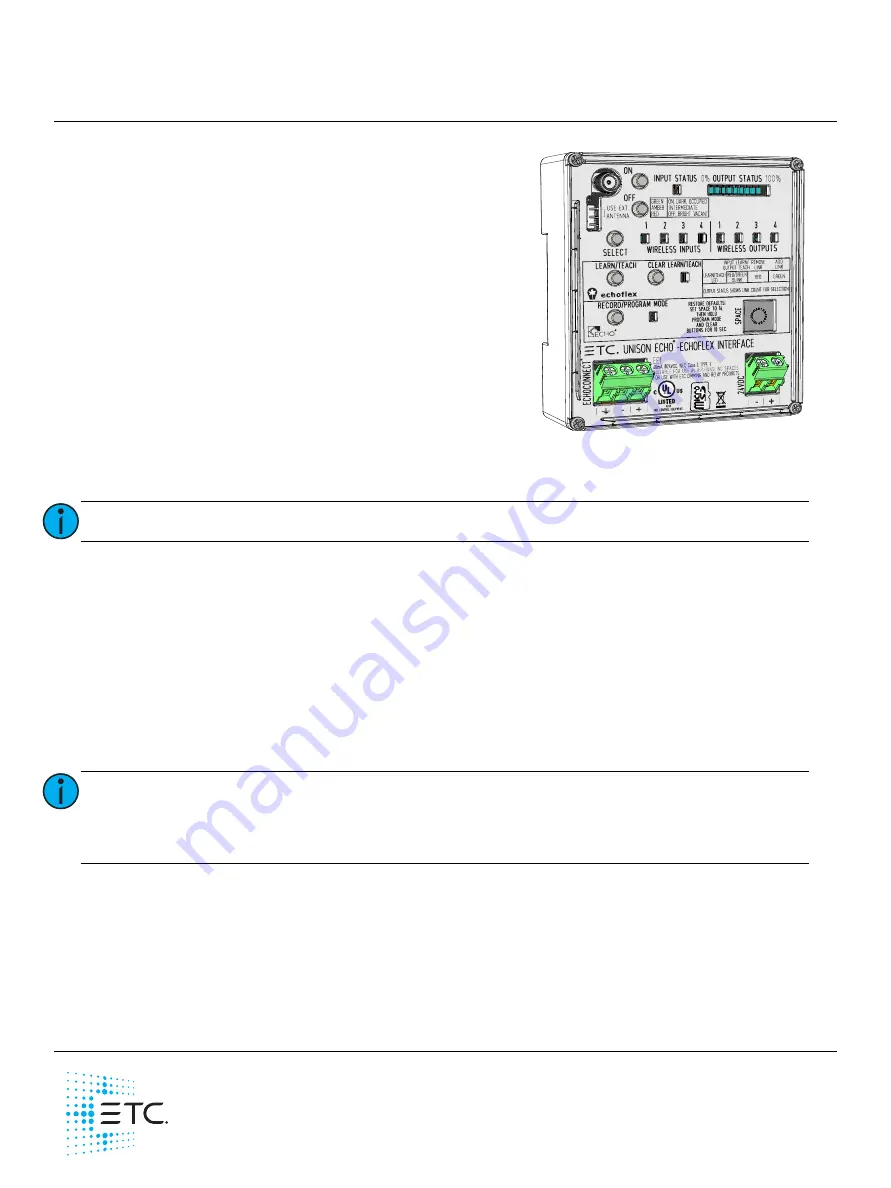
ETC Installation Guide
Unison Echo
®
-Echoflex Interface
Corporate Headquarters
Middleton, WI, USA
Tel +608 831 4116
Service: (Americas)
London, UK
Tel +44 (0)20 8896 1000
Service: (UK)
Rome, IT
Tel +39 (06) 32 111 683
Service: (UK)
Holzkirchen, DE
Tel +49 (80 24) 47 00-0
Service: (DE)
Hong Kong
Tel +852 2799 1220
Service: (Asia)
Web:
etcconnect.com
© 2017 Electronic Theatre Controls, Inc.
Product information and specifications subject to change. ETC intends this document to be provided in its entirety.
7186M2103
Rev B
Released 2017-10
Overview
The Echo-Echoflex Interface (EEI) provides communication
between Unison Echo and Echoflex control systems by
converting wireless Echoflex controls into Unison Echo
actions, and enabling Unison Echo controls to control
wireless Echoflex power controllers.
The Echo-Echoflex Interface installs on standard DIN rail.
Accessory Kits
ETC provides a Low Voltage DIN rail Cover Kit (ETC part
number 7186A1218) that allows installation of the Echo-
Echoflex Interface to any standard 4” (10.16cm) junction box
(provided by others). Contact ETC for ordering details.
ETC offers an Echo-Echoflex Interface Antenna Kit (ETC part
number 7186K1001) that allows the installation of an external antenna. Contact ETC for ordering details.
Specification
For use with ETC dimming and relay products (902 MHz radio products only).
Ambient Environment
For indoor use only. Supports plenum rating.
• Operating temperature 0-50°C, 5-95% non-condensing humidity.
Electrical Specification
The EEI requires 24 Vdc (Class 2) power, supplied by an external 24 Vdc power supply. Termination for this
connection is provided on a two position terminal, labeled 24 Vdc, accepting 26-14 AWG (0.4 - 1.6 mm
2
)
wires, typically a 16 AWG (1.5 mm
2
) black and red wire pair.
Data and Wireless Signal
In addition to 24 Vdc, the Echo-Echoflex Interface requires EchoConnect
™
, which is Belden 8471 (or
equivalent) plus one ESD ground wire, supporting data and control to the Echo connect station bus.
Reference
for more information about powering the Echo-Echoflex Interface.
For communication with other wireless Echoflex devices, the Echo-Echoflex Interface includes a built-in
902 MHz radio. Communication is possible between the Echo-Echoflex Interface and other Echoflex
wireless devices that also support 902 MHz radio communication.
Note:
Installation should follow all local codes and standard electrical practices.
Note:
NEC Class 2 product are to be wired in accordance with NEC Article 725 and local
jurisdiction requirements.
All power and control wiring should be installed and terminated by a qualified installer
and should follow standard wiring installation practices.

































