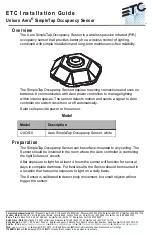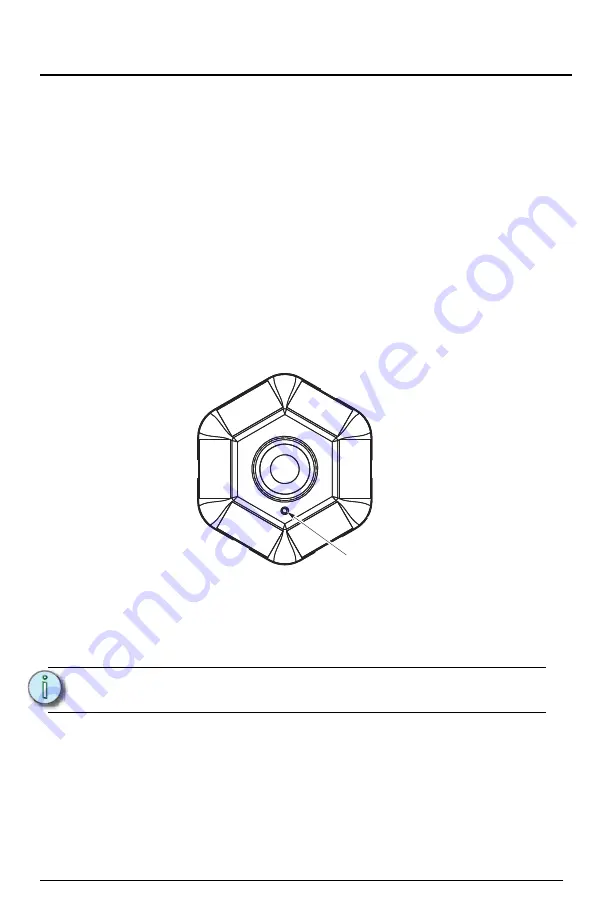
E T C I n s t a l l a t i o n G u i d e
SimpleTap Occupancy Sensor
SimpleTap Occupancy Sensor
Page 6 of 8
Surface Mount Using Tape or Velcro
You can use double-sided tape or Velcro (not included) to attach the Sensor.
Step 1: Attach two 1.5 inch (4cm) strips of tape or Velcro to the back of the
Sensor mounting plate, ensuring they do not extend beyond the edge.
Step 2: Do one of the following:
• If using double-sided tape, remove the protective film to reveal the
sticky surface.
• If using Velcro, attach the opposite Velcro material to its mating
strips and then remove the protective film to reveal the sticky
surface.
Step 3: Press the Sensor into place.
Testing the Sensor
You can test the SimpleTap Occupancy Sensor’s sensitivity to motion.
Step 1: Press the link button.
Step 2: Walk or wave your hand in the detection zone. The LED blinks when
motion is detected.
Step 3: Adjust the sensitivity as needed. Reference "
page 7 and test again.
N o t e :
Test mode will automatically exit after 60 seconds. As a visual
reference, the LEDs will also stop blinking.
Link button