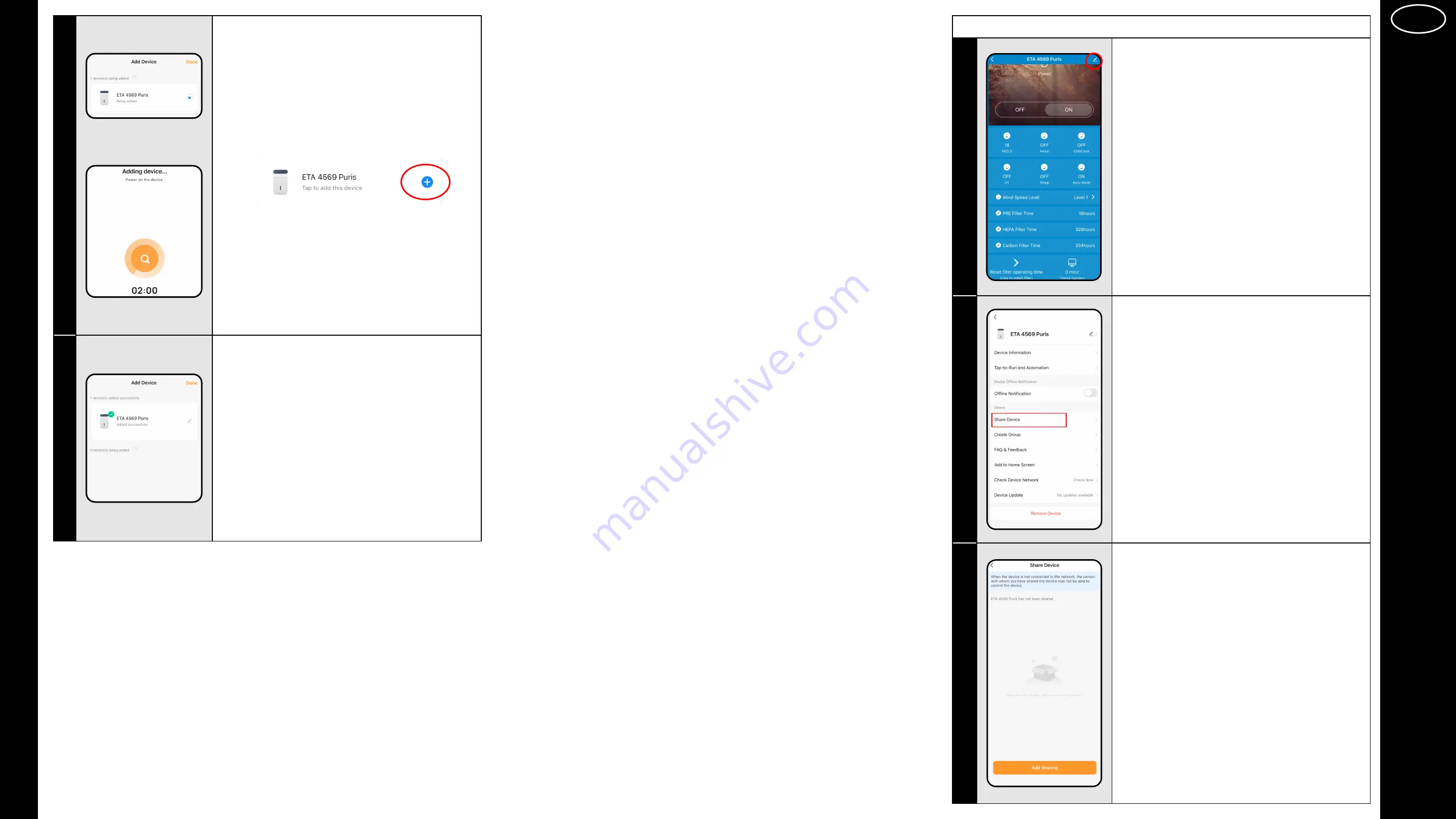
ENG
ENG - 19
ET
A / ET
A Smart
ET
A4569 ET
A Smart
7
nebo
• The process of pairing the air purifier with
your phone is activated.
• If you do not have the function of automatic
device addition activated (see 2.3), click "
+
"
to confirm, see below.
Note
:
The connection screen may take different
forms, but in principle it is an identical
process.
8
• If everything is fine and the pairing is
successful, an information window will appear
to confirm and complete the pairing process.
3. BASIC ADVICE AND TIPS FOR USE
Using the ETA device with ETA SMART is intuitive and we did not notice any
significant problems or difficulties during our testing you might encounter
while using it. Nevertheless, smart products generally have an increased
risk associated with incompatibility of mobile devices or problems with
wireless connectivity. Therefore, we prepared a set of basic advice and
recommendations on how to solve problems characteristic of the smart
products segment.
1) Smart device
(mobile phone, eventualy tablet):
a) always use the current version of the application downloaded from official
sources.
b) make sure your devices have supported versions of Android and iOS.
c) have the Bluetooth function active.
d) have an active internet connection for proper communication of the
application with the cloud server.
e) allow the application the required permissions, which in some cases
depend on the type of operating phone. In case of problems, make sure
that you do not have any parent system settings within your phone, for
example, that prevent applications from using certain permissions - in
which case you must grant the application an exception.
f) the communication between device and the phone may be disturbed by
some programs (eg VPN, firewall, etc.) that you use in the phone. In case
of problems with pairing or normal operation, turn off these programs.
g) In case of problems, try pairing with another phone to avoid the problem
in that phone.
2) WIFI router
a) make sure you are connected to a 2.4GHz WIFI network. The device
should handle the dual operation of routers that transmit both 2.4 and 5
GHz at the same time, however, turning on only the 2.4 GHz mode can
help in some cases.
b) in case of problems with the network itself, it is advisable to test the
device on another WIFI network. If the problem persists there, the
problem is most likely not on the router side.
c) If the name of your WIFI network (SSID) or its password contains
non-standard characters, try to change them to simpler variants.
• Keep your smart device near the cleaner during pairing and use.
4. SHARING CONTROL
1
• The application enables the sharing of
device control by other users who have
created an account in the ETA SMART
application.
• On the main screen, click the pencil symbol
in the upper right corner.
2
• Choose
„
Share device
“
.
3
• Click "
Add Sharing
".
Summary of Contents for 456990000
Page 33: ......





























