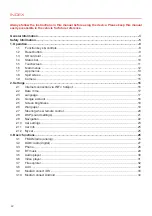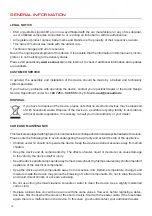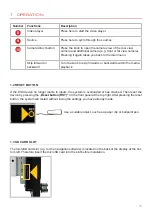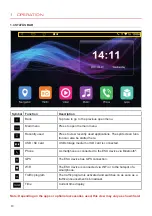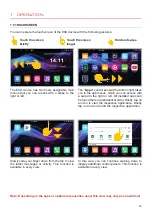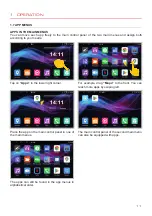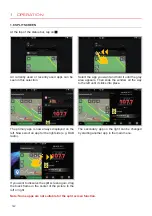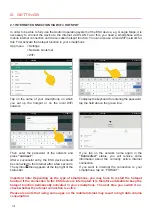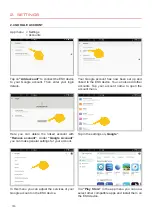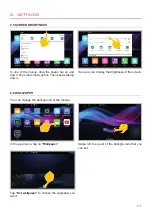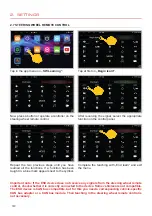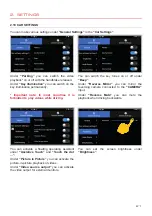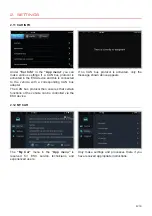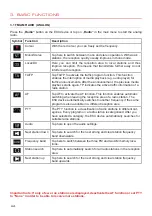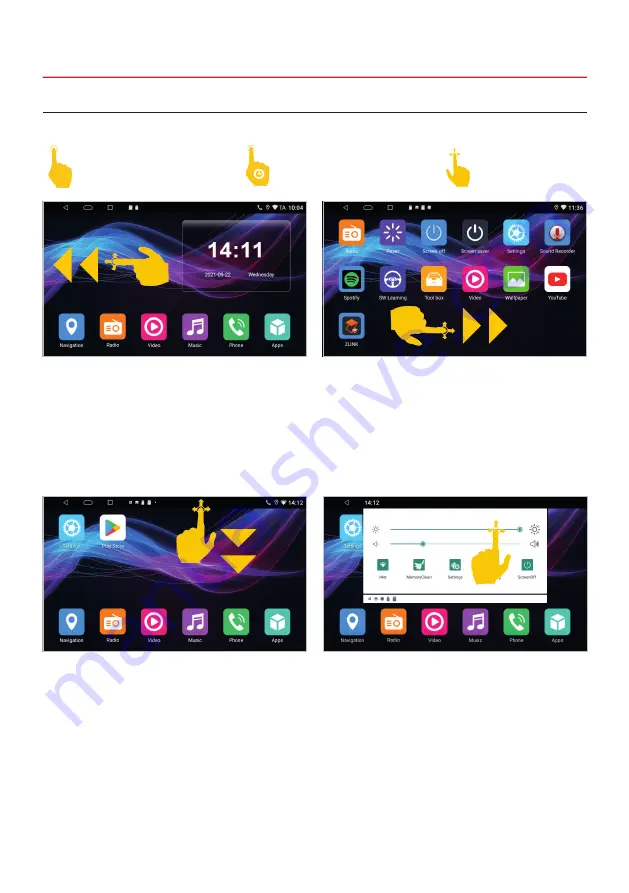
9
1. OPERATION
Note: Depending on the apps or optional accessories used, this view may vary as shown here!
You can operate the touchscreen of the ESX device with the following gestures:
Touch the screen
briefly
Touch the screen
longer
Hold and swipe
The ESX device has two freely assignable main
menus that you can access with a swipe to the
right or left.
Slowly slide your finger down from the top to view
the latest messages or activity. This function is
available in every view.
In this view you can continue swiping down to
display additional control panels. This function is
available in every view.
The
“Apps”
control panel at the bottom right takes
you to the app menus, which you can access with
a swipe to the right or left. All installed apps can
be found there in alphabetical order. Briefly tap on
an icon to start the respective application. Briefly
tap on an icon to start the respective application.
1.5 TOUCHSCREEN
Summary of Contents for VN930
Page 33: ...33 NOTES ...