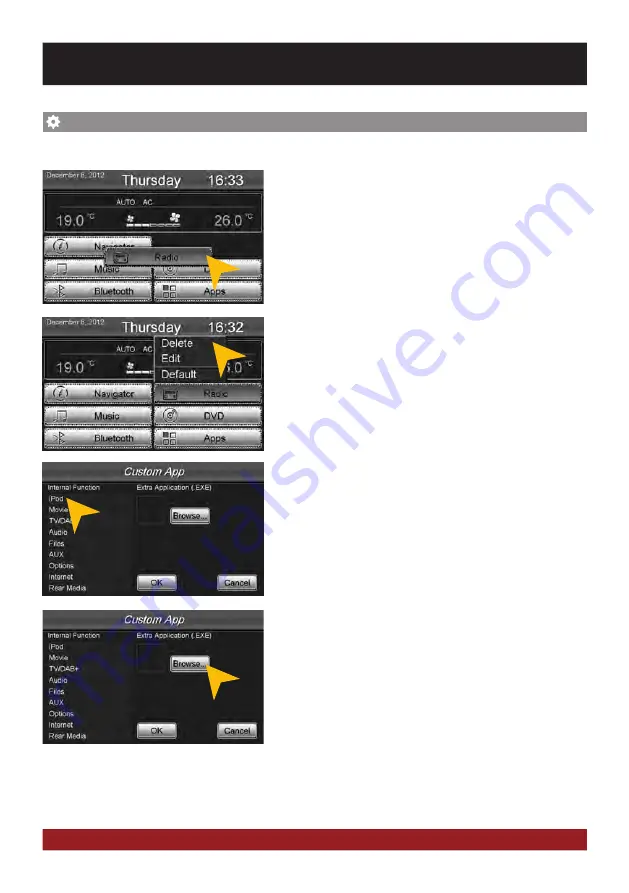
29
You have the possibility to arrange the main menu or apps menu to your liking.
To change the position of a control panel, press and hold for 5
seconds the regarding panel in the main or apps menu until the
dashed lines are visible.
Then hold and slide the control panel to the desired position
within the menu.
Note:
To exit the edit menu either press „OK“ or „Cancel.“ To exit the edit mode, tap on the screen (outside
of the dashed lines) and the process is complete.
You have also the possibility to link a control panel with any
compatible software application (. EXE), which must be stored
on the available storage locations. Tap on „Browse“ to select
the desired application.
To occupy a control panel with a new function, touch the con-
trol panel for 1-2 sec. to open the edit menu. Tap on „Delete“
to remove the panel.
Tap on „Edit“ to select a new function or application or tap on
„Default“ to restore the original factory settings.
Under „Edit“ you can select an application from the list to oc-
cupy the current the control panel.
CUSTOM SETTINGS
Menu assignment












































