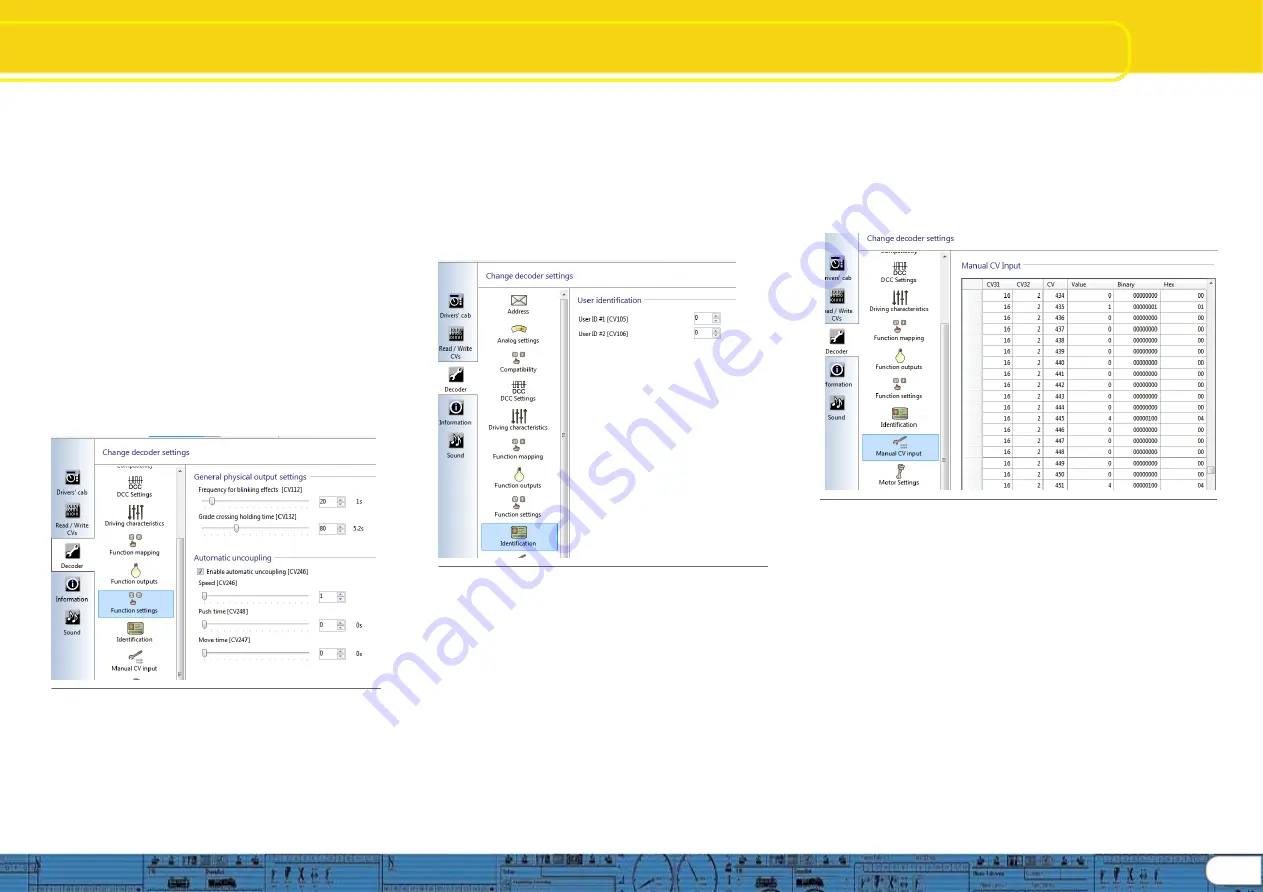
Change Decoder Settings
Functions / Identification / CVs
8.6.6 Function settings, “General” and “Automatic uncoupling”
As mentioned in 8.6.5 above, when mapping logical
functions to a function key, in some cases you should also
use Function settings in order to enable the response you
desire when the function key is engaged. General settings
are for configuring lighting effects, and allow you to set the
blink frequency for lighting situations that require blinking
lights (CV112), and for setting grade crossing holding time
(CV132). Holding time is the amount of time the grade
crossing effect is enabled.
Automatic uncoupling is where automatic uncoupling is
enabled (CV246), and where you can set the uncoupling
speed across a range of 1
– 255 (same as the speed table
range), default is 1 (CV246). Push time (CV248) is the time
in seconds the automatic push is in effect; and Move time
(CV247) is the time in seconds the locomotive moves away
from the uncoupled car(s). Of course “time” relates directly to
distance traveled at the speed set for the duration of the
automatic uncoupling cycle. See figure 37.
Fig. 37.: Configure Function settings
8.7. Identification
8
.7.1 Data fields, “User identification”
The user identification fields are open fields that can be used for any
purpose. These are designated as “User ID #1” and “User ID #2”.
CV’s are CV105 and CV106 respectively. Value range for both is 0 –
255 and they can be set individ
ually or together. Setting these CV’s
does not change any decoder behavior, they are an open code
section and can be used for any purpose, perhaps to track a certain
version, or function key structure. Default value is 0 for both CV’s.
See figure 38
Fig. 38.: User Identification
8.8. Manual CV Input
8.8.1 Manual CV Input
This section of the change decoder data screens is made available
should you wish to make manual CV changes without using the
preformatted decoder set up screens and views. It is also very useful
for researching CV’s. When you export the decoder CV listing (See
“5.3 Tools”, Export CV list) the text file that is created during the export
will consist of the same data displayed in this view.
8.8.2 CV changes
CV changes can be made directly by overwriting the data in any of
the data fields; “Value”, “Binary”, or “Hex”, simply enter the value you
wish and then tab out of the field and the data will be changed and the
other two data columns will update. Of course it is much easier to
enter direct numeric data in the “Value” column than it is to write
Binary or Hex data.
After you are finished making changes, the new values may be
written to the decoder using “Write decoder data” (See “5.2
Programmer
”, Figure 12)
Note: The ability to make manual changes is very powerful and
should be used with care. Consider saving the changed project
file under a new name in order to provide a way to rewrite last
known good data to the decoder to recover from mistakes. See
figure 39.
Fig. 39.: Manual CV Input
8.9. Motor Settings
Here is where you configure speed table, load control, PWM
frequency, and overload protection settings on the v4 decoder
series. Information presented here deals directly with making
desired settings using the LokProgrammer tool to configure the
decoder, therefore the level of detail presented is not at the same
level as is found in the v4 decoder manual. Please use the
detailed information found in the decoder manual, chapter 10, as
the preferred source for decoder information.
8.9.1 Speed table selection and configuration
(CV 2, CV
5, CV 6, CV 26, and CV 67-97)
Here you may select either a 3 point speed table (figure 40) or a
custom speed curve (figure 41). If you use the 3 point table you
should set minimum and maximum speed (CV2 and CV5) and
then pick the mid range speed (CV 6) as desired. You may also
use the slider on the right hand side to set both maximum and
mid range speeds. In order to avoid possible rough or unusual
running, please ensure
17


















