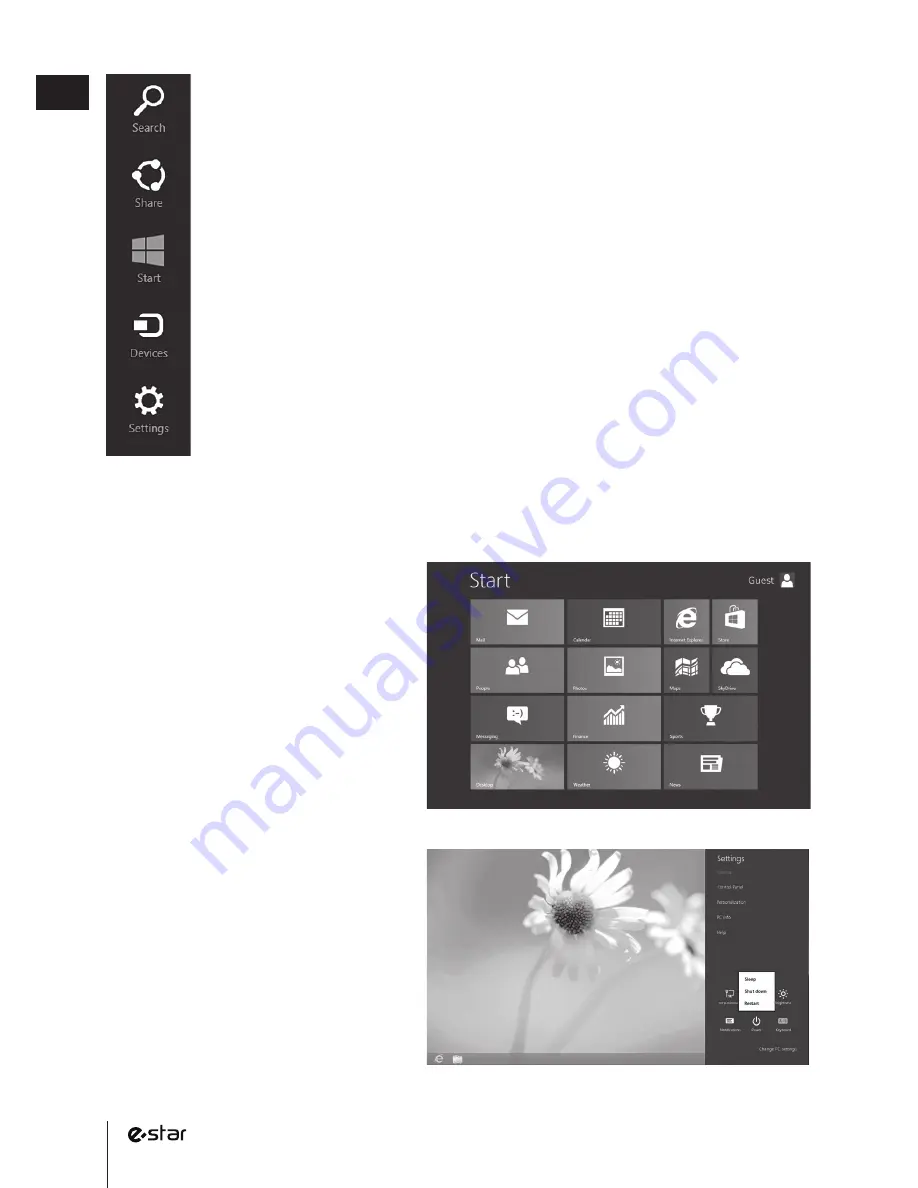
10
GB
The new Start screen
Just like you had a Start menu in Windows
7, you have a Start screen in Windows 8.
It has all of the info you care about in one
place. You can just glance at the tiles to
get the latest headlines, real-time updates,
and info, or you can open apps, websites,
contacts, and folders. So arrange Start any
way you want it, and put your favorite
apps, people, and websites front and
center.
Search. Search for anything. You can search just the app you’re in (like finding a
specific message in Mail), search another app (look up something on the Internet),
or you can search your entire PC (for an app, setting, or file).
Share. Share files and info with people you know or send info to another app,
without leaving the app you’re in. You can email photos to your mom, update your
Facebook status, or send a link to your note–taking app.
Start. Get to your Start screen. Or if you’re already on Start, you can use this charm
to go back to the last app you were in.
Devices. Use devices that are connected to your PC, both wired and wireless. You
can print from an app, sync with your phone, or stream your latest home movie to
your TV (with compatible devices).
Settings. Change settings for apps and your PC. You’ll find settings, help, and info
for the app you’re in, plus common PC settings—network connection, volume,
brightness, notifications, power, and keyboard.
These PC settings are the same no matter where you are in Windows, but the app settings are
different in every app. You can also change settings for your PC when you select Change PC
settings. It’s where you change your lock screen picture, manage notifications, and more.
Using the familiar desktop
The desktop you’re used to—along with
the familiar file structure and ways of
getting around—is not only still here, it’s
better than before. Things like Control
Panel and Task Manager are faster and
easier to find and use.To get to the desktop,
click or tap on the Desktop tile on the Start
screen and then use your desktop apps the
same way you always have.
Summary of Contents for Beauty HD Dual Core
Page 1: ...1 www estar eu GB 8 0 Tablet Windows 8 1 Model No eSTAR GEMINI IPS QUAD CORE GB User Manual ...
Page 37: ...37 www estar eu PL ...
Page 38: ...38 ...
Page 80: ...80 ...
Page 93: ...93 www estar eu GR ...
Page 94: ...94 ...
Page 107: ...107 www estar eu BG ...
Page 108: ...108 BG ...
Page 161: ...161 www estar eu DE ...
Page 162: ......











































