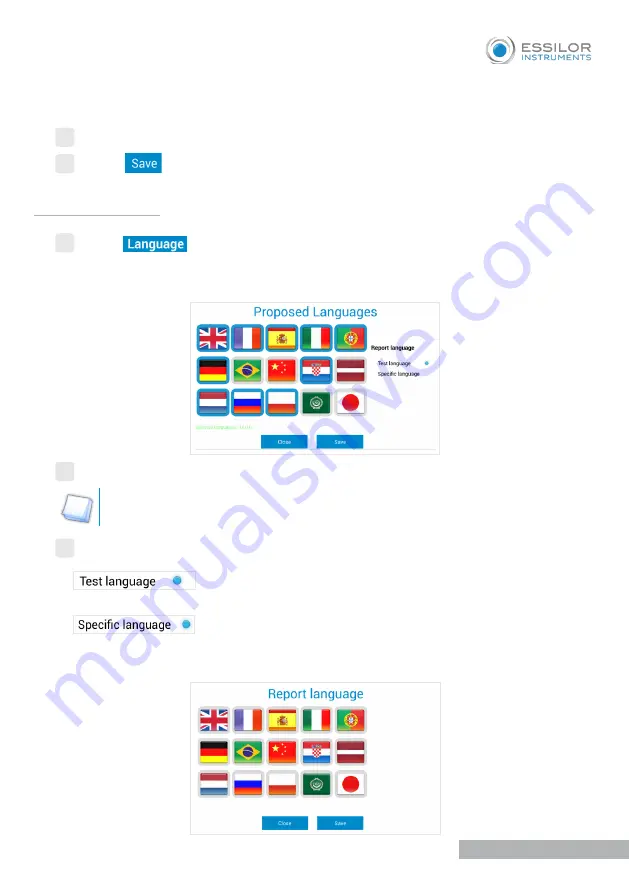
13
First steps
6
Log in to the email that you entered to verify that you received the test report.
7
Press
to save the configuration.
Select the desired languages.
2
Select:
●
to specify that the test report language will be the same as the
language chosen for the test process.
●
to specify that the test report language will be different from the
language chosen for the test process.
›
The following screen will appear.
d. Language settings
1
Press
to configure which languages will appear on the home screen.
›
The following screen will appear.
You can choose and display up to ten languages.
3
Summary of Contents for VISIOSMART 500
Page 1: ...1 Quick start guide...
Page 2: ...Copyright 2019 Essilor...
Page 29: ...29 Notes...
Page 30: ...30 Notes...
Page 31: ...31...














































