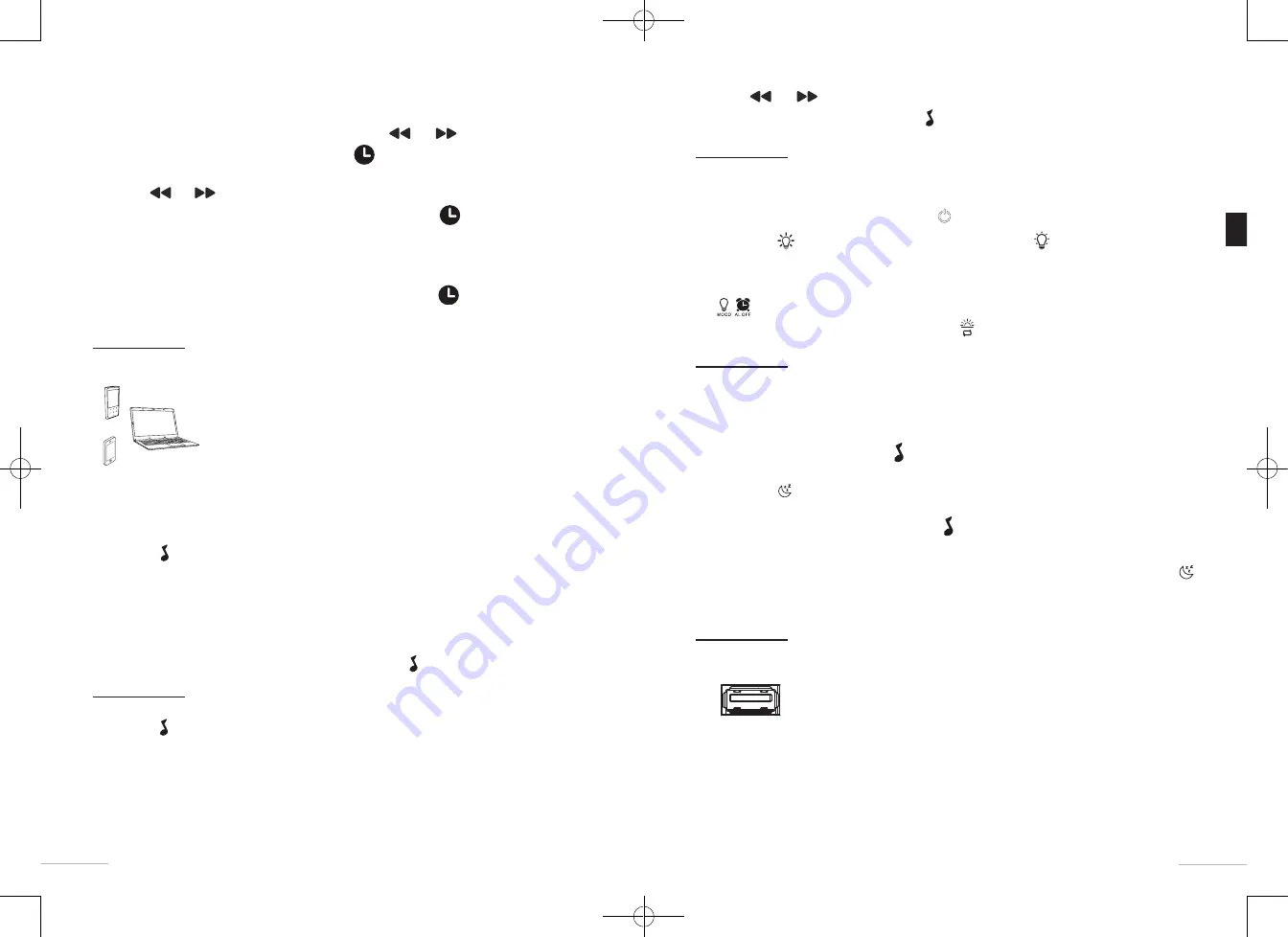
22
23
EN
4.
Use the
and
buttons to select the sound you want to listen to.
5.
To turn off the sound, briefly press on the
button.
Using the light diffuser
READING LAMP
•
To switch on the reading lamp, press on the
button.
•
Press on the
button to increase the brightness and on the
button to decrease it.
AMBIENT LIGHT
•
The ambient light alternates between different tones of colours. To turn it on or off, press on the
button.
•
To start or stop the colour change, press on the
button.
Setting the "Sleep" function
This radio alarm clock has a sleep timer function that enables you to programme the radio to turn
itself off. The radio automatically turns itself off after a preset time of between
15
and
90
minutes.
1.
Turn the radio on by pressing the
button to enable the MUSIC function, then select the
RADIO mode using the
SOURCE
button. Select a radio station and the desired volume level.
2.
Press on the
button several times to obtain the desired period of time for the sleep function.
The sequence is as follows: OFF > 15 > 30 > 60 > 90 minutes.
3.
To turn off the "Sleep" function, press on the
button.
C
omments
:
•
To check the number of minutes remaining before the radio turns itself off, briefly press the
button.
The countdown of the minutes remaining is displayed for a few seconds.
USB charging port
You can use the USB port on the back of the device to charge your mobile
phone or any other peripheral device that operates with USB.
To connect your telephone to the USB charging port, use a USB/mini USB
cable (not supplied). Your telephone will recharge automatically.
C
omments
:
•
Charging a device via the USB port only works if the radio alarm clock is plugged into a mains
power outlet.
•
The USB port can also be used to power small USB peripheral devices (USB fan, USB lamp,
etc.). up to
1.0A
.
PRESETTING RADIO STATIONS MANUALLY
Your radio alarm clock can store up to
10 radio stations
in manual mode.
1.
In radio mode, select the frequency you want using the
and
buttons.
2.
To store a radio station, press and hold down the
button. A present station number between
"
P01
" and "
P10
" flashes.
3.
Press on
and
to scroll through the preset numbers until the number you want is displayed.
4.
Once you have reached the preset number you want, press the
button again to save the
frequency.
C
omments
:
•
To delete a preset radio station, save another radio station on the same number.
•
To scroll through and listen to the preset stations, briefly press the
button one or more times,
until you reach the one you want.
Connecting an auxiliary source
The 3.5 mm jack socket enables you to connect an audio player and play
music from it via the speaker of the radio alarm clock, using a 3.5 mm
jack/3.5 mm jack cable.
1.
Plug the end of a 3.5 mm jack/3.5 mm jack cable (not supplied) into the socket on the back of
the device.
2.
Plug the other end into the audio output socket of your media player. Please refer to your media-
player's instruction manual for more information.
3.
Press the
button to turn the MUSIC mode on.
4.
Then select the AUXILIARY SOURCE mode by pressing the
SOURCE
button to scroll through
the modes. The selection cycle is as follows:
Radio > Nature sounds > Auxiliary source
The AUXILIARY SOURCE mode is indicated by the term "AUX" displayed to the left of the time.
5.
Begin playback on your auxiliary source; the sound goes through the radio alarm clock’s speaker.
6.
To turn off the AUXILIARY SOURCE function, press on the
button.
Listening to the nature sounds
1.
Press the
button to turn the MUSIC mode on.
2.
Then select the NATURE SOUNDS mode by pressing the
SOURCE
button to scroll through the
modes.
3.
The selection cycle is as follows:
Radio > Nature sounds > Auxiliary source
The NATURE SOUNDS mode is indicated through the display of "
n-1
", "
n-2
" or "
n-3
" according
to the last sound that was listened to.



























