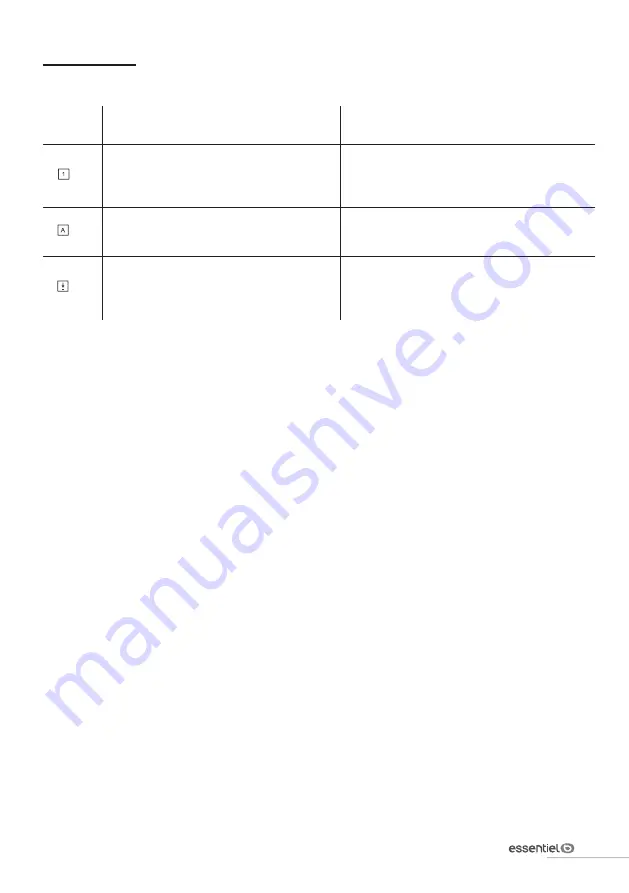
9
V.1.0
Instructions for use
Warning icons
Button
Indicator light
Description
Locking the numeric keypad
When the light is on, the numeric keypad
is active. When the indicator light is off, the
alternate functions of the numeric keypad
can be used.
Caps lock
The indicator lights up when caps lock is on
and only allows you to use capital letter entry
or alternate key functions.
Scrolling
The indicator lights up when the scroll lock
is activated and allows you to scroll the page
with the arrow keys regardless of the cursor
position.
Instructions for use
BEFORE USING THE APPLIANCE FOR THE FIRST TIME, PLEASE READ THESE SAFETY INSTRUCTIONS
CAREFULLY AND SAVE THEM FOR FUTURE REFERENCE.
•
This keyboard is designed for indoor use with a computer that has a USB port.
•
Do not place the keyboard near a window where it is exposed to direct sunlight.
•
Do not place the keyboard in places where it will be exposed to splashing water, humidity, or extreme
heat.
•
Do not use it with wet hands.
•
Do not place heavy objects on the keyboard.
•
Supervise children to make sure they do not play with the keyboard or its cable.
•
Make sure that the cable is positioned so that a child or animal cannot pull on it or become entangled
in it.
•
Do not let the cable hang over the edge of a desk.
•
Handle the keyboard with care.
•
Avoid subjecting the keyboard to excessive knocks or vibrations. Do not shake it or drop it.
•
Do not press the keys excessively or repeatedly. Do not use your fists or any other object to press the
keys. This type of damage is the main cause of premature keyboard malfunction.
•
Do not attempt to disassemble, modify, adjust, or repair the keyboard.
•
Clean the exterior surface of the keyboard by wiping it with a cloth and a mild cleaning solution. Make
sure that no liquid enters the keyboard.
•
Do not use any solvents, such as gasoline or alcohol, and any abrasive cleansers or sponges.










































