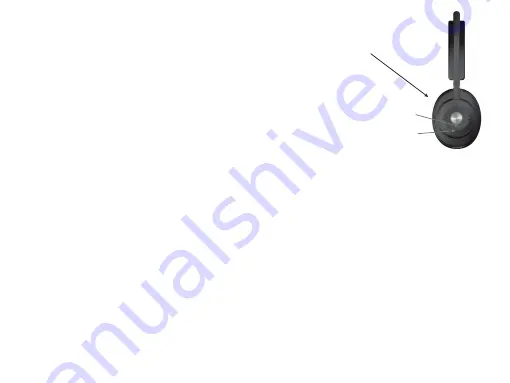
Getting Started
To connect with an iPhone, iPad, Android smartphone or tablet
- Turn on the CA Essential Bluetooth Headset by pressing and holding the Power button
until the Bluetooth/Charging Light is flashing Blue and Red.
- Go to Settings > Bluetooth, check Bluetooth is on
- Select 'CA Essential BT Headset' when it appears under DEVICES
- Your device will connect in a few seconds
- The Bluetooth/Charging Light will turn solid Blue.
- The CA Essential Bluetooth Headset is ready to use.
Note: Your Smartphone or Tablet instructions may vary
Note:
The CA Essential Bluetooth Headset will connect automatically with your smartphone
or tablet each time the headset is turned on and your smartphone or tablet is within range.*
To connect with your computer and smartphone at the same time
- First follow the steps to connect to your computer on Page 2
- To connect your smartphone at the same time, disconnect the headset from computer by removing the USB
Bluetooth Adapter from the USB port on your computer. The headset will then go into pairing mode with the
Bluetooth/Charging Light flashing Blue and Red.
- Connect to your Smartphone by following the steps noted above.
- Plug the USB Bluetooth Adapter back into the USB port on your computer. The headset will automatically
connect to your computer with the USB Bluetooth Adapter.
- Both your computer and smartphone should now both be connected to the headset.
Note:
When the headset is connected to both a smartphone and computer with the USB Bluetooth Adapter and
playing music on both, press the Call Button (See page 6 for Controls) to switch back and forth between the
computer and smartphone.
* Your computer or device needs to be within 10 unobstructed feet of the CA Essential Bluetooth Headset to pair
and connect. If there is an issue when connecting, please move the headset closer to your computer or device,
then pair and connect. When the charge is too low indicated by the Bluetooth/Charging Light flashing Red on
the headset, your device will not be able to connect with the headset.
Power Button
Bluetooth /
Charging Light
Page 3
















