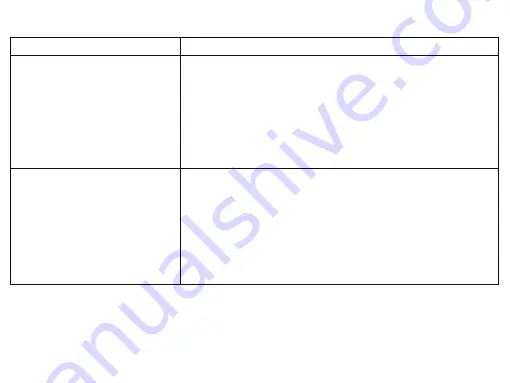
• Turn the headset off.
• Check your Bluetooth source device and be sure you have found the section that allows you
to discover new Bluetooth products. If you see the headset on the list, but cannot connect,
you may need to try and synch again. To start fresh, with your Bluetooth device, select
“Forget this device,” to remove the “CA Essential BT Headset” from the list. You may need to
turn off the Bluetooth function on your device to fully clear your list.
• Turn the headset back on, the LED light will alternately flash red and blue indicating the
headset is ready to pair and connect
• Return to your source device, and re-enable the Bluetooth function. Look for the
“CA Essential BT Headset” to show back up on the list.
• Select the headset on your screen, and listen for the audible sound to confirm pairing.
Frequently Asked Questions
Last Connected Device was your iPhone, Tablet, Smartphone
• If the headset does not automatically reconnect with your iPhone, Tablet or Smartphone,
you may need to go into your device’s Bluetooth settings and re-select the headset to
reconnect.
• Be sure to check your room environment. Today’s Bluetooth technology has a designed
limit of approximately 100 unobstructed feet, line of sight. Your best results will be when
your source device and headset are in the same room. Extremely large rooms, or rooms
with lots of wireless electronics, wi-fi routers, radio transmitters, etc, may affect your
ability to pair and connect.
• Check for obstructions, walls or other objects that might impede the Bluetooth signal.
• Try returning to the source device to a closer proximity with your headset.
Bluetooth connection
Cannot connect with your iPhone, Tablet, or
Smartphone
Frequently Asked Questions
Possible Solutions
Bluetooth connection
Cannot connect with the last connected device
when returning
Page 9
















