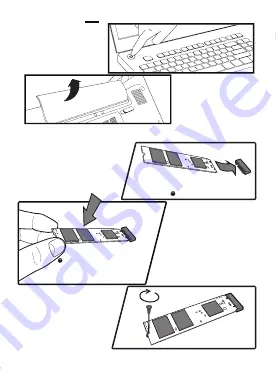
Power off your laptop.
Disconnect power cord
and remove the battery.
Remove the existing M.2 SSD from the M.2 socket (if applicable).
Refer to your owner’s manual for how to safely remove the existing
M.2 drive.
Align the notches on the KLEVV
NVMe M.2 SSD with the ridges
in the M.2 socket, then insert
as shown.
Hold KLEVV NVMe M.2 SSD
along the side edges
and lower it until it
sits on top of the
support assembly.
Insert screw into the support
assembly and securely
fasten the KLEVV NVMe
M.2 SSD in.
Replace the cover and power on the computer
1.
2.
3.
4.
5.
6.
Swap Your Drives








