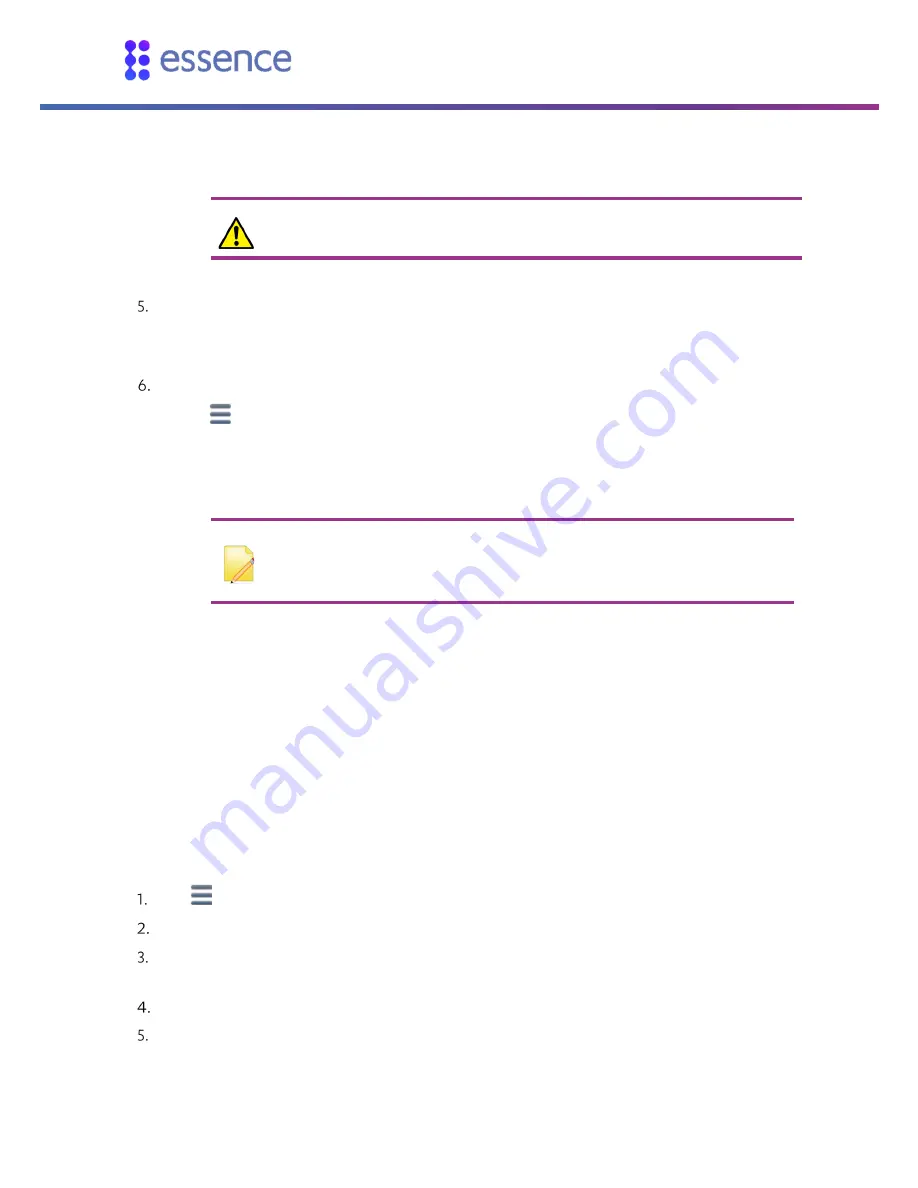
Building Your WeR@Home™ Z-Wave Network
6
WeR@Home™ Z-Wave® User Guide
Caution:
The hub mini-USB socket is for the WeR@Home
™
power cord or the
Z-Wave Plus Extender only. Do not connect other equipment.
Plug the power adapter cube into the mains socket.
Within a few seconds, the hub is operational. A
Power Restored
notification event is issued for
the hub. The Z-Wave Plus Extender is activated automatically.
In the app
Devices
screen, check that the Z-Wave Plus Extender appears in the
Devices
list:
a.
Tap
. The main menu appears.
b.
Tap
DEVICES
. The Devices screen appears.
c.
Verify that your Z-Wave Plus Extender appears in the Devices list.
NOTE:
The Z-Wave Plus Extender is powered only by the hub’s power adapter. If
there is a power outage, the hub’s backup battery provides power to the hub
but not to the Z-Wave Plus Extender.
2.2.
Adding Your First Z-Wave Device
After you install a Z-Wave Plus Extender, you can add a Z-Wave device to WeR@Home
™
. Install the
device within 20 m (65.6 ft.) of the Z-Wave Plus Extender. Use Z-Wave devices with repeater
capabilities to extend network range.
Before you begin, refer to the device’s documentation to learn the pairing process for the specific
device.
To add a Z-Wave device:
Tap
. The main menu appears.
Tap
DEVICES
. The
Devices
screen appears.
Tap
Add device
. The
Add New Devices
screen appears displaying a list of the available device
types including the Z-Wave device types.
Select the type of Z-Wave device to be added. The
Power your device
window appears.
Position the Z-Wave device within 0.5 m (1.6 ft.) of the Z-Wave Plus Extender.





















