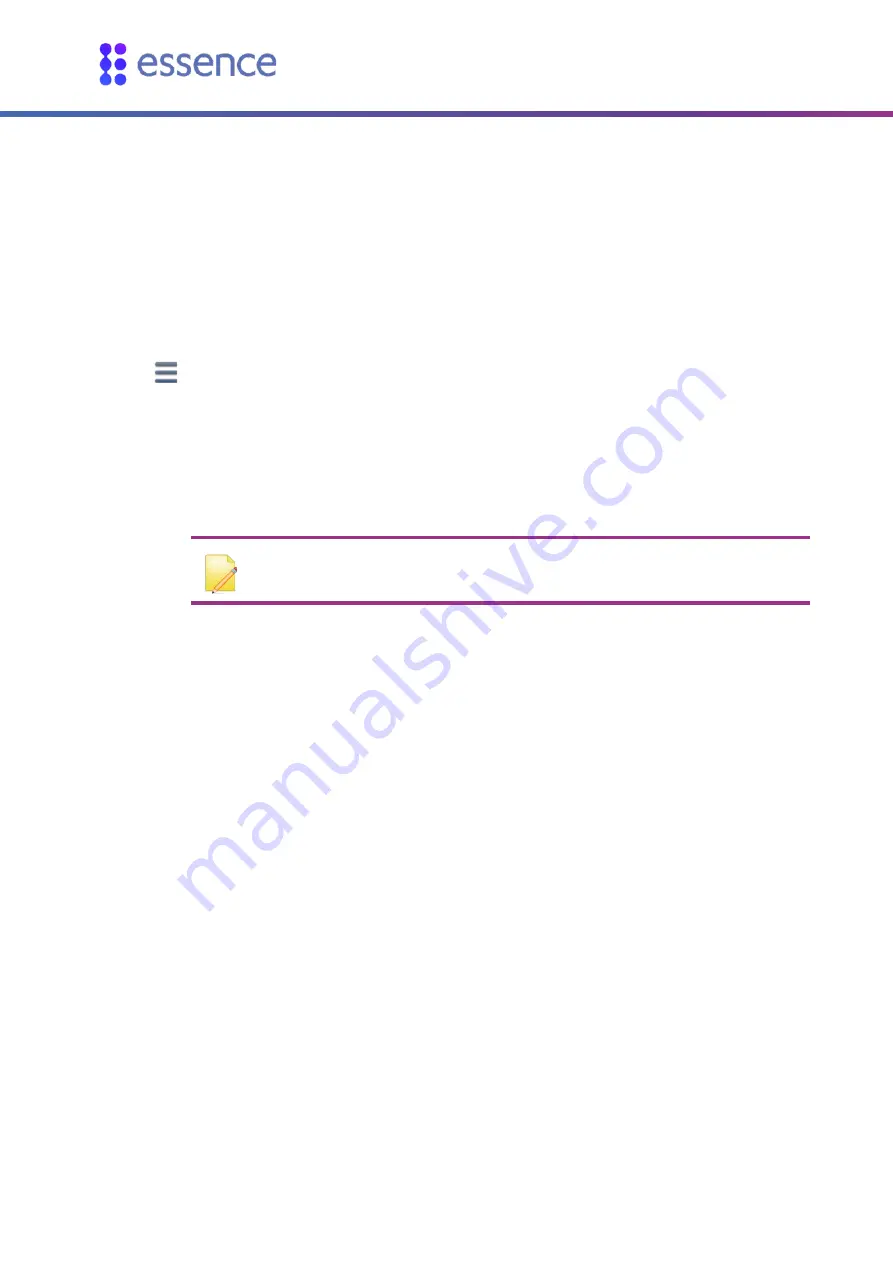
Adding New Peripheral Devices to the Extender
8
WeR@Home™ Smart Extender
3.
Adding New Peripheral Devices to the Extender
You can add up to 63 devices to an extender.
Adding a new peripheral device to the extender involves:
Adding each device to WeR@Home™ by pairing the device with the extender
Installing the device in the chosen location
To add a device:
1.
Tap
. The main menu appears.
2.
Tap
DEVICES
. The
Devices
screen appears.
3.
Tap
Add device
. The
Add New Devices
screen appears displaying a list of the available device
types.
4.
Select a device type. The
Connect to
screen appears displaying the hub and extenders.
NOTE:
If you select a device which must be connected to the hub, the
Connect
to
screen is not displayed, and instead the
Pairing
screen appears.
5.
Tap the extender you want to add the device to. The
Pairing
screen appears and WeR@Home
™
scans for the device.
6.
Place the device close to the extender.
7.
If the device has a tamper switch, activate the tamper.
8.
Insert the batteries.
9.
When prompted by the app, enter the device’s system name and/or location and other device
attributes.
10.
Tap
OK
.
11.
If you want to configure the device, tap
Configure
. Refer to ESUGSL018 WeR@Home
™
User Guide.
12.
Install the device in the chosen location. Refer to ESUGSL019 WeR@Home
™
Installation Guide.


































