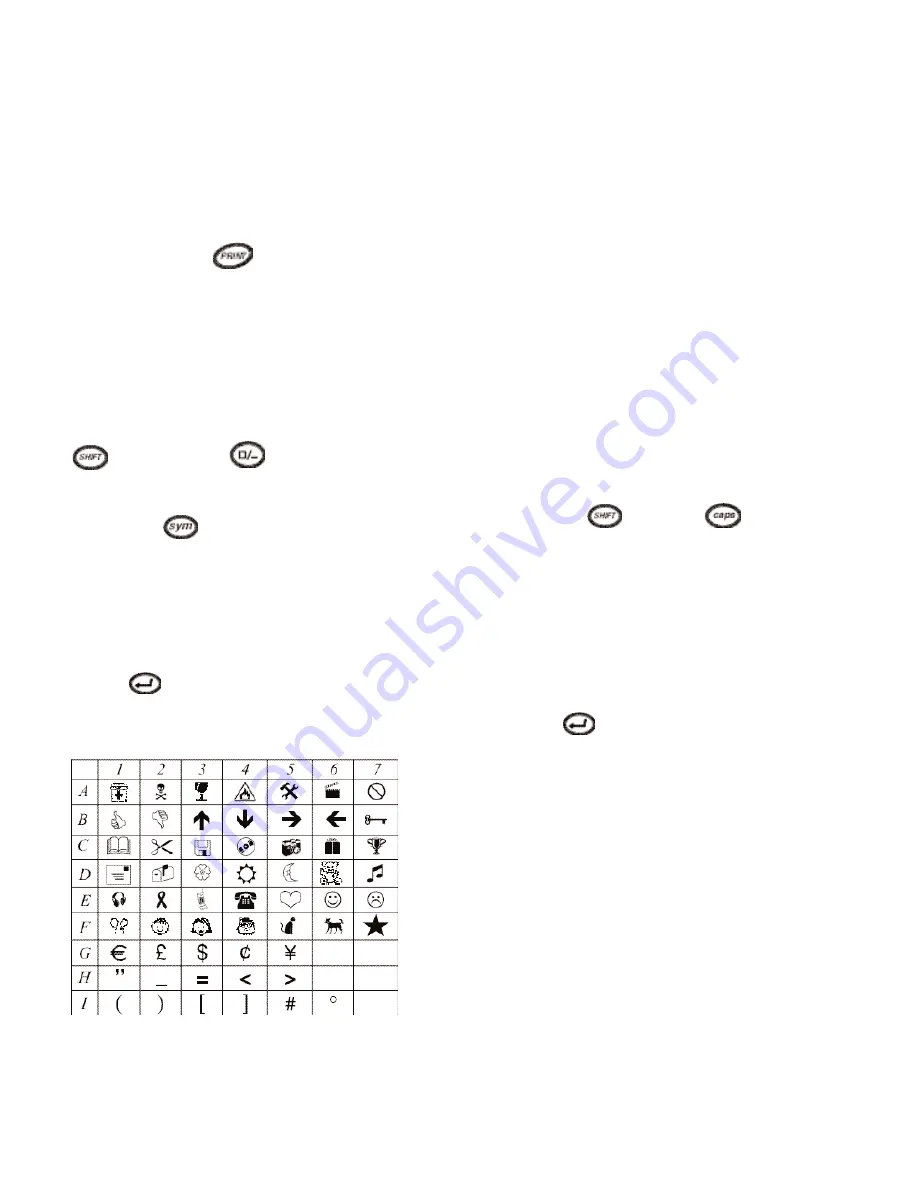
3. The screen will display n=1.
4. Use the
H
or
P
arrows on the Navigation
Key to set the desired number of copies (1-9).
5. Once you have entered the correct number
of copies press
and the labels will
print the text. The labels will print in one
continuous label with a vertical chain mark
to indicate where to manually cut the labels.
FEED
Additional blank label tape (1/2 inch or
12mm) will exit from the unit when the
Key and the
Key are pressed.
SYMBOLS
1. Press the
Key.
2. The display will show: A and 7 symbols.
3. Use the Navigation Key to cursor to the
desired symbols. The
H
or
P
arrows will
scroll through the various symbol rows.
4. Once the cursor is under the desired symbol,
press
to enter it into text. The last
symbol row selected will be displayed the
next time the symbol menu is entered.
Changing the Language
The labelmaker default setting is English with
additional international character sets that
can be accessed by selecting a different lan-
guage. The selection of a language defines
which diacritical characters (see next sec-
tion), measurement setting and currency
symbols can be accessed.
For example, if Spanish is selected then the
diacritical characters for Spanish will be
available first with the measurements in
millimeters and the currency pesos.
To change the language setting:
1. Press the
Key and
key
2. An abbreviation of the language will appear.
US =
English
F =
French
E =
Spanish
UNI =
All Diacritical Characters
3. Use the
H
or
P
arrows on the Navigation
Key to scroll to the desired language.
4. Press
to select.
5. To return to English setting repeat steps 1-4.
Diacritical Characters/Accented Characters
Many diacritical marks (accented characters)
and extra characters relevant to a specific
language setting are stored and can be
accessed by selecting a language.
Once a specific language set is selected,
the diacritical and extra characters are
accessed for the specific language as follows:
If the key is tapped repeatedly within a short
time, you can scroll through a list of all the
diacritical characters for that letter.
8
Summary of Contents for Dymo LetraTag QX50
Page 2: ...A D B C E 2...
Page 3: ...3 QWERTY US...
Page 4: ...4...
Page 12: ...12...
Page 28: ...DYMO 2002 DYMO 44 Commerce Road Stamford CT 06902 4561...























