Reviews:
No comments
Related manuals for ESP8266

FOLD 4K
Brand: MODSTER Pages: 32

TYRO69
Brand: Eachine Pages: 11

Sport
Brand: Teal Pages: 15

DRON-020
Brand: Steren Pages: 34

Wizard X220s
Brand: Eachine Pages: 8

TIMY U846
Brand: udir/c Pages: 6

UDIO22
Brand: udir/c Pages: 12

U39S
Brand: udir/c Pages: 14

U59
Brand: udir/c Pages: 16

Neon U51
Brand: Udirc Pages: 23

U67
Brand: UDI R/C Pages: 14
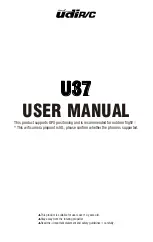
U37
Brand: udir/c Pages: 18

U64
Brand: UDI R/C Pages: 14

U46W
Brand: UDI R/C Pages: 14

U52G
Brand: UDI R/C Pages: 16

DISCOVERY C
Brand: Udirc Pages: 24

Discovery2
Brand: UDI R/C Pages: 28

Killer Whale
Brand: ATOMRC Pages: 10
















