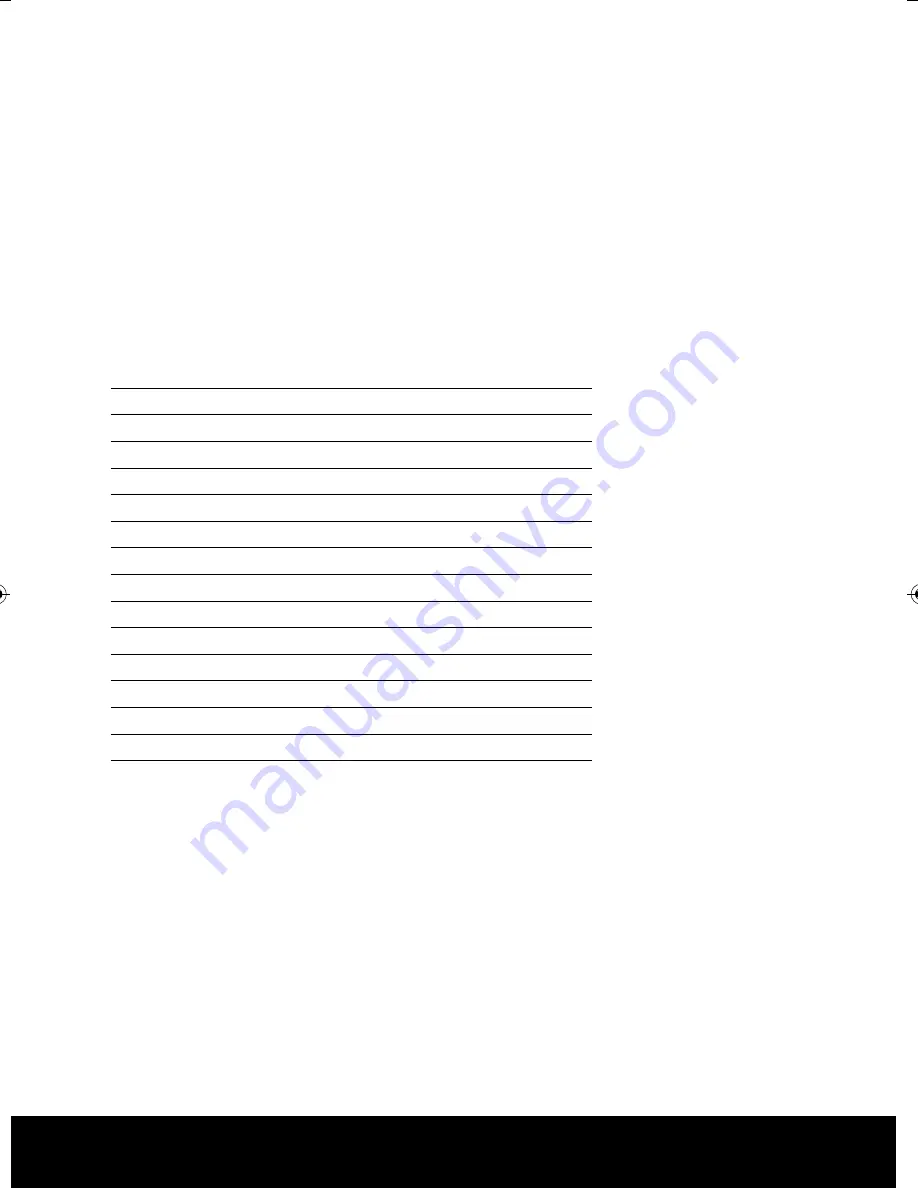
7
Basic Operation
SET/RECALL PRESET POSITIONS
1. Set PTZ controller to the correct PTZ camera (input PTZ ID, press
CAM
)
2. Use joystick to position/zoom camera to chosen position
3. Input (position number), +
PRESET
To recall a preset position, input (position number) +
SHOT
PRESET FUNCTION ACCESS
Some of the commonly used functions on the PTZ camera can be accessed by entering
certain preset numbers. Press (preset number) then
SHOT
to access these functions.
Preset number
Description of feature
95
Access main menu
98
High speed auto-scan
99
Low speed auto-scan
221
Set position A of A-B line scan
222
Set position B of A-B line scan
223
High speed A-B scan
224
Medium speed A-B scan
225
Low speed A-B scan
231-238
Run patrol 1-8
241-244
Run mode scan 1-4
251
Set manual control to high speed
252
Set manual control to medium speed
253
Set manual control to low speed
254
Run motor calibration
OSD MENU – ACCESS AND NAVIGATION
Menu function
Method
Enter OSD Menu
Press 95+
SHOT
Move up/down/left/right Move controller joystick
Select/Confirm
Press
OPEN
Escape/Back
Press
CLOSE
PTZ10EXT Manual_Layout 2 18/03/2014 09:28 Page 7












