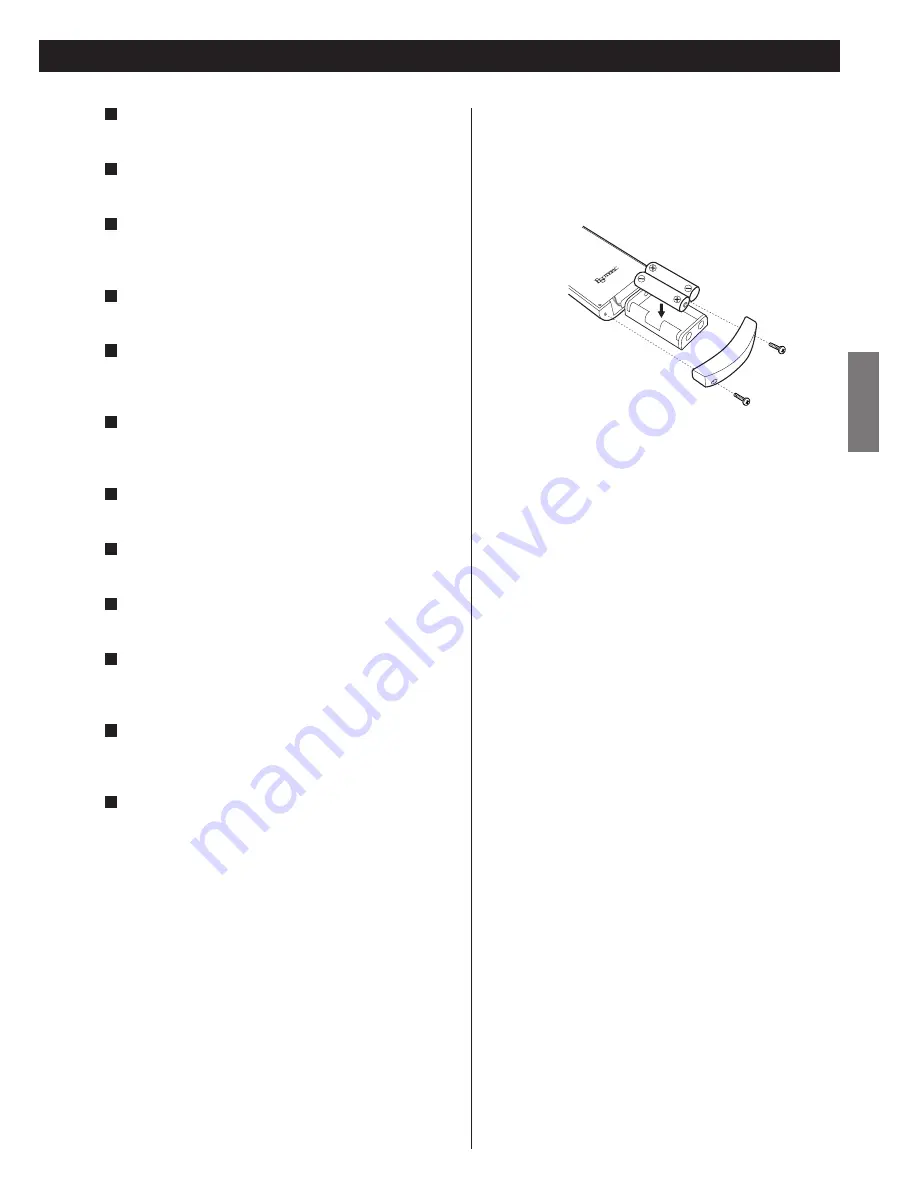
17
ENGLISH
Battery Replacement
If the distance required between the remote control unit and
main unit decreases, the batteries are exhausted. In this case
replace the batteries with new ones.
Precautions concerning batteries
<
Be sure to insert the batteries with correct positive “
+
” and
negative “
_
” polarities.
<
Use batteries of the same type. Never use different types of
batteries together.
<
Rechargeable or non-rechargeable batteries can be used but
not mixed together. Refer to the precautions on their labels.
<
When the remote control unit is not to be used for a long
time (more than a month), remove the batteries from the
remote control unit to prevent them from leaking. If they
leak, wipe away the liquid inside the battery compartment
and replace the batteries with new ones.
<
Do not heat or disassemble batteries and never dispose of old
batteries by throwing them in a fire.
Notes on use
<
Point the remote control unit at the player’s remote sensor
within seven meters (23 feet) of the player. There should not
be any obstacles between the player and the remote control
unit.
<
Do not allow direct sun or other light to shine on the remote
sensor part of the player. This may cause the remote control
unit to work incorrectly.
<
Note that other units with remote controls may operate
incorrectly because of infrared light “overspill” when you
operate this remote control unit.
How to insert the batteries
Remove the cover of the remote control unit with a
screwdriver. After checking the polarity (
+
/
_
) of two AA
batteries, insert the batteries, replace the cover and replace
the screws.
<
Take care not to pinch cables with the battery case.
CLEAR
Use this button to clear entry errors, etc.
DISPLAY
Use this button to change the display mode.
FL DIMMER
Use this button to change the brightness of the front panel
display.
REPEAT
Use this button to set a repeat playback mode.
LIP SYNC
Use this to synchronize video and audio when playing back
DVDs.
GROUP/TITLE
Use these buttons to skip back or forward by one group or
title.
SKIP (
.
/
/
)
Use these for skip operations.
PAUSE
Use this to pause playback.
TOP MENU
Use this button to return control to the top menu of a DVD.
RETURN
Use this button to go up a level in the menu systems. When
playing back video CDs, use it to return to the top menu.
SUBTITLE
Use this button to select the subtitle options during DVD
playback.
ANGLE
Use this button to select camera angles during DVD playback.
Note that only certain discs allow this feature.
This button is also used to change the brightness of subtitles.
b
a
Z
Y
X
W
V
U
T
S
R
Q
















































