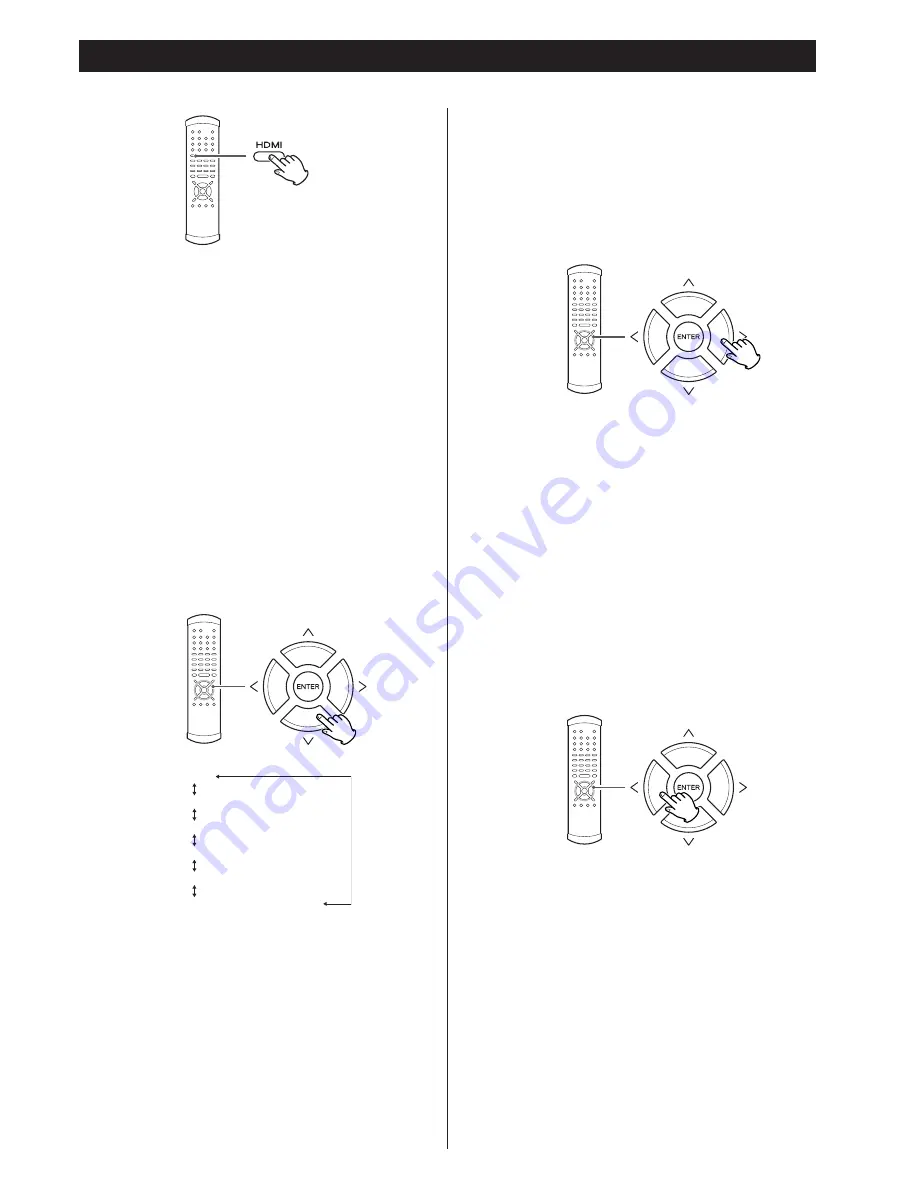
27
HDMI Output Setting
The HDMI button turns output from the HDMI output on and
off. In order to use this output, a HDMI-compliant television
must be used.
<
When this HDMI output is turned on, even if progressive scan
has been selected for the component video outputs, an
interlaced signal is output from the COMPONENT VIDEO
terminals.
<
If the television or monitor is equipped only with a DVI
terminal, a suitable adaptor cable or adaptors should be used.
Note that the television connected in this way must be HDCP
compatible.
Also note that this connection outputs no sound.
HDMI video output format
When HDMI output is turned on, the front panel’s
display shows the current format. Use the up and down
cursor buttons to change the format when it is
displayed.
HDMI level
When HDMI output is enabled, the black areas shown on the
monitor may not appear dark enough. In this case, it is
necessary to select the EXPAND option.
When the HDMI output is selected and the format is
visible on the front panel’s display, use the right cursor
button to select between EXPAND or NORMAL.
HDMI output aspect ratio
It may sometimes be necessary to change the aspect ratio
from 4:3 when video is output and displayed through the
HDMI terminal, especially when 720p or 1080i is selected.
Use the television (monitor) controls to change the format.
If your television (monitor) cannot change the aspect ratio,
change the output mode of the UZ-1 in the following way:
When the HDMI output is selected and the format is
visible on the display, use the left cursor button to
select between “4:3” or “FULL” to match the television
(monitor).
(i=interlaced, p=progressive scan)
Auto
480i
1080i
720p
480p (NTSC) or 576p (PAL)
480i (NTSC) or 576i (PAL)
Select “Auto” when the unit is connected to a device with an
HDMI terminal. The format recommended by the receiving
side is automatically selected.
The format is automatically set to “720p” when “Auto” is
selected and when the unit is connected to a device using an
HDMI-DVI conversion cable.














































