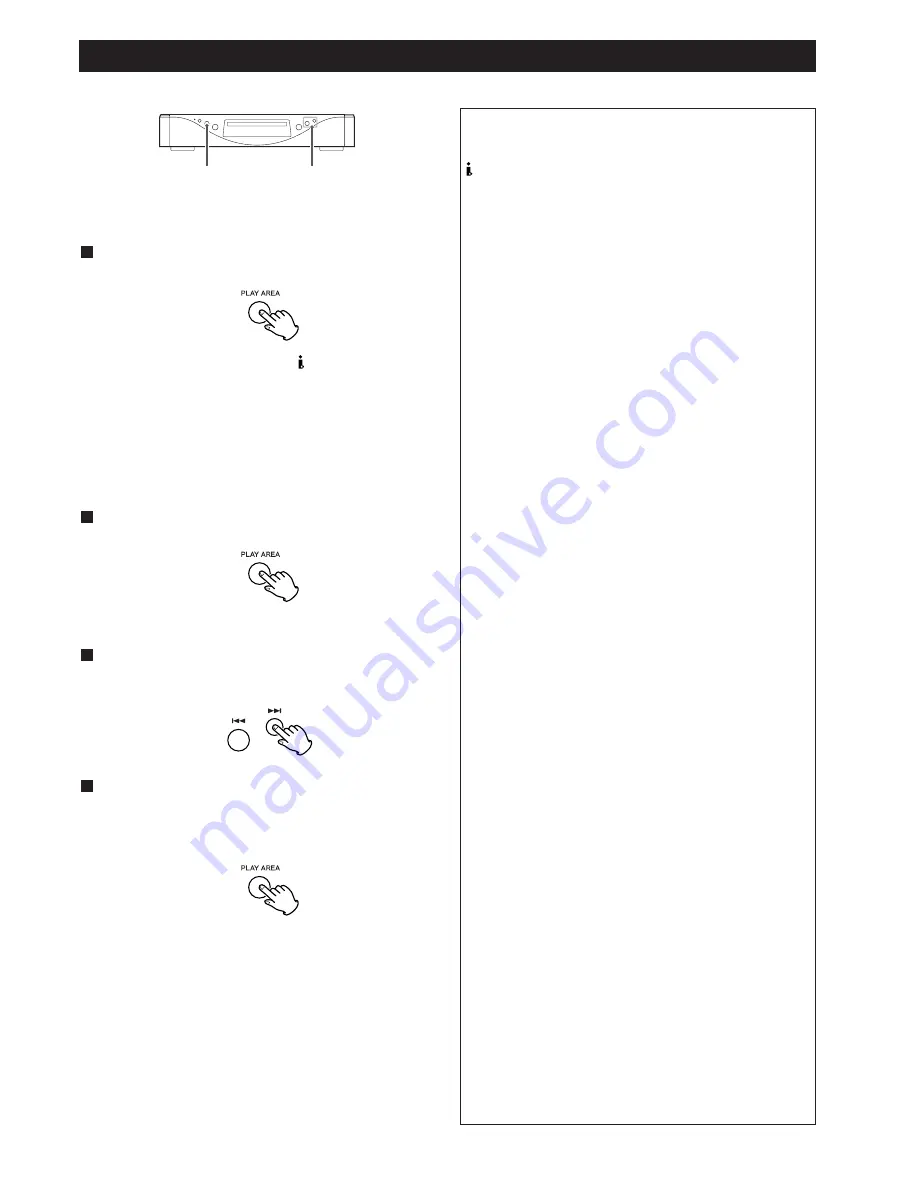
25
Setting i.LINK, HDMI, etc.
PLAY AREA
.
/
/
When playback is stopped, press and hold the PLAY
AREA button for more than 2 seconds.
1
The unit enters setup mode, and “ >***” appears on the
display. (*** changes depending on your setting.)
In the following cases, the setup mode will be cancelled:
• Leave the unit idle for 10 seconds.
• Press and hold the PLAY AREA button for more than 2
seconds once again.
Repeatedly press the PLAY AREA button to select the
menu item to be changed.
2
Use the SKIP buttons (
.
/
/
) to select the options
within the menu item.
3
Press and hold the PLAY AREA button for more than 2
seconds (or leave the unit idle for 10 seconds) to exit
the setup mode.
4
<
Switching off the power without exiting the setup mode may
cause problems. Do not turn the unit off.
<
Settings are stored even when power is turned off and the
unit is unplugged. If left unplugged for an extended period,
the settings may be lost.
Available menu item and options
(i.LINK)
Selects signal output type via the i.LINK (AUDIO) terminal.
Choose 60958, PCM or OFF.
<
The i.LINK button of the remote control unit provides the
same function. See page 26 for details.
HDMI
Selects an HDMI video output format.
Select “Auto” when the unit is connected to a device with
an HDMI terminal. The format recommended by the
receiving side is automatically selected.
The format is automatically set to “720p” when “Auto” is
selected and when the unit is connected to a device using
an HDMI-DVI conversion cable.
<
The HDMI button of the remote control unit provides the
same function. See page 27 for details.
H_RGB
Selects a video signal output from the HDMI terminal.
Choose either “RGB” or “YC
b
C
r
”.
<
When units not supporting YC
b
C
r
are connected with an
HDMI cable, RGB is automatically output even when YC
b
C
r
is selected.
<
“RGB” is selected for connections using an HDMI-DVI
conversion cable.
H_EXP
Selects HDMI level. Choose either “EXPAND” or
“NORMAL”.
<
The HDMI button of the remote control unit provides the
same function. See pages 27 for details.
H_ASP
Selects an aspect ratio for HDMI output. Choose either
“4:3” or “FULL”.
<
The HDMI button of the remote control unit provides the
same function. See pages 27 for details.
DF (digital filter)
Selects a digital filter. Choose “Wide” or “Narrow”.
DSD
Select “Normal (factory default)” to output DSD after
processing and “Direct” to output the audio signal without
running it through the processor.
The analog level in the Direct mode is 3 dB lower than in the
Normal mode.
(Normal display)
Exit the setting mode.






























