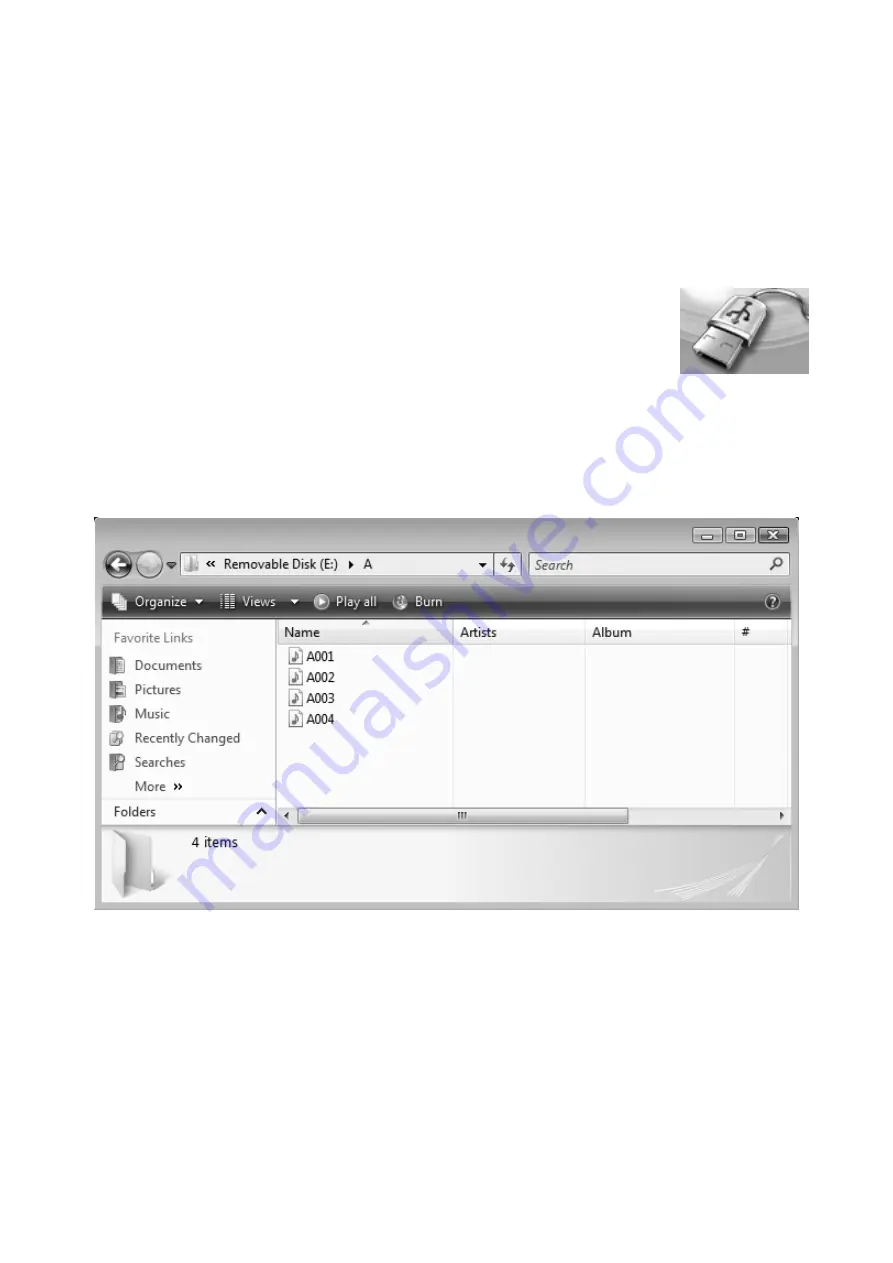
ESI
Rekord M
12
5. USB Connection to PC or Mac
Rekord M is detected as a USB memory device when connected to your PC or Macintosh system
with Windows XP, Windows Vista, Windows 7 or Mac OS X – similar like a USB memory stick or
an external USB hard disk. This means you simply need to connect it to your computer using the
supplied USB cable and you can directly access the files and copy them from Rekord M to your
computer.
When connected to your computer, the red LED will blink and the LCD display
will show an icon with a USB connection cable like shown on the right. While
the LED is blinking, the battery of Rekord M gets charged.
Windows
The following pictures show a folder of Rekord M with some files under Windows Vista. Even
though the look is a bit different under Windows XP or Windows 7, the principle is exactly the
same. You can click on files and simply drag them to your local hard disk or any other drive on
your system for further editing. You can also copy them back to Rekord M for playback.
Mac OS X
The following pictures show the folders of Rekord M with some files under the Finder of Mac OS
X. You can click on files and copy them to your local desktop, hard disk, etc. by dragging them
with the mouse. You can also copy mp3 or WAV files back to Rekord M for playback.

































