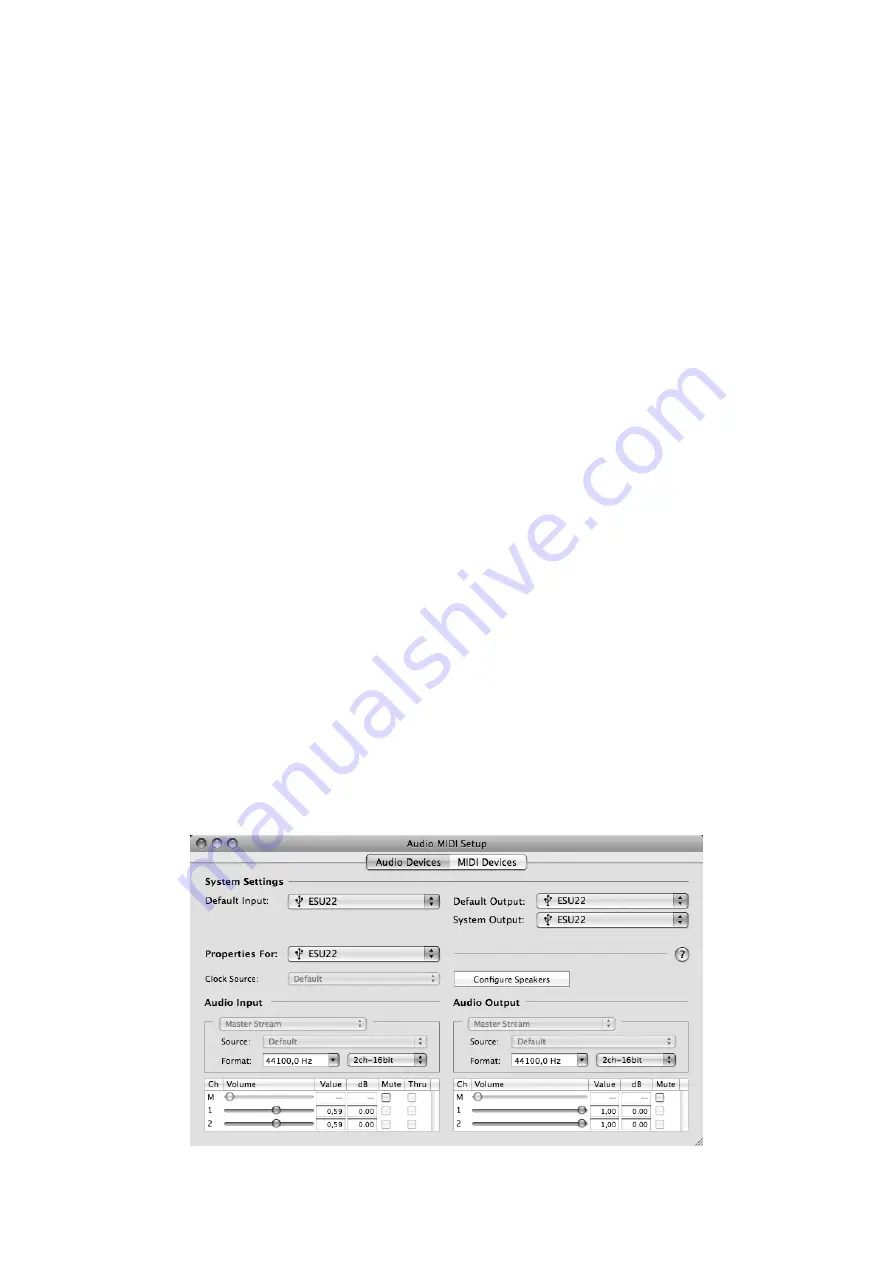
ESU22
ESI
10
5. Audio Applications
This chapter contains basic configuration examples for some popular software applications. Please
also refer to the manual of the audio software you use for detailed information.
5.1 Windows Multimedia setup
The Windows Multimedia setup is required if you want to use your ESU22 as the main sound
device for Windows multimedia applications. Go to
My Computer
->
Control Panel
->
Sounds and
Audio Device Properties
->
Audio
. Select the
ESU22
entry as your playback device to make sure
that all standard signals are played via the ESU22 hardware.
5.2 Latency setting and ASIO applications under Windows
Via
Config > Latency
in the Control Panel it is possible to change the latency setting (also called
“buffer size”) for the ASIO driver of ESU22. A smaller latency is the result of a smaller buffer size.
Depending on the typical application (e.g. for playback of software synthesizers) a smaller latency
is an advantage. At the same time, the best latency setting indirectly depends on the performance of
your system. For recording applications, a typical latency buffer size between 128 and 288 samples
is standard. The default value is 256.
The
Config > Buffer Number
setting in the Control Panel provides an important fine tuning setting
that allows you to tweak system performance. Depending on your computer hardware, you might
need to adjust this setting if you have problems with noise or drop-outs during playback or
recording . Typically on a modern computer system a value of 4 or slightly more or less is perfect
but you might need to check what is best for your computer as every PC is different.
Note that these values have to be setup before launching any audio application using ESU22.
5.3 Mac OS X Audio MIDI Setup
The main control center of ESU22 under Mac OS X is the
Audio MIDI Setup
application that you
can find in your
Applications
folder. When you launch it, you can setup ESU22 as your
Default
Input
,
Default Output
or
System Output
device – if required.











