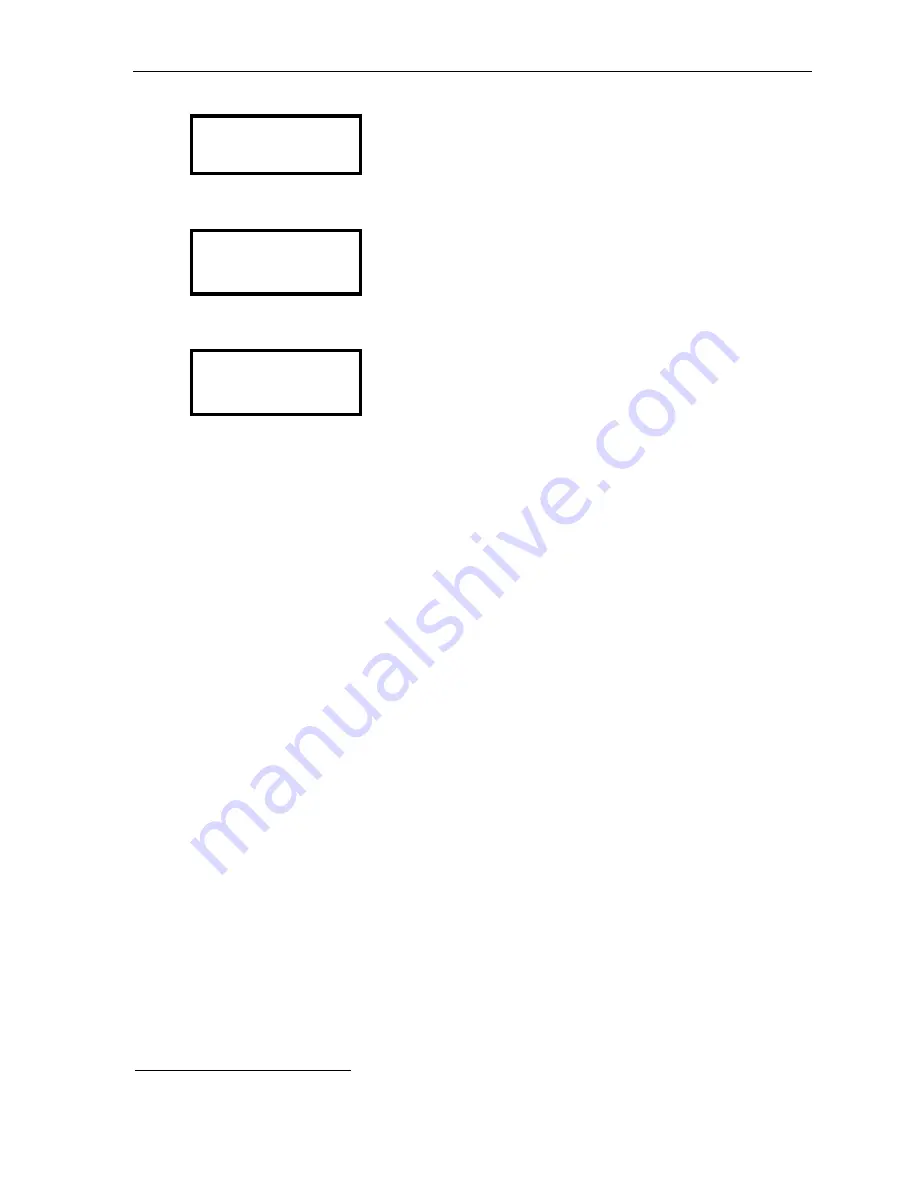
ESI Cellular Management User’s Guide
9
3.
Under the display, press
KEYS
, and then press the left-side scroll key (
). The display will show:
FEATURE KEY
CELL SPEED DIAL
BACK STOR
4.
Under the display, press
STOR
. The display will show the associated ESI Cellular Management Access Device
or
you can scroll to see a list of the system’s installed Access Devices with a Share Line setting of “YES”:
CELL SPEED DIAL
CELL:
5.
Using the scroll keys, select the Access Device you wish to use for dialing the cellular speed-dial number,
and press the programmable feature key once again. The display will show:
CELL SPEED X
XXXX
6.
Use the dialpad to enter the desired phone number (
without
a line access code of
9
,
8
, or
71
–
76
), and
press the programmable feature key once more to complete programming. To insert special characters
(
P
,
F
,
#
, and
)
1
, use the right-side scroll key (
) to enter them. To move back during this entry, use the
left-side scroll key (
).
Special lamping indications
Cellular Access key
A programmed Cellular Access key provides additional
lamping
indication to show the status of the ESI
Cellular Management Access Device’s connection
via
Bluetooth to the cell phone.
Blinking amber
— Not paired to a cell phone.
• A cell phone must be paired to the ESI Cellular Management Access Device.
• This indication normally appears before the cell phone is paired to the Access Device.
On (glowing amber)
— Paired, but not connected to a cell phone.
The following conditions can cause this indication:
• The cell phone is out of range of the ESI Cellular Management Access Device.
• The cell phone is already connected
via
Bluetooth to another device (
e.g.
, a Bluetooth headset).
• The cell phone’s Bluetooth connectivity has been turned off.
• The cell phone is powered off.
Off
— Paired and connected to a cell phone.
HANDSET LED on Access Device
The
HANDSET
LED on the ESI Cellular Management Access Device provides the following indications:
•
Off
— Unpaired with a cellular phone.
•
Blinking slowly
— Not connected (Auto-Connect disabled).
•
Blinking moderately
— Searching for cell phone (not connected).
•
Blinking rapidly
— In pairing mode.
•
On
— Cell phone is paired and connected.
1
If necessary, consult your ESI Feature Phone
User’s Guide
(or visit
www.esiusers.com
) to learn more about using special characters when dialing.












