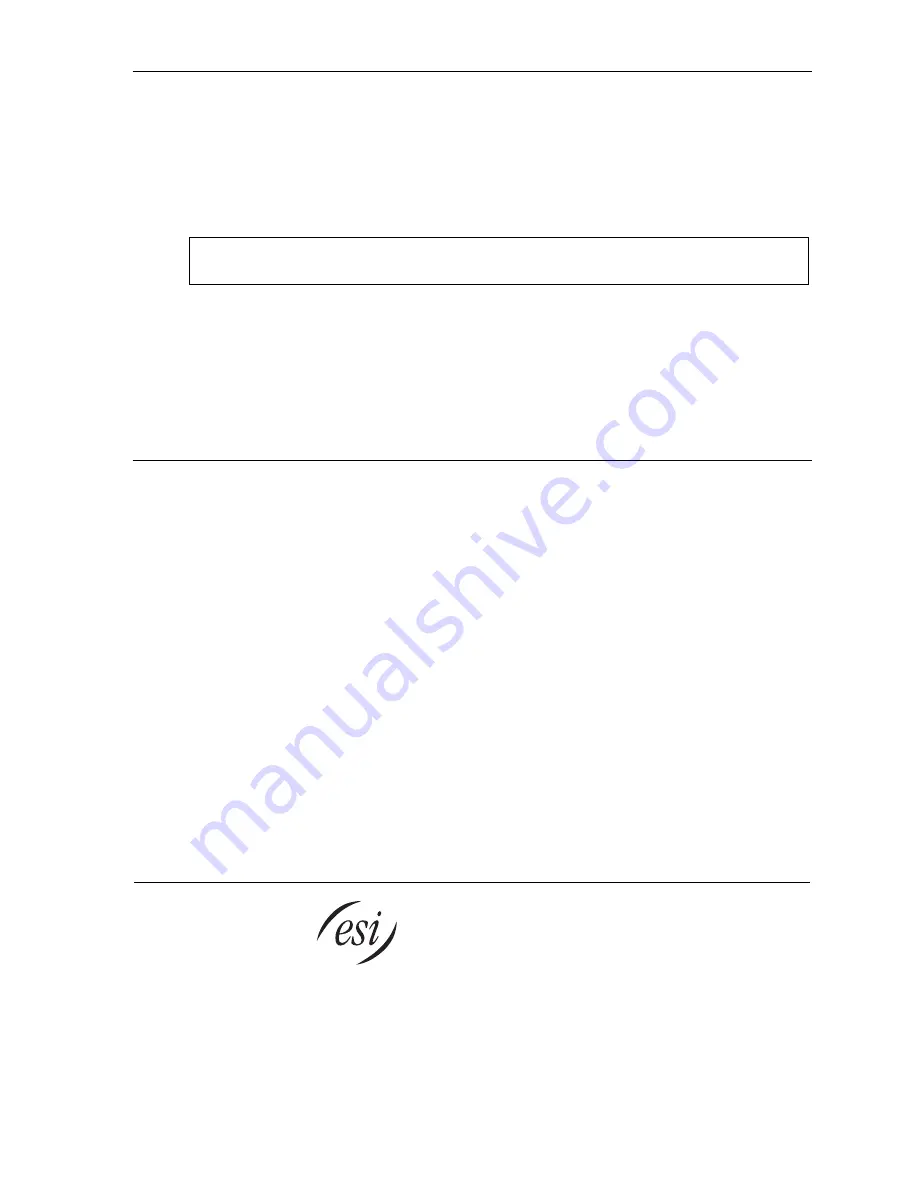
ESI Cellular Management User’s Guide
12
Addendum: Administrator programming
To program an ESI Cellular Management Access Device using System Administrator privileges:
1.
Press
PROGRAM
and then the extension number of the Access Device.
The ESI system will prompt for a password.
2.
Enter the correct Administrator password.
Note:
This must be provided by your installing Certified ESI Reseller. Because this password allows
administration of many ESI system parameters,
only
authorized individuals should receive and use it.
3.
To change the name of the selected extension, press
1
—
or
, to confirm, press
#
.
4.
To program where the cell phone line is to be answered, press
2
.
To select a station, department, or branch ID, press a scroll key and enter the new value.
To confirm, press
#
.
5.
Either (a.) hang up to complete programming or (b.) skip to step 2 of “PIN setting”
(page 5)
.
Index
Access Device, 2, 3, 9, 10, 11
Auto-Connect, 7, 9
Bluetooth, 2, 5, 9, 10, 11
Cell phone
Audibles, 5
Line name, 6
Link deletion, 6
Pairing, 6
Cellular Access key, 3, 7, 9, 11
Cellular Speed-Dial key, 3, 8
DIGITAL
jack, 2
DTMF, 2, 3, 6
HANDSET
LED, 2, 9
Lamping indications, 9
Link deletion, 6
NETWORK
jack, 2
Pairing, 6
PAIRING
button, 2
PC
jack, 2
Personal Call Routing, 4
PIN, 5
PROGRAM
key, 4
Ring tone, 5
Shared line, 6
Voice Dial key, 11
Voice mail, 5, 11
www.esi-estech.com












