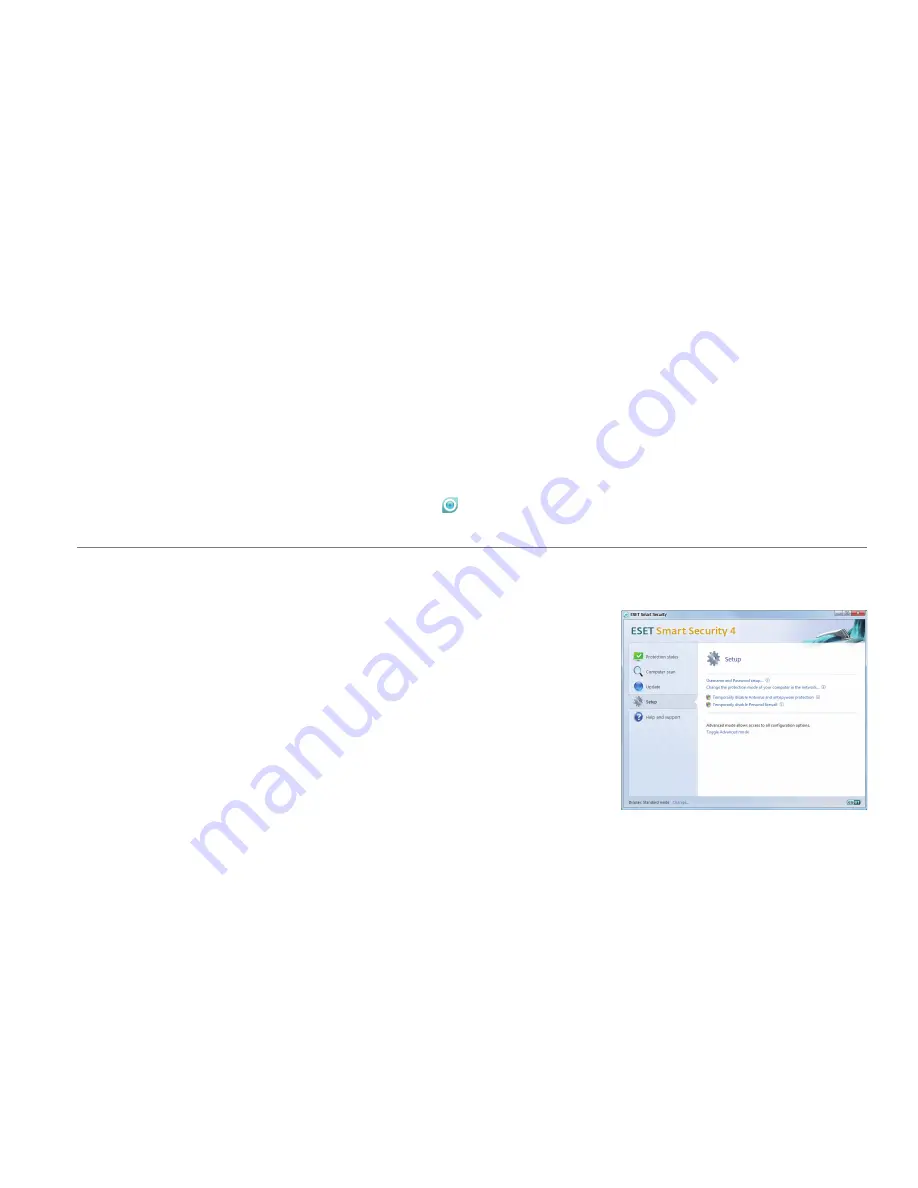
Entering User name and Password for update
Starting ESET Smart Security
ESET Smart Security starts protecting
your computer immediately after
instalation. You do not have to start
the program to activate it. However
at any time you may open ESET Smart
Security to check your protection
status or to perform various scanning
and maintenance tasks.
To start ESET Smart Security do one
of following:
• Double click on the ESET Smart
Security icon located in your
Windows notification area of Task
bar (System tray)
• On the windows taskbar click
Start
> All Programs > ESET > ESET Smart
Security > Display user interface
If your license has expired and you
have received a new username and
password after purchasing a renewal
(or you did not enter your username
and password during installation)
enter the new username and password
in the update setup window. This is
vital for the proper functioning of
updates and for ensuring that your
computer is continually protected
against newly emerging threats.
In the left pane of the ESET Smart
Security screen, select
Setup
and then
click
Enter Username and Password
on the right.
Enter the username and password
you received into the
License details
window and click
OK
to confirm The
username and password are both case
sensitive. Enter them carefully and
exactly. Copying and pasting from the
license email is recommended.
















