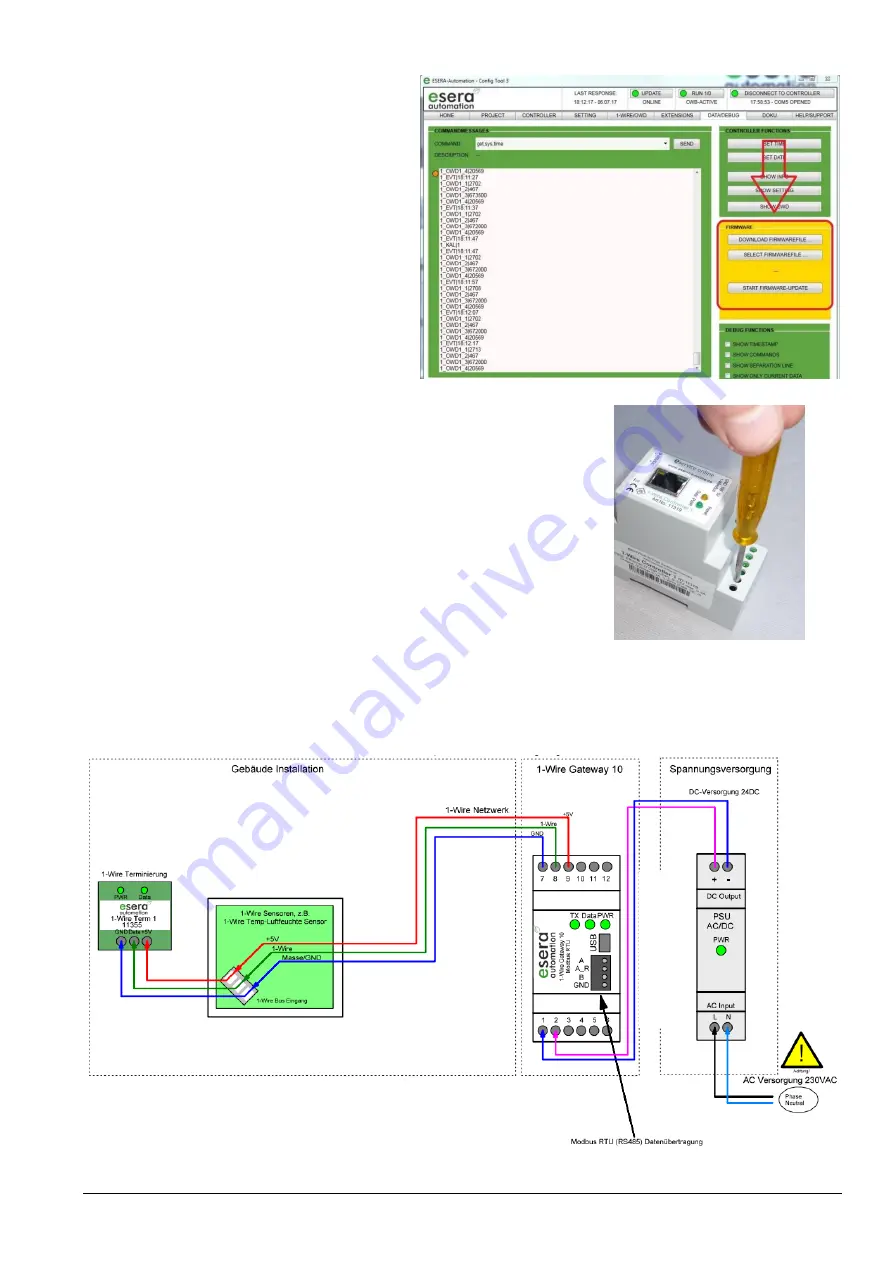
All rights reserved. Reproduction as well as electronic duplication of this user guide, complete or in part, requires the written consent of
ESERA GmbH. Errors and technical modification subject to change.
ESERA GmbH, ESERA-Automation 2020
www.esera.de
11324 V2.0 R1.0 Manual
Page 4 of 8
11
Firmware-Update
A firmware update can be performed with the
ESERA Config Tool 3 software under the
"DEBUG/DATA" tab via the USB interface.
The "DOWNLOAD FIRMWARE" button opens a
window for downloading new software
(firmware) for the 1-Wire Controller / 1-Wire
Gateway.
The firmware is available for all device versions
of the 1-Wire Controller and 1-Wire Gateways
applicable. The corresponding functionality is
enabled on the installed device.
As of firmware version V1.18_38, there is no
need to press the Reset Button of the
1-Wire Controllers / 1-Wire Gateways more
necessary.
Recovery function Firmware-Update
If the update is faulty, e.g. due to a power failure during the update, you can
use the recovery function.
To do this, hold down the reset button (located under hole 11 on the top of
the module), start the update in Config Tool 3 and release the reset button in
Config Tool 3 after approx. 1 second after starting. Now the update should
start. After an update we recommend to disconnect the 1-Wire Controller / 1-
Wire Gateway from the power supply for approx. 30 seconds and to restart
it. If you have any problems with the installation, we will be happy to help
you. Simply contact our support by
E-mail ([email protected]).
12
Connection example with Multisensor
Picture 1-Wire Controller 1
w
w
w
.e
s
e
ra
.d
e


























