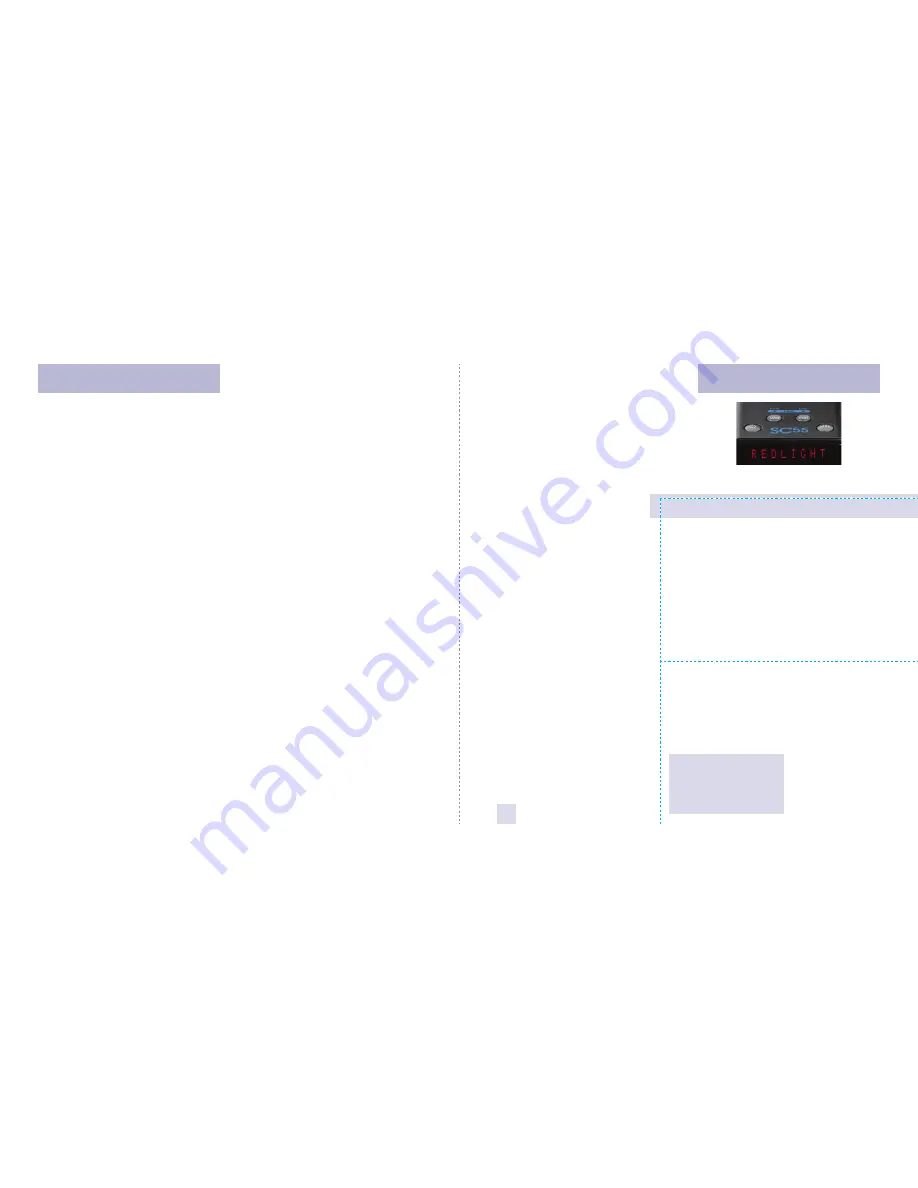
Quick Reference Card
1
Preferences Details
Restoring the Factory Default Settings
To restore your PASSPORT to its original
factory settings, press and hold the
“V/M” and “CRU” buttons while turning
the power on. A
Reset
message will
be displayed, accompanied by an
audible alert, acknowledging the reset.
PASSPORT SC55
Quick Reference Card
Remove card along perforations
R
em
ov
e c
ard
al
on
g p
erf
ora
tion
s
Congratulations
There are 10 user-selectable options so
you can customize your SC55 for your own
preferences.
The buttons labeled “V/M” and “CRU”
are used to enter the Preferences Mode,
REVIEW your current Preferences settings,
and to CHANGE any settings as desired.
The words “PREF,” “RVW” and “CHG” are
located on the top of the device.
How to use EZ-Preferences
1 To enter Preferences, press and
hold the “V/M” and “CRU” buttons
down for 2 seconds.
The unit will beep
twice, and will display the word
Prefs
.
2 Then press the “RVW” button to
review the categories.
You can either
tap the button to change categories, or
simply hold the button down to scroll
through the categories.
3 Press the “CHG” button to change
any setting.
You can either tap the
button to change from setting to setting,
or hold the button down to scroll through
all the options.
4 To exit Preferences, simply wait 8
seconds without pressing any button,
or press the power button.
The unit will
beep and return to normal operation.
An example:
Here is how you would change
PASSPORT’s Pilot option:
1
Enter Preferences by holding both the
“V/M” and “CRU” buttons down for 2
seconds.
PASSPORT will beep twice and
display
Prefs
.
2
Then hold the “RVW” button down.
PASSPORT will scroll through the categories,
starting with Pilot (
Pilot
).
3
Release the “RVW ” button when
PASSPORT displays the Pilot item.
Since the factory setting for Pilot is Speed
and Compass, PASSPORT will display
Spd
Comp
.
Note: If you accidentally don’t release the
“RVW” button in time, and PASSPORT goes to
the next category, simply hold the “RVW”
button down again. PASSPORT will scroll
through the categories. Once you’re back to
your desired category, release the “RVW”
button.
4
Press the “CHG” button to change from
Spd Comp
to
Compass
.
5
To exit Preferences, simply wait 8
seconds without pressing any buttons, or
press the power button.
PASSPORT will
beep and return to normal operation.
You’ve just purchased the most intelligent
safety camera and speed trap locator in the
world—the PASSPORT SC55.
The PASSPORT SC55 provides advanced
warning for high-risk locations including red
light cameras, speed cameras and speed
traps. Our exclusive database is completely
updatable using your PC and our website.
The PASSPORT SC55’s GPS-powered
intelligence tcomes pre-loaded with
thousands of red light and fixed position
speed camera locations throughout North
America. Check our website from time to
time as we continually add real event
content to make your drive safer and more
enjoyable.
In addition, the PASSPORT SC55
introduces the following state-of-the-art
performance and features:
• Compatible with certain radar and
laser detectors for the ultimate in
location awareness.
• SpeedAlert feature provides an instant
view of your vehicle’s speed during an
alert.
• Mark Location feature allows you to
instantly “Mark” known speed traps,
cameras and other places of interest.
• Easy-to-use Preferences allow you to
customize up to 10 features.
• Ultra-bright alphanumeric display
with 280 LEDs.
• Selectable Markers (on/off) allow you
to customize which Markers are
monitored.
• Includes exclusive SmartCord for
easy access to pilot light, alert light
and convenient Mute button.
A review of the Quick Reference Guide
on pages 4 and 5, and the Preferences
information on pages 14-17 will briefly
explain the SC55’s features.
Please drive safely.

































