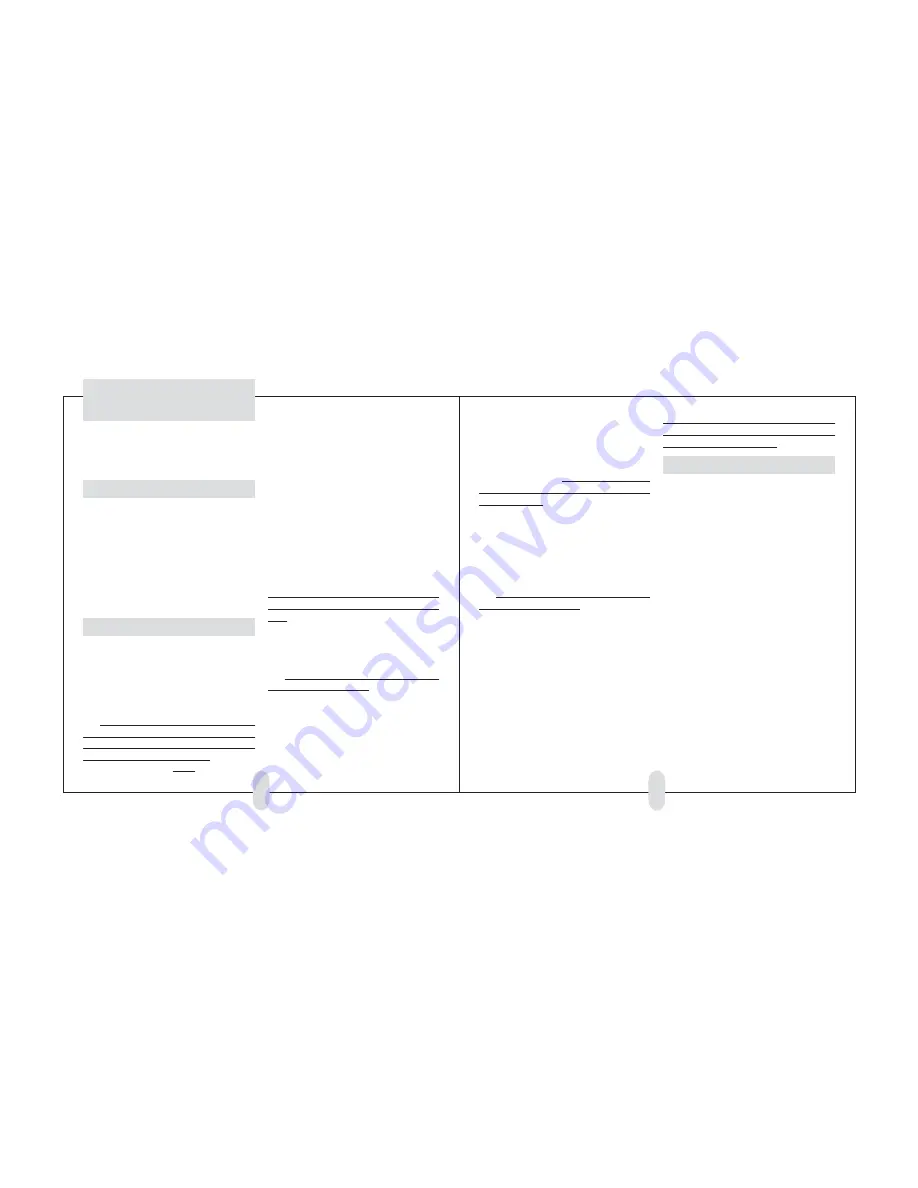
29
28
Troubleshooting
See additional troubleshooting tips, FAQ’s, and other
information on our website, or email us at:
G-METER ACCURACY
When driving on sloped or crowned roads, it is
normal for the G-Meter to read slight g-forces, even
when the car is not accelerating or is stationary.
The G-Meter measures G-Forces in the plane of
the road. After you calibrate it on level ground, it will
read zero G’s on level ground. But on a hill, slope, or a
crowned road, it will show a small G-Force reading.
This reading shows the force your tires are exerting to
stop your car from sliding down the hill.
TIMED RUN ACCURACY
For most cars, the Performance Computer will provide
very accurate timed runs without changing any of the
Setup mode items. However, to fine-tune your results
to match times from a drag strip, you may need to
adjust the Rollout and Pitch settings in the Setup mode.
•
Important: Do not adjust any settings based on
the results of only one or two runs. Make at least three
or four runs, and compare official track times to the
times from your Performance Computer. Also, it is very
important to stage your car exactly the same for each
run at the drag strip, since changes in your position of
only a few inches will significantly affect the drag strip
times due to rollout.
•
The two Setup mode items that affect Timed Run
accuracy are “Rollout distance” and “Pitch Character-
istics” (the way your car tilts back under acceleration).
Significantly modified cars may require additional ex-
perimentation to determine the proper settings, but
the following is a straightforward process to optimize
the settings for most streetable vehicles.
1
Fine-tune “Rollout” in Setup Mode
Adjusting the Rollout setting will change all of your
times equally (60‘, 330’, 1/8 mile, 1000’, and 1/4
mile).
Ideally you should adjust the Rollout setting so
on average the Performance Computer’s 60 foot times
are very close to the drag strip’s 60 foot times.
Every situation and vehicle is different, but here
are some ballpark adjustments:
•
Increasing the Rollout setting by 3” in the Setup
mode will reduce the Performance Computer’s times
by approximately .04 seconds.
•
Decreasing the Rollout setting by 3” in the Setup
mode will increase the Performance Computer’s times
by approximately .04 seconds.
2
Fine-tune “Pitch” in the Setup Mode
After you’ve adjusted the Rollout setting so the 60 foot
times are as close as possible on average, you can ad-
just the Pitch setting to correct for your vehicle’s exact
suspension characteristics. Changing this setting will not
significantly affect 60 foot times, but will affect 1/8
and 1/4 mile times.
If the Performance Timer shows times that are
faster (shorter times) than the official drag strip time,
you should increase the Pitch setting.
If the Performance Timer shows times that are
slower (longer times) than the official drag strip time,
you should reduce the Pitch setting.
Every situation and vehicle is different, but here
are some ballpark adjustments:
•
Increasing the Pitch setting from 2.0 to 2.2 will
increase your 1/4 mile time by approx .03 sec.
•
Decreasing the Pitch setting from 2.0 to 1.8 will
decrease your 1/4 mile time by approx .03 sec.
Here are some pitch settings that provided very accu-
rate results with some cars used in our testing:
Porsche 944 Turbo Cup race car 1.3
Z06 Corvette
1.5
Audi S4
2.0
Volvo and Ford sedans
2.5
Be sure to write down your settings when you person-
alize menu items for your vehicle, in case you need to
reenter those settings in the future.
RELOADING FACTORY DEFAULTS
In the unlikely event your Performance Computer ever
shows gibberish on its display or does not respond nor-
mally when you press the buttons, follow these steps
to automatically restore the factory software.
NOTE: This procedure also returns all of the Setup Mode
items to their factory default settings. You will have to
reenter information about your vehicle’s weight, etc.
TO RESTORE THE FACTORY SOFTWARE TO DEFAULT:
•
With the Performance Computer unplugged, press
and hold these three buttons: UP, DOWN, G-METER.
•
Plug the unit in while you continue to hold down
the three buttons.
•
The display will read “Loading factory defaults.”
•
Release the buttons.
•
Using the Setup Mode, adjust items to your per-
sonalized settings (vehicle weight, etc.).



































