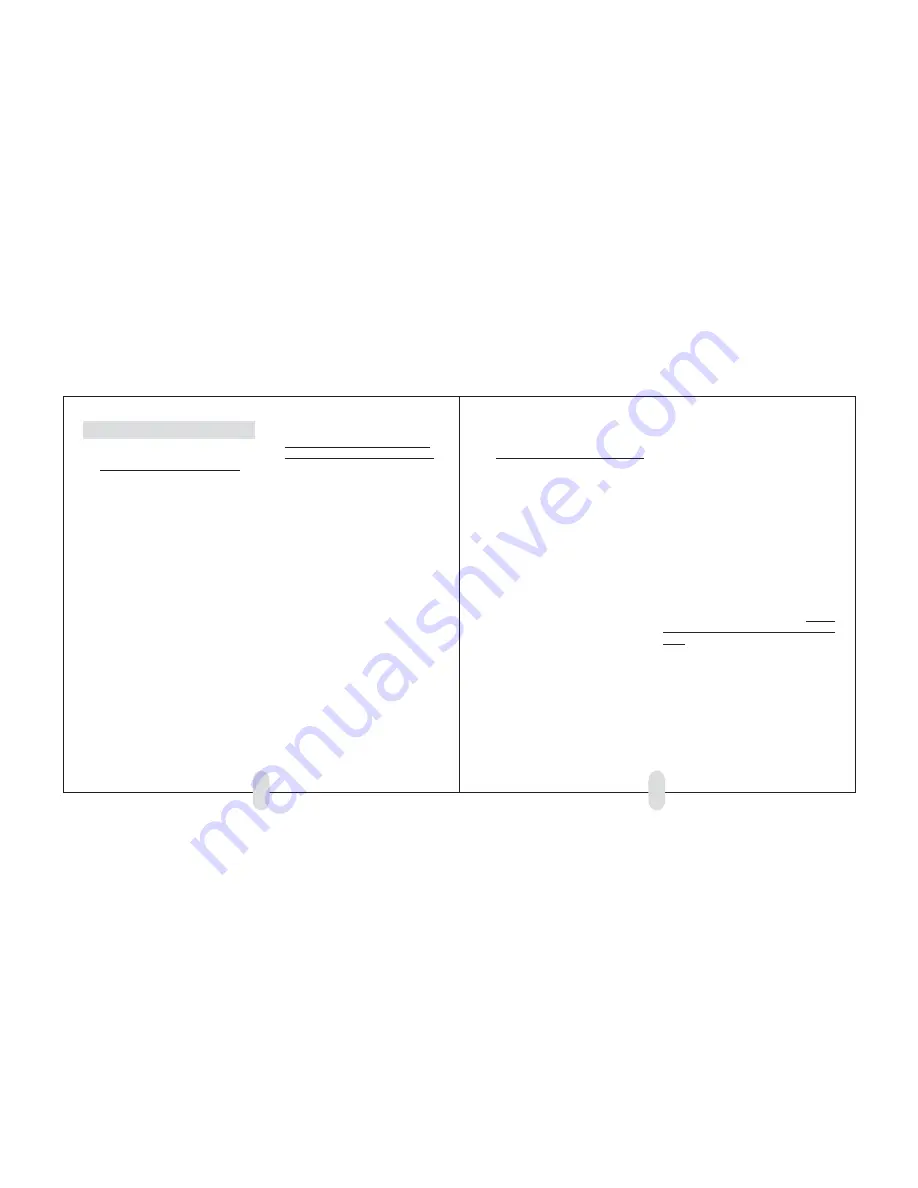
DETAILS ON SETUP MODE ITEMS (cont’d)
13 END TIMED RUN
Most users won’t need to adjust this setting.
You can choose to end timed runs automatically, or time
each run for 30 seconds. Default is Automatic.
END RUN AUTO
When set for Automatic, the Performance Computer
will automatically end timed runs when any of the fol-
lowing occur:
You stop accelerating.
—or—
You travel 1/4 mile.
—or—
Time exceeds 30 seconds.
END RUN 30 SEC
If you are performing very high speed testing, such as
0 to 120 times, your runs may continue beyond 1/4
mile. If so, change the setting to “30 sec.” Then the
Performance Computer will take run data for a full 30
seconds each run. (To end a run any time before 30
seconds, just press the TIMED RUN button.)
14 BRAKE TEST
You must change this setting if you want your
Performance Computer to perform brake tests.
You can choose to include “60mph to zero” brake test-
ing in timed runs. Default is Brake Test Off.
To perform 60 to 0 brake tests, change this setting to
“Brake Test Auto.”
TO PERFORM A BRAKE TEST
(After you have changed this setting to BrakeTest Auto)
•
The car must be stopped.
•
Press the TIMED RUN button.
•
Wait until the display says “RUN READY”
•
Accelerate somewhat quickly to at least 63 mph
(but no faster than 80 mph).
•
Immediately perform your brake test. Brake hard
until your car comes to a complete stop.
•
After the car stops, use the UP and DOWN
buttons to review your run data.
24
25
15 SPEED ROLLOUT
16 1/4 MILE ROLLOUT
Most users won’t need to adjust these settings.
You can select the criteria to start timed runs, both for
speed measurements (0 to 60, etc.) and for distance
measurements (1/4 mile, etc.), to match timing meth-
ods used by drag strips and professional testers. Both
rollout settings are adjustable from 0 to 25 inches.
As you may be aware, in drag racing the timer
doesn’t start the instant the car begins to move. An
optical sensor shines across each lane, and before the
race can begin, each driver must “stage” his car by
moving it forward until the front tire blocks the beam.
When the beam is blocked, the “Staging” light is illu-
minated on the starting tree to show that the driver is
in position.
The ET timer doesn’t start until the front tire rolls
forward out of the beam. The driver has a small amount
of flexibility in where he positions his car before the
start. The distance the car can move before triggering
the timer is called “rollout.”
You can set your performance timer to work the
same way. If you choose no rollout, the timer starts
the instant the car begins to accelerate. Or you can
adjust the rollout distances to mimic the timers at drag
strips, typically 8 to 16 inches for street vehicles.
Your Performance Computer has two separate
Setup items for rollout:
“Speed Rollout” affects only the results for 0 to
10, 0 to 20, 0 to 30, etc.
“1/4m Rollout” affects only the 60 foot, 330 foot,
1/8 mile, 100 foot, and 1/4 mile times.
BUT DOES ROLLOUT REALLY MATTER?
YES! It doesn’t seem like a few inches could significantly
affect your results, but in fact, this small distance makes
a big change in your car’s times.
Even a very fast car is moving very slowly right
after it starts a run, so depending on which rollout
option you choose, you can affect your timed runs by
1/4 second or more. For example, if your car acceler-
ates at .50G when you start your run, it will take .35
seconds to travel 12 inches.
In this case, setting the rollout to 12 inches would
result in times that are .35 seconds faster, since the
timer won’t start counting until after the car travels 12
inches.
Some car magazine testers and auto manu-
facturers use rollout in their instrumented acceleration
testing (including 0 to 60 times) to closer match drag
strip starts. Their reported times are therefore always
noticeably quicker than times reported by other testers
that do not use rollout (and instead time cars from the
instant they begin to move).
The defaults for both the Speed Rollout
and the 1/4 Mile Rollout are 12 inches.

















