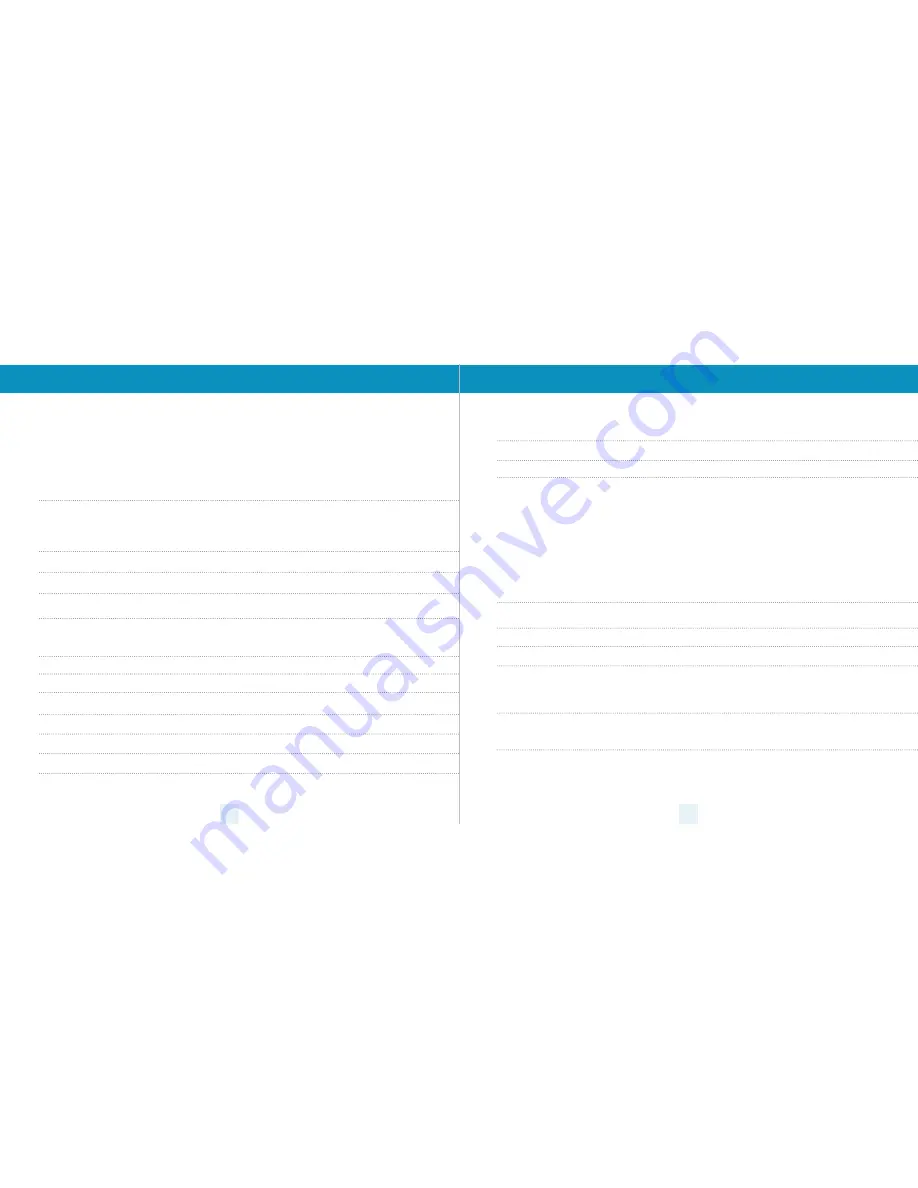
How To Use Preferences
To access the Preferences menu, press and hold both the SEN and MUTE buttons. ESCORT iX Ci will
display “Prefs,” indicating that it is in program mode.
Once in Preferences mode, the SEN button is used to review the preference categories, and the Up and Down
buttons are used to change the individual settings within the selected category.
To exit the Preferences menu, press the power button or simply wait a few seconds without pressing any
button. A “Complete” message will display, confirming your selection(s).
6
7
Settings & Preferences – Overview
Press SEN to go from
Press Up or Down to change
one category to the next
your setting within a category
Pilot Mode
PilotSPD*
Speed limit (when connected to ESCORT Live app), sensitivity mode,
and vehicle speed
PilotHWY
Full word: Highway, Auto, AutoNoX, or AutoLoK
Pilot H
Letter: H, A, ANX, ALK
Pilot H>-
Letter with scanning bar
Pilot V
Vehicle voltage
Speed Alert
sAlrt ON*
Speed Alert On
sAlrt OFF
Speed Alert Off
Cruise Alert
Cruse 20*
Offers double-beep alert tone when traveling below specified
OFF/20-160
speed
(mph
if Units ENG is selected, kph if Units MET is selected)
Meter Mode
Meter STD*
Standard Bar-graph Meter Mode
Meter EXP
ExpertMeter Mode
Meter SPC
SpecDisplay Meter Mode
Alert Tones
TonesSTD*
Standard ESCORT alert tones
T
Standard ESCORT alert tones for primary alert and double-beep for
additional alerts
TonesMLD
Mild doorbell chime alert tones
AutoMute
aMute LOW/MED*/HI
Automatically reduces audio to selected volume during alert
aMuteOFF
AutoMute Off
AutoLearn
aLrn ON*
AutoLearn On
aLrn OFF
AutoPower Off
Units
Units ENG*
English Units
Units MET
Metric Units
Language
LangENG*
English language for voice and text
LangSPA
Spanish language for voice and text
Voice
Voice ON*
Voice alerts on
VoiceOFF
Voice alerts off
GPS Filter
GPS ON*
GPS-powered filtering is on
GPS OFF
GPS-powered filtering is off
AutoPower
aPwr OFF
When installed to a switched power supply, powers off with the vehicle’s ignition
aPwr 1HR
Powers off automatically after 1 hour
aPwr 2HR
Powers off automatically after 2 hours
aPwr 4HR*
Powers off automatically after 4 hours
aPwr 8HR
Powers off automatically after 8 hours
Band Enables
Bands DFT*
Factory Default Settings
Bands MOD
Factory Default Settings Modified
Press MUTE to go from
Press Up or Down to change your setting within a category
one category to the next
X Band
X
ON* or OFF
K Band
KSW
ON* or OFF Freq: 24.050-24.250 GHz
NOTE: Turn off K band to select separate narrow segments of the band to turn on or off.
KN1
ON* or OFF Freq: 24.050 - 24.110 GHz
KN2
ON* or OFF Freq: 24.110 - 24.175 GHz
KN3
ON* or OFF Freq: 24.175 - 24.250 GHz
KN4
ON or OFF* Freq: 23.950 - 24.050 GHz
Ka Band
KaSW
ON* or OFF Freq: 33.400-36.000 GHz
NOTE: Turn off Ka band to select separate narrow segments of the band to turn on or off.
KaN1
ON* or OFF Freq: 33.400 - 33.700 GHz
KaN2
ON* or OFF Freq: 33.700 - 33.900 GHz
KaN3
ON* or OFF Freq: 33.900 - 34.200 GHz
KaN4
ON* or OFF Freq: 34.200 - 34.600 GHz
KaN5
ON* or OFF Freq: 34.600 - 34.800 GHz
KaN6
ON* or OFF Freq: 34.800 - 35.160 GHz
KaN7
ON* or OFF Freq: 35.160 - 35.400 GHz
KaN8
ON* or OFF Freq: 35.400 - 35.600 GHz
KaN9
ON* or OFF Freq: 35.600 - 35.840 GHz
KaN10
ON* or OFF Freq: 35.840 - 36.000 GHz
Ka POP
POP
ON or OFF*
Laser
LSR
ON* or OFF
TSR
TSR
ON* or OFF Traffic Sensor Rejection
RDR
RDR
ON* or OFF Radar Detector Rejection
Shifters
ShftSHFT
Laser Shifting On
ShftRECV*
Laser Receive-only, shifting disabled
Shft OFF
Laser sensors disabled
Marker Enables
Mark DFT*
Factory Default settings
Mark MOD
Factory Default Settings Modified
Press MUTE to go from
Press Up or Down to change your
one category to the next
setting within a category
Other
Other
ON* or OFF
Redlight Camera
rLCam
ON* or OFF
Redlight & Speed Camera
rLSpd
ON* or OFF
Speed Camera
spCam
ON* or OFF
Speed Trap
sTrap
ON* or OFF
Air Patrol
aPtrl
ON or OFF*
NOTE: User cannot mark an Air Patrol location
Clear Locations
ClearMRK
Clear all user-marked locations. Press MUTE button to confirm
ClearLCK
Clear all lockouts. Press MUTE button to confirm
ClearDEF
Clear all DEFENDER Database data. Press MUTE button to confirm
ClearFMT
Clear DEFENDER Database, all markers, and all lockouts. Press MUTE button to confirm
*Default Setting
Notes for Settings & Preferences
To view serial number and software revision press MRK and SEN while powering on detector.
To restore ESCORT IX Ci to its original factory settings, press and hold MRK and BRT while turning the power on.
A
Restored
message will display, acknowledging the reset.






























