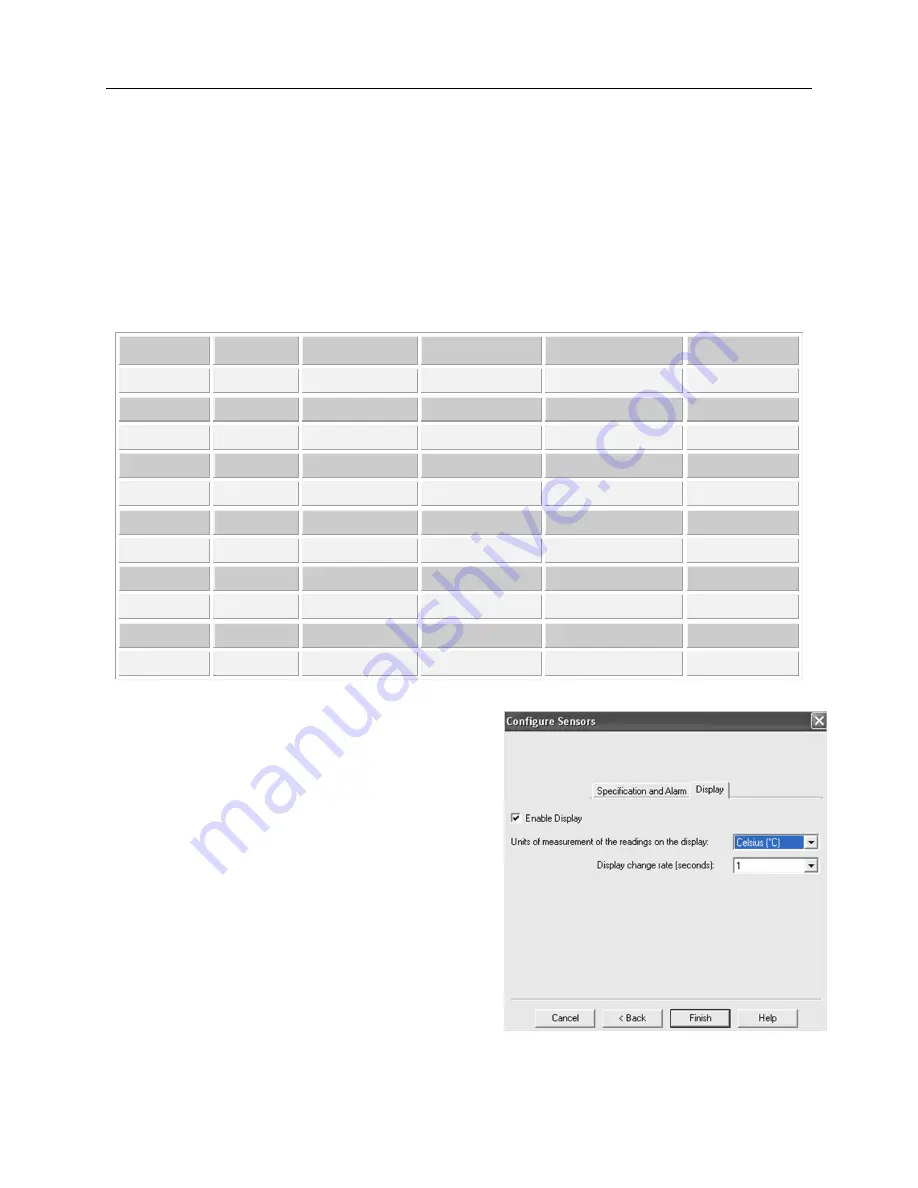
iMiniPlus PDF Logger User Guide v2.0
- 18 -
Instantly raise alarm on readings above
- tick this box if you want to immediately trigger the high alarm and select
the value in the box immediately to the right. Note if the upper spec value is 50 °C, then the alarm is triggered at
50.1 °C, not 50.0 °C as this value is considered within specification.
The table below demonstrates arbitrary data from an iMiniPlus PDF Logger and how different alarm sources
will be triggered. This is complicated scenario for alarm settings based on:
Upper spec alarm: +20
C
Number of Consecutive out of spec readings: 4
Total number of out of spec readings: 5
Total number of degree-minutes above specs exceeds: 8
Instantly raise alarm on readings above: +23
C
Time [min]
T [ ºC]
Consecutive
Total
Integrator
Catastrophe
0
19
OFF / 0
OFF / 0
OFF/0
OFF
1
20
OFF / 0
OFF / 0
OFF/0
OFF
2
23
OFF / 1
OFF / 1
OFF/3
ALARM ON
3
21
OFF / 2
OFF / 2
OFF/4
ALARM ON
4
19
OFF / 0
OFF / 2
OFF/4
ALARM ON
5
21
OFF / 1
OFF / 3
OFF/5
ALARM ON
6
22
OFF / 2
OFF / 4
OFF/7
ALARM ON
7
24
OFF / 3
OFF /5
ALARM ON /11
ALARM ON
8
22
OFF / 4
ALARM ON /6
ALARM ON /13
ALARM ON
9
21
ALARM ON /5
ALARM ON /7
ALARM ON /14
ALARM ON
10
19
ALARM ON/0
ALARM ON /7
ALARM ON /14
ALARM ON
9.3.2 LCD Display
The iMiniPlus PDF Logger LCD can be configured to display
or not display the temperature information.
Enable Display
Tick this box if you want to enable the display to show the
temperature readings and statistics.
If the box is un-ticked, all other features will be grayed out.
The iMiniPlus LCD will show
“d-off”
instead of a
temperature value. Additionally, you will not be able to
scroll through the highest lowest, average and out of spec
readings. The word
“LATEST”
will flash and if any alarm
had been triggered,
“HIGH ALARM”
or
“LOW ALARM”
will be displayed.
The bookmarking function can still be used when the
display is disabled.
When the iMiniPlus is stopped using the Stop button or it
stops because it has reached the end of a logging trip, the
words
“d-off”
will disappear and the word
“STOPPED”
will appear.

























