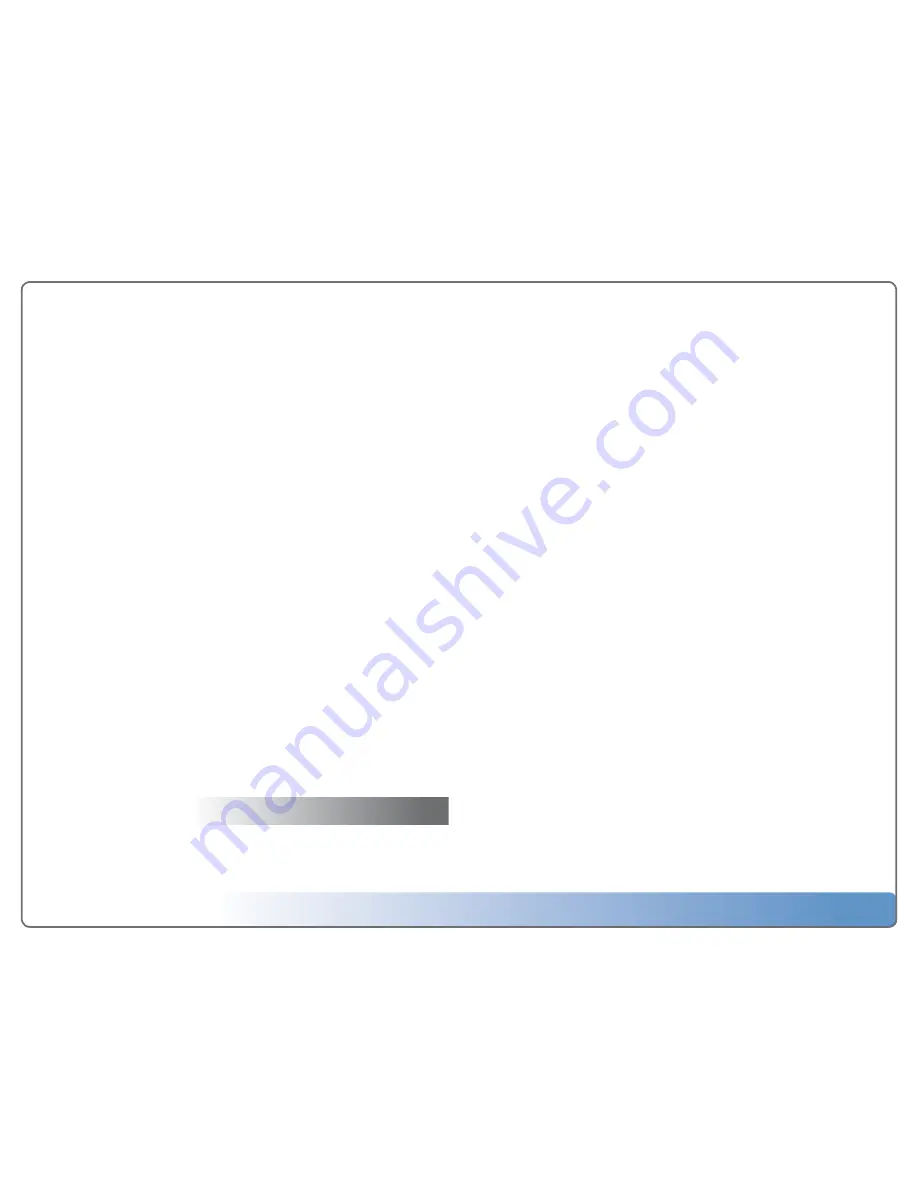
Escient Vision VS & VC User’s Guide
Version: M51003-02A3
31
Accessing your iPod Music with a Vision Media Server
Vision can access all of the music stored on your iPod (including DRM pro-
tected music you purchased from the iTunes Music store) by using the FireBall
FP-1 Music Server (with integrated iPod dock) over your network. The iPod
music gets merged with your local Vision music library so you can access all of
your music together.
To connect to a FireBall FP-1 Music Server with iPod connected
Insert your iPod into your FP-1 and make sure your FP-1 is connected
to the same network as your Vision Media Server.
1. Select Network
2. Select Connect to Server
3. Select the name of the FireBall FP-1 Music Server that you want to connect to
4. Your iPod music will now be merged into your local Vision music library
Escient Early Detection Monitoring System (EDMS)
The VS Series Vision Media Server includes a feature called Escient Early De-
tection Monitoring that monitors the condition of Vision’s internal hard drives.
In the unlikely event of a problem with one of its drives, your Vision will notify
Escient Tech Support and your Escient dealer, using its Internet connection.
The Vision VS series actually contains a pair of identical internal had drives
that are configured in what is called a “RAID 1” configuration. RAID 1 means
that data is written to both drives simultaneously so that you always have an
up to date backup should you encounter a problem with one of them. If Vision
encounters a problem with one of your drives you should not use it any further
as you don’t want to risk having a problem with the other drive. If there is a
problem with both drives, all of your data could be lost.
Always follow the on screen instructions if the EDMS detects a potential prob-
lem with your Vision Media Server.
Service and Support
Finding your Vision serial number
The serial number for your Vision product can be found on the back panel of
the device.
Contacting Escient Technical Support
Escient’s award winning support staff is available to assist you should you
have any questions or problems with your Vision. Phones are staffed Monday
through Friday from 8:00am to 6pm Eastern Standard Time.
• Phone: 800-372-4368 Press “2” for Sales, or “3” for Support
• Fax: 317-616-6790
• Internet: http://www.escient.com
• Email: mailto://[email protected]
Please have the following information ready for the Escient Custom-
er Support technician:
• Product Serial Number (on the back of the unit or under Setup/Utilities/System
Information)
• Model Number (printed on the front of the unit)
• Date and Place of Purchase
Important Care and Cleaning Information
Using Connectors and Ports
Never force a connector into a port. Check for obstructions on the port. If the
connector and port don’t join with reasonable ease, they probably don’t match.
Make sure that the connector matches the port and that you have positioned the
connector correctly in relation to the port.
Keeping Vision Within Acceptable Temperatures
Operate Vision in a place where the temperature is always between 0º and 40º
C (32º to 104º F). Do not enclose Vision in a shelf or rack without proper venti-
lation. Always maintain sufficient airflow on all sides of the chassis.
Keeping the Outside of Vision Clean
To clean Vision, unplug the power cord and all cables. Then use a soft, slightly
damp, lint-free cloth. Avoid getting moisture in openings. Don’t use window
cleaners, household cleaners, aerosol sprays, solvents, alcohol, ammonia, or
abrasives to clean Vision.




















